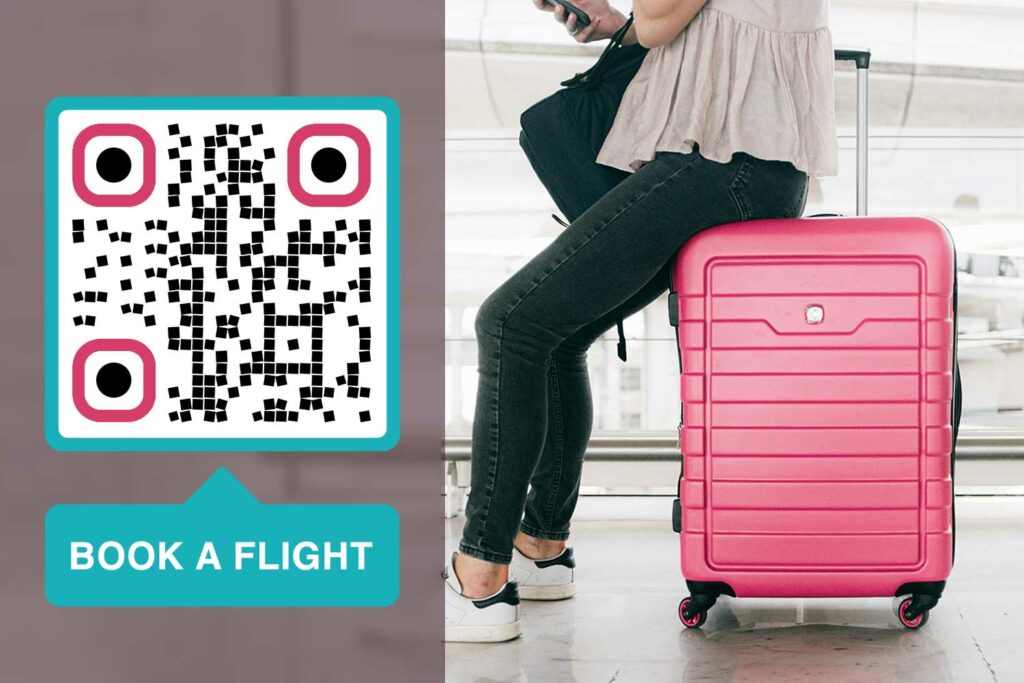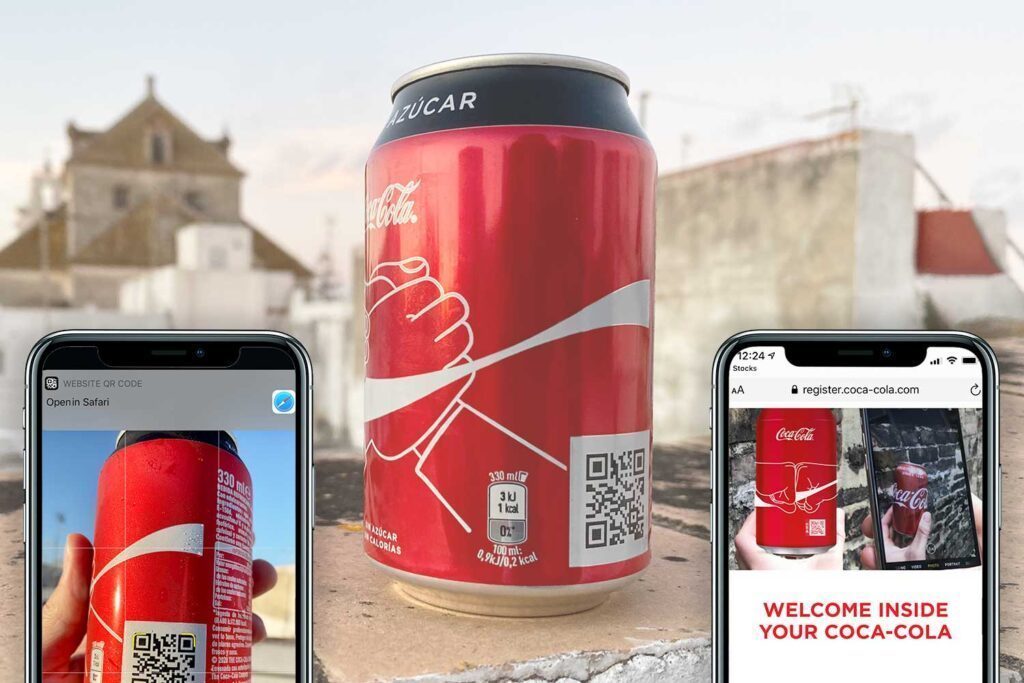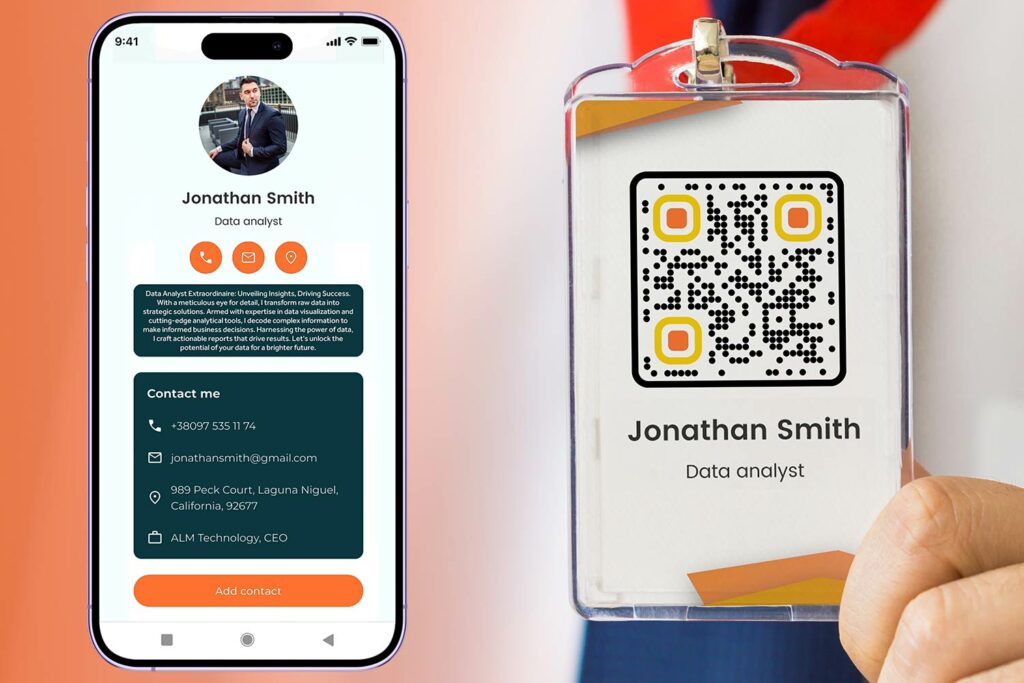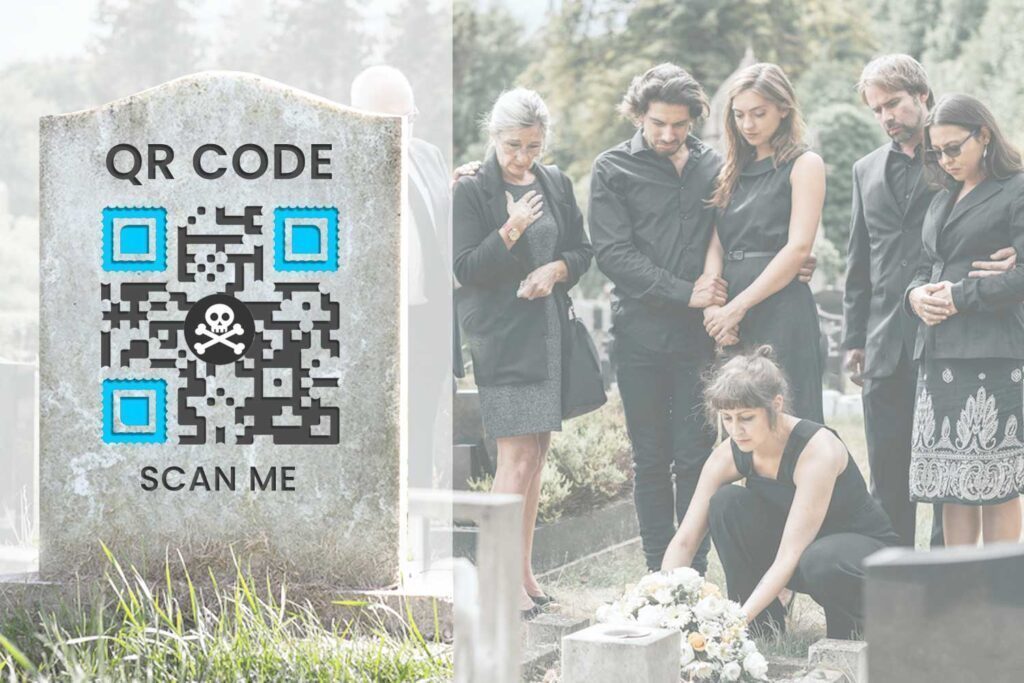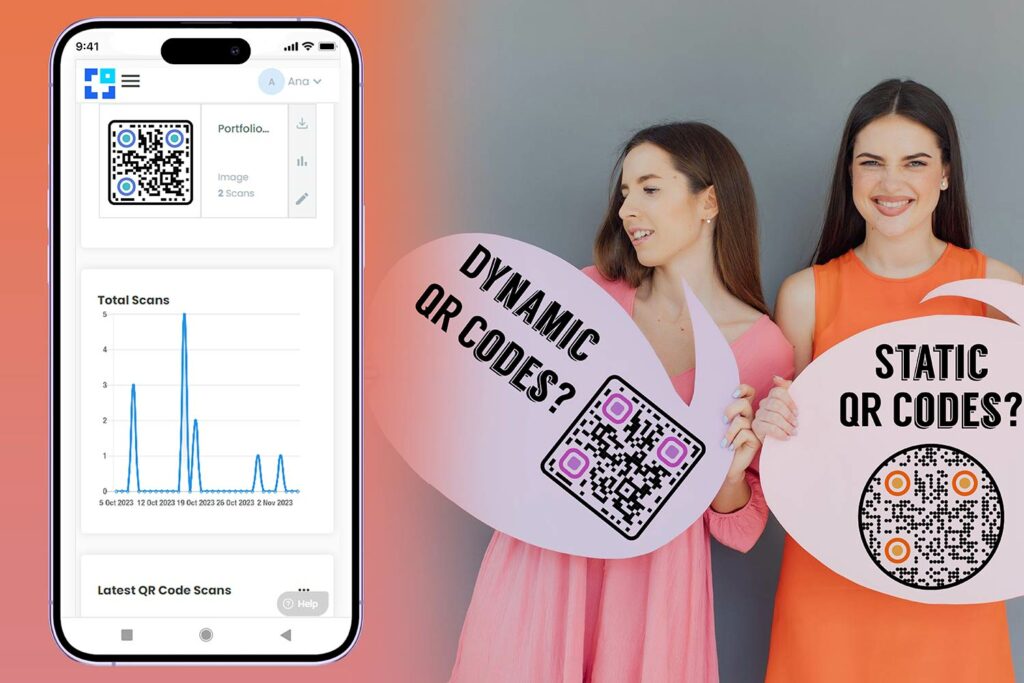If QR codes were only used inside the offices and factories, people like you and I would hardly care of learning about them and their usage. However, they are increasingly being used for all a variety of tasks such as sharing contact details, distributing e-tickets for events, sharing research links with students for their dissertations, and availing discount offers.
Most of us tend to use QR codes for getting access to a website to know more about something or a password for using a Wi-Fi network. All you have to do is scan the code with a QR code scanner and the URL is launched or information is displayed in the browser.
However, the question now is how to scan QR code on your phone. How do you scan a QR code on Samsung or how to use Samsung barcode scanner is one of the most searched questions online. The good news is that there are a few ways to do it.
An Overview of How to Scan a QR Code on Samsung Phones
If you have a Pixel version, you can easily scan without using any third-party tool. That’s due to the native camera app already having this functionality. Thus, it instantly acts as a reader or QR scanner in Samsung the moment you hold it in front of a QR code or point to it.
On the latest Samsung smartphones, the Bixby app is also capable of acting as a reader or QR code scanner in Samsung. Apart from these, there are some more ways to how to scan a QR code on Samsung. Let’s check them out!
How Do I Scan the QR Code on Samsung Galaxy Tab or Phone Using the Built-in Code Scanner Utility?
If you are using Samsung Galaxy S6 or above versions, you will be happy to know that there is an already integrated Samsung qr code reader or scanner utility or app in it. This utility is not directly accessible; you need to open the Samsung Browser for it.
So, once you open this browser application, tap the icon in the top right-hand corner, which has three vertical dots. A menu is displayed from which you need to select Extensions. Now, search for QR Code reader option and activate it if not already in that mode.
Once this is done, go to the menu of Samsung Internet app and select Scan QR code option to read or scan the desired code. In case none of the two options is visible, consider updating the browser app.
How Do I Scan the QR Code on a Samsung Galaxy Tab or Phone Using Google Assistant?
Yes, even Google Assistant can help you scan QR code in Samsung. To get started, hold down the Home icon to launch Google Assistant, tap the series of colorful dots in the Google Assistant screen, and tap Lens (the leftmost option before mic icon). Continue with the instructions and then choose Scan codes option. Just ensure that you are logged into your Google account.
Conclusion
You can use Google Assistant or Samsung Browser to scan QR codes on your Samsung Galaxy phone. In some Samsung phones, its built-in camera alone does the job.
Frequently asked questions
Scan a QR code using your Samsung Galaxy smartphone by opening the camera app. Point it at the QR code, and tap on the link or notification that appears.
Enable QR code scanning on your Samsung Galaxy phone by opening the camera settings, and turn on the QR code scanning option.
Yes, many Samsung Galaxy devices come with a built-in QR code scanner accessible through the camera app.
In addition to the built-in feature, you can use third-party apps like “QR Code Reader” or “Barcode Scanner” to scan QR codes on your Samsung Galaxy device.
While scanning QR codes, be mindful of the content you’re accessing. Make sure it’s from a trusted source to avoid privacy or security issues.
Yes, you can scan QR codes directly from the camera app on your Samsung Galaxy smartphone without needing a separate app.
Yes, you can scan QR codes containing Wi-Fi network information on your Samsung Galaxy phone, simplifying the connection process.
If your Samsung Galaxy device doesn’t scan a QR code correctly, ensure the code is well-lit, not distorted, and hold the device steady while scanning.
For contactless payments or ticketing, check if the respective app, like Samsung Pay or ticketing apps, supports QR code scanning on your Samsung Galaxy device.
When scanning QR codes on Samsung Galaxy devices, there may be limitations in terms of the types of content they can access. Some QR codes may trigger special actions or features within specific apps.