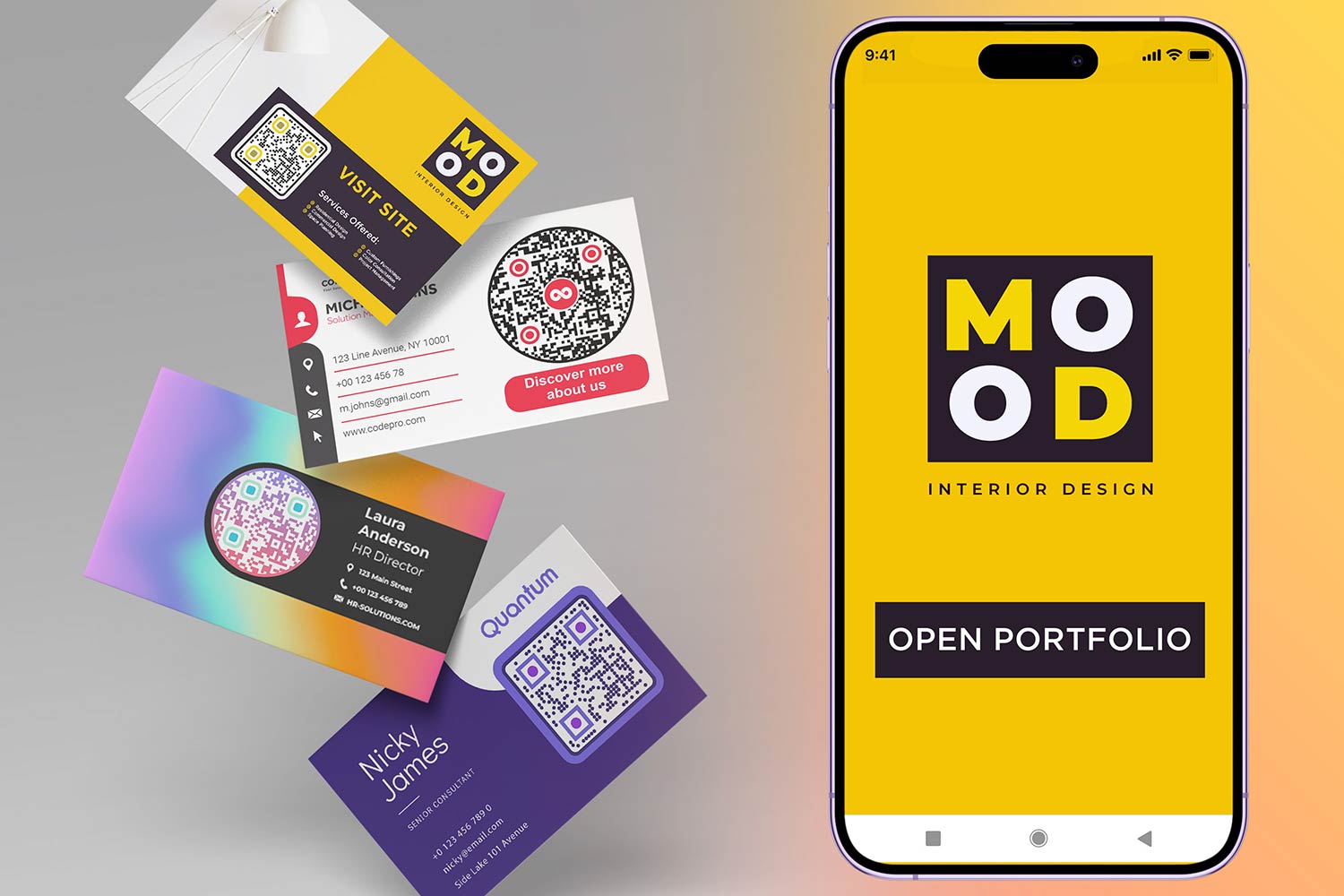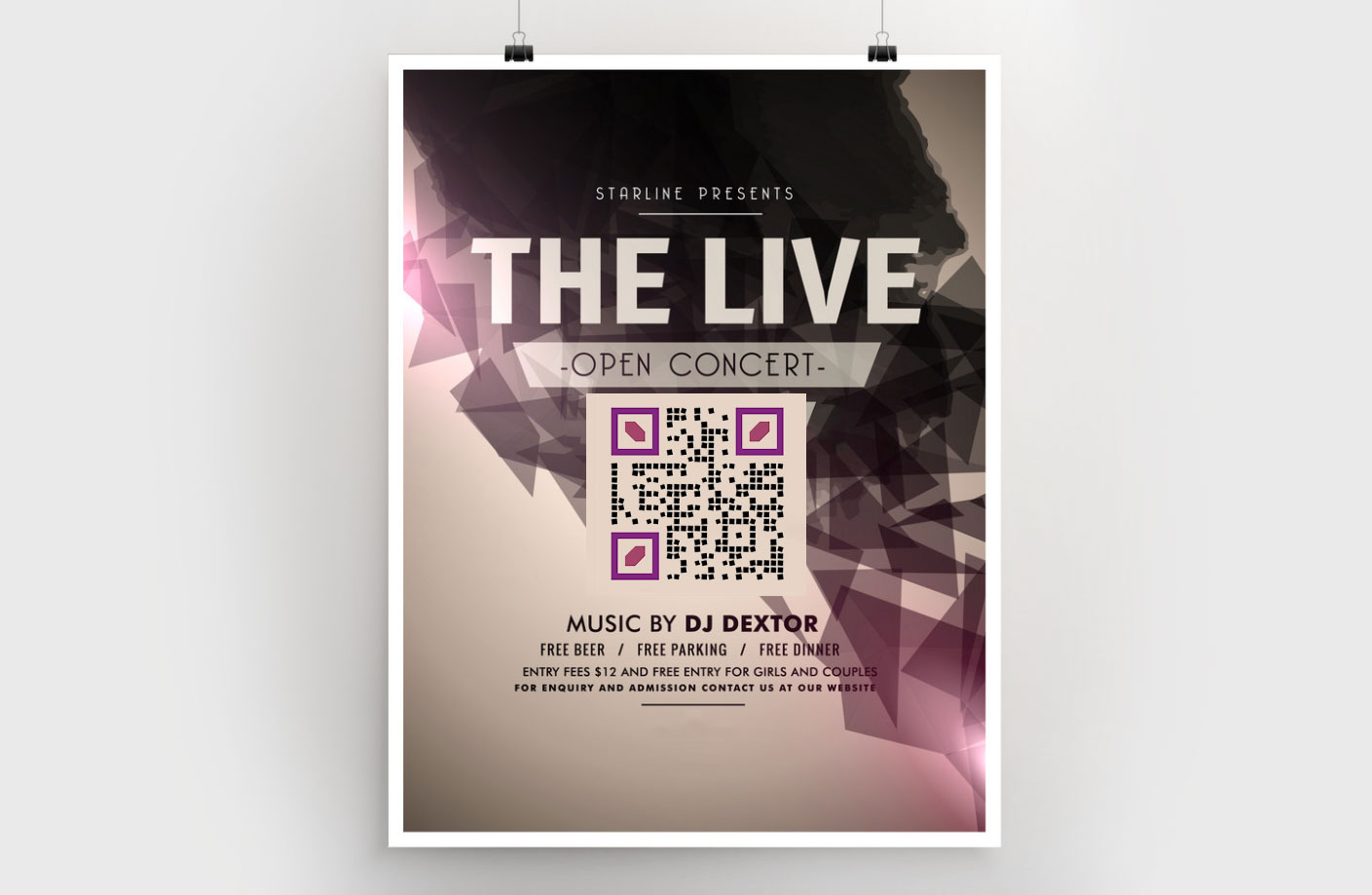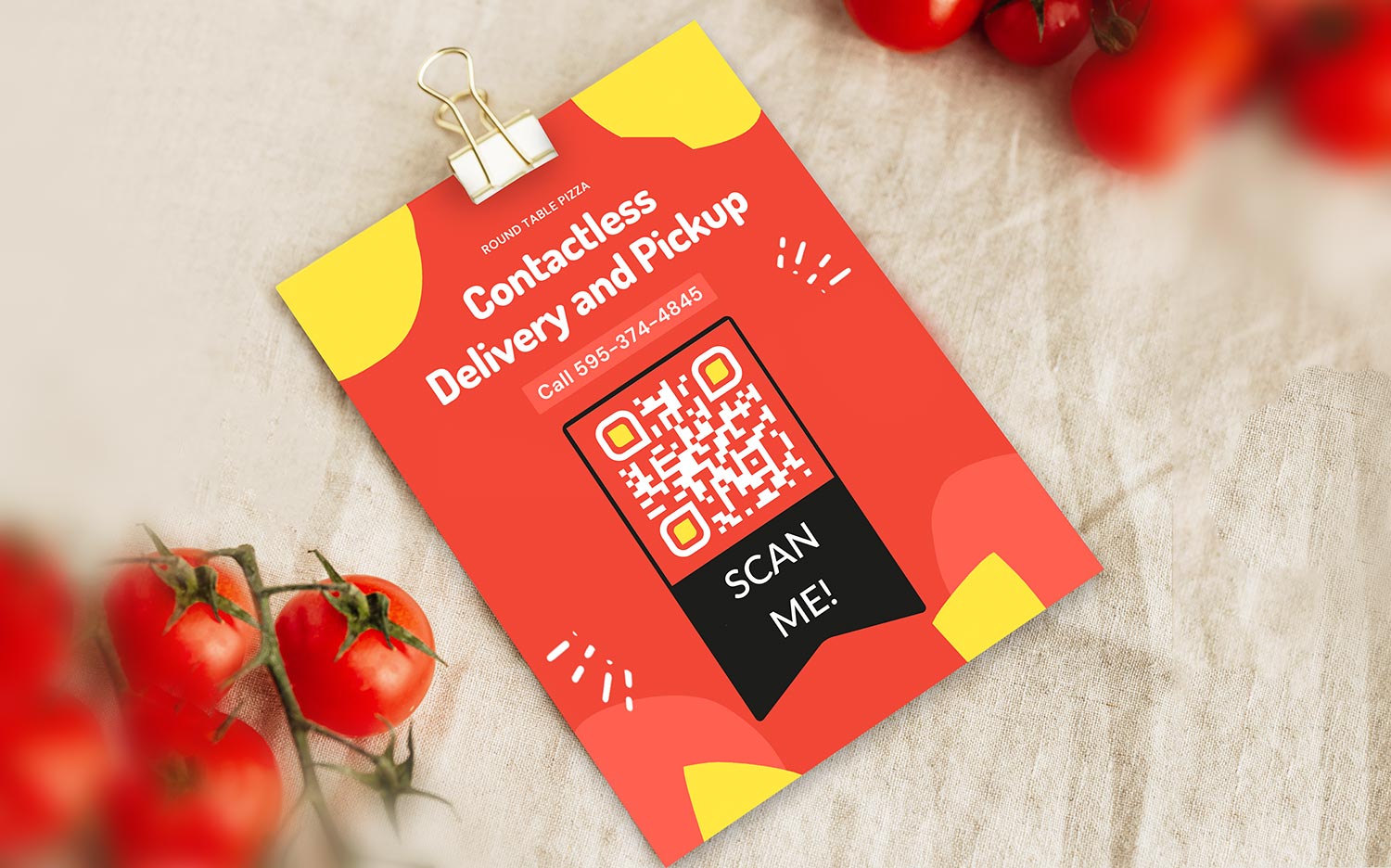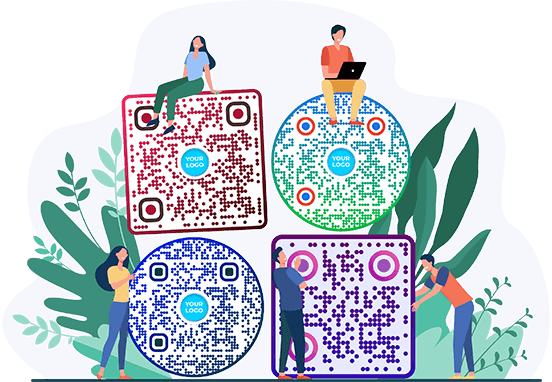QR Code Generator With Logo
Style


Frame
Text below
Background color
Text below color
Body





Body color
Edges
Frame type







Edge frame color
Ball type










Edge ball color

Need more features?

Edit it
Never need to print your
QR codes again.

Analytics
Who scanned your codes, when and where?

Design
Choose from our library of 50+ design elements.

Edit it
Never need to print your QR codes again.

Analytics
Who scanned your codes, when and where?

Design
Choose from our library of 50+ design elements.
How to make a QR Code?
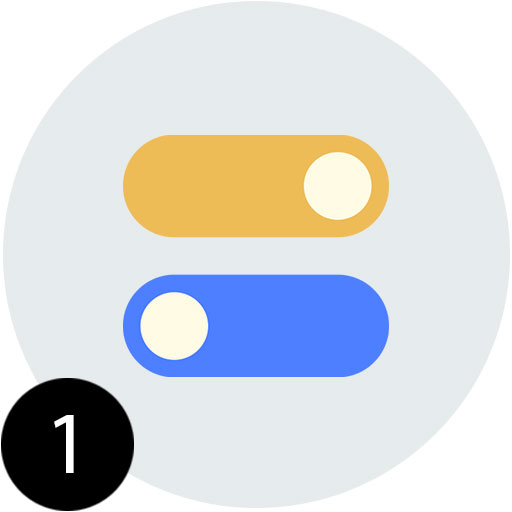
Select your QR Code type
You can choose from many options - PDF, website, vCard, video, Wi-Fi, location, and many more.
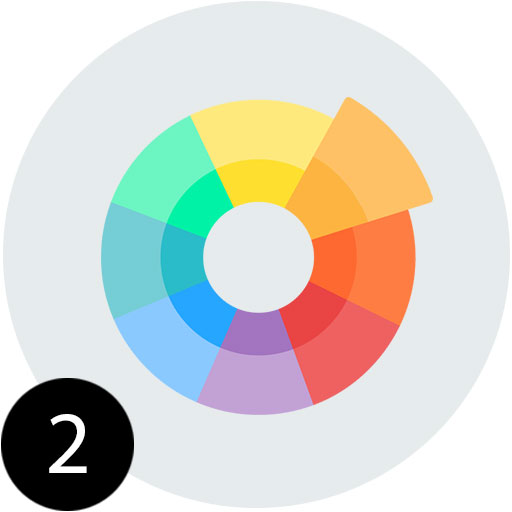
Give it a beautiful design
Select a design that fits your brand and style. Our library has many different presets waiting for you!
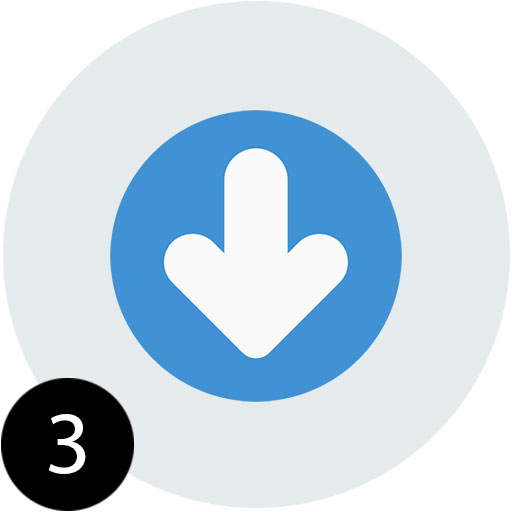
Download your QR Code
Get it in any format you need - PDF, PNG, SVG. Ready for print or digital display.
Trusted by top brands
4.8 / 5 stars rating






Ready to create QR Codes?
34,000+
Users with a QR Code
20 Million+
QR Code scans worldwide
4.84 / 5
Rating on reviews
Make sure your QR Code is dynamic!
This means that you can always edit your contents later – without ever printing the QR Code again.
Create different types of QR Codes
Which one is right for you?
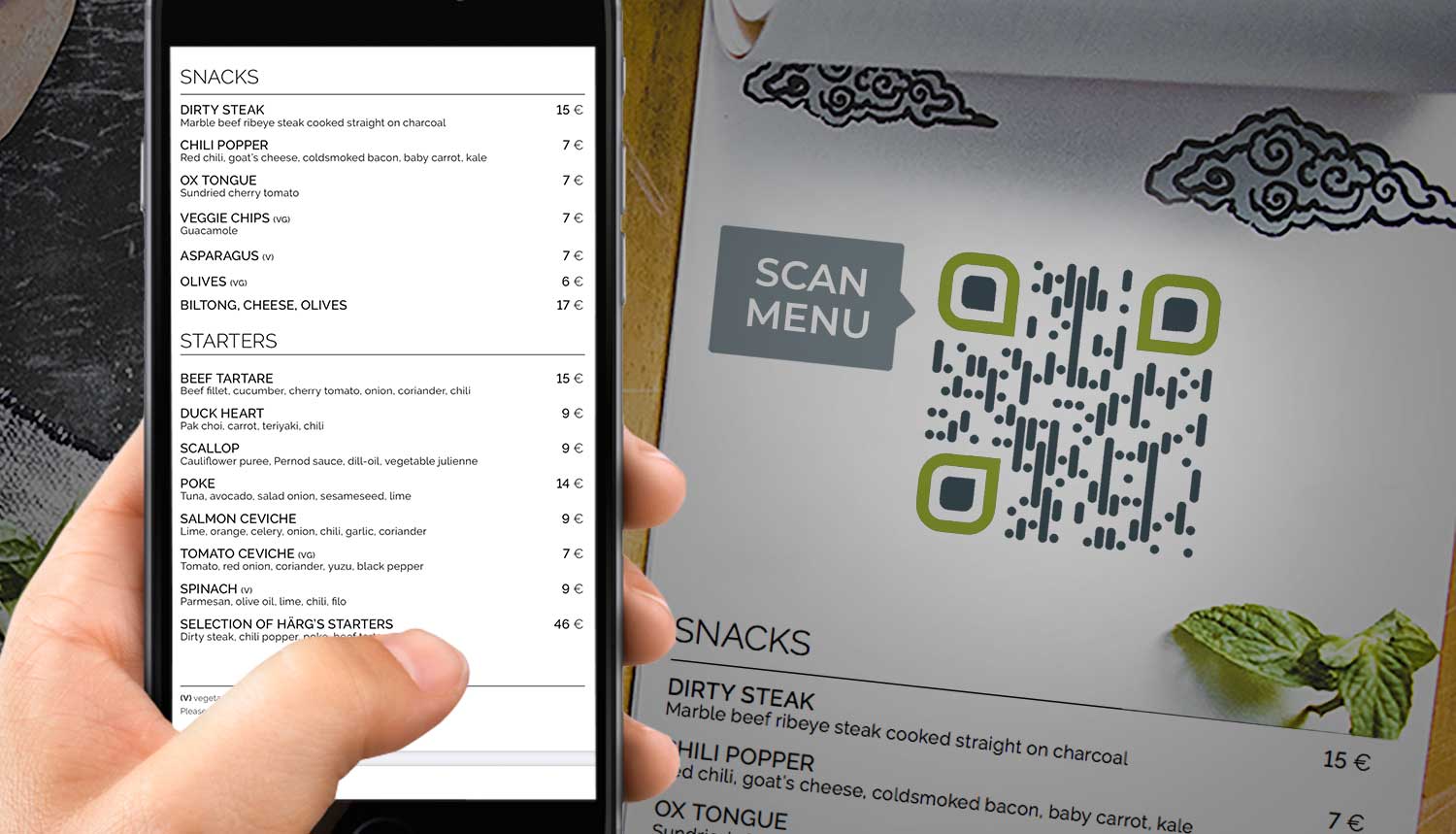
PDF QR Code
Upload a PDF file to create your QR Code.
Useful for documents, menus, and all kinds of information.
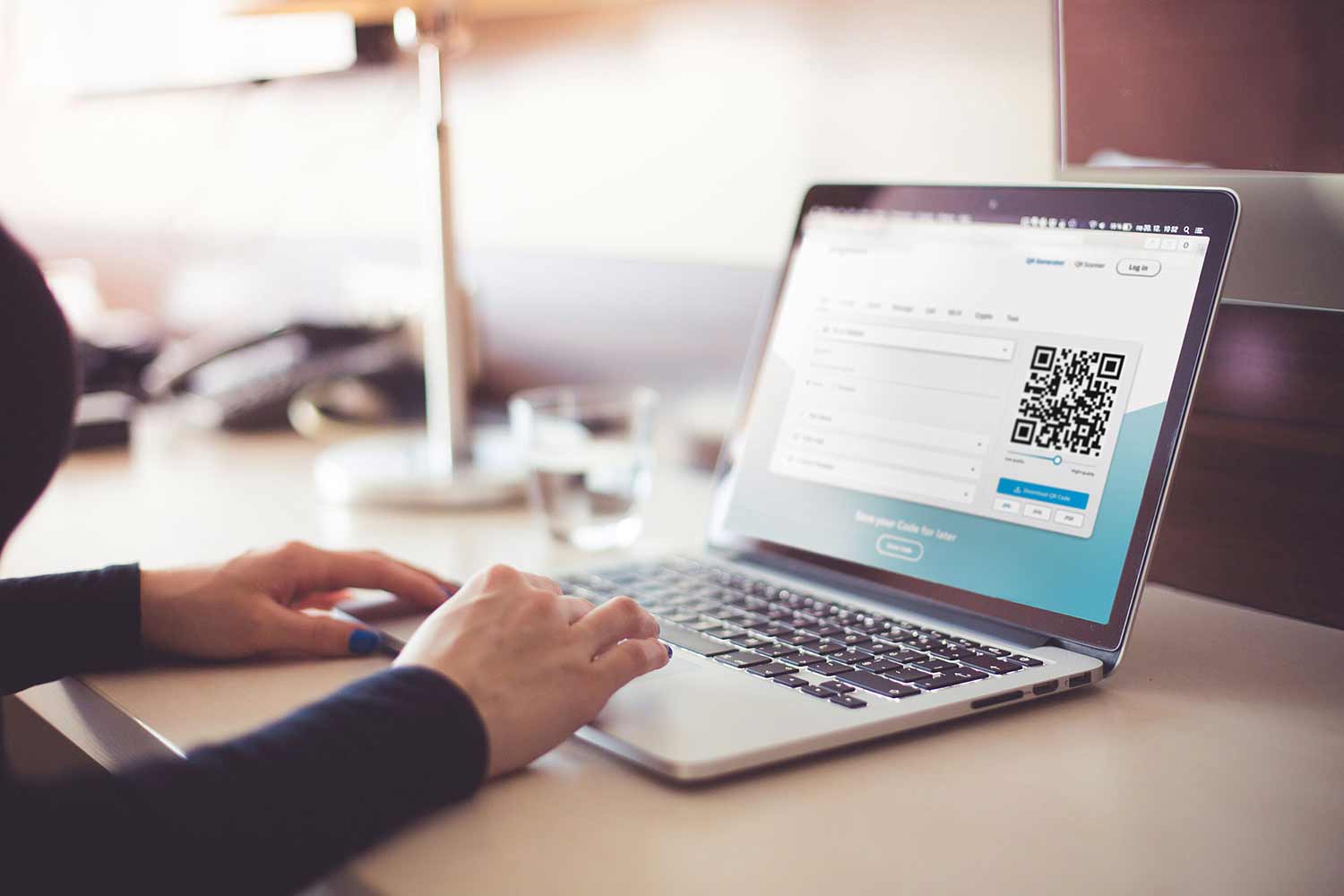
Website QR Code
Link a QR Code to any URL.
Website, social media, landing page – everything you need.
vCard QR Code
Share your business contacts digitally with a vCard.
Change the info as needed.
App Store QR Code
Make it easy to download your app.
Redirect users to the right iOS / Android app store.
Video QR Code
Link to any video.
Works with Youtube, Vimeo, and many others.
Image QR Code
Upload an image file to create your QR Code.
Useful for infographics, menus, and all kinds of instructions.
Wi-Fi QR Code
Share a Guest WiFi login for your visitors!
No more manually typing in passwords.
 Location QR Code
Location QR Code
Share your business location.
Make it easy for customers to find you.
How does a QR Code work?
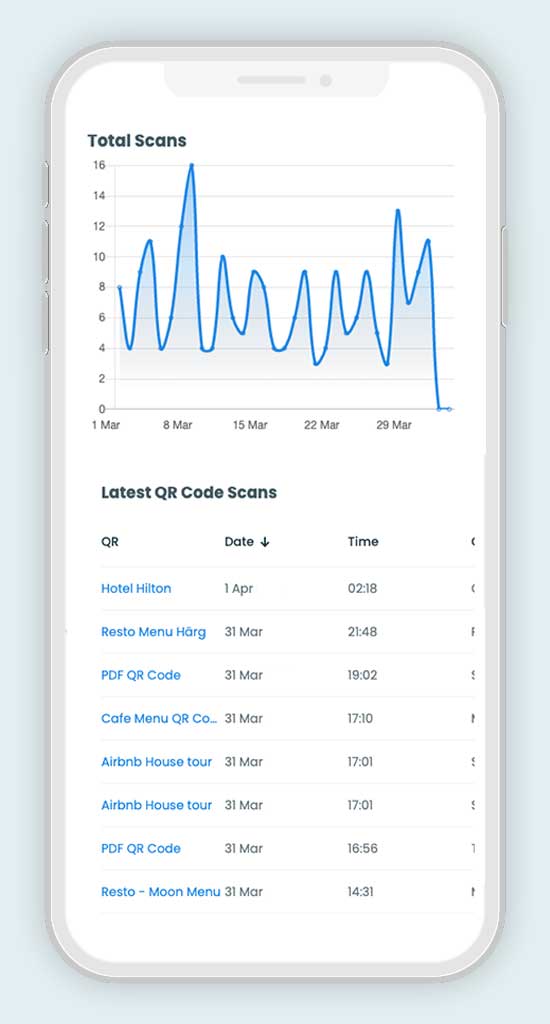
Pageloot is the best QR Code Generator
- Dynamic QR Codes
- Forget about having to re-print again
- Track your QR Code scans
- Secure your data with us
- Download data in CSV / XLSX
Pageloot | QR Code Generator | Beaconstac | QRTY | Price | 54 € / year | 60 € / year | $60 / year | 200 € / year |
|---|---|---|---|---|
Refunds | 14-days EU | – | – | – |
Users | Teams | 1 | 1 | 1 |
1 |
Frequently asked questions
What is a QR code?
A QR code is a 2D barcode storing data in black squares and white spaces. Scannable by smartphones, it links to websites, shares info, and enables interactions.
How to create a QR code with a logo?
Generate QR codes easily featuring logos using our free tool. Upload your logo, customize the design, and create a distinctive code for enhanced engagement.
How to use a QR code generator with logo?
Create personalized QR codes with logos using our free generator. Upload your logo, customize the design to match your brand, and generate your unique code style.
Can I use a logo QR code generator for free?
Yes, you absolutely can. Elevate your branding with free logo QR code generation. Seamlessly integrate logos into QR codes to add a captivating visual element to your promotions.
How to personalize a QR code?
Add creativity into QR codes easily with a generator tool. Personalize your codes by adding logos, adjusting colors, and enhancing their visual appeal to effectively convey your message.
Can I make a QR code online for free?
Yes you can. It is easy to create a QR code for free online. There are many free QR tools online, that help with all the basic needs. Try our free tool to see if you like our styling and other features.
Will my QR code expire?
All static QR codes are free to use forever. If you use our free tool to create QR codes on this page, you can keep using them for as long as you like.
Is it possible to make a logo QR code for free?
Yes, you can do it for free. You can use our free tool to make a QR code for free with a logo. All the basic functions are free to use forever.
What are QR codes used for?
QR codes are versatile tools for data sharing, marketing, inventory tracking, and quick access. They enhance engagement and convenience across various applications.
How to add logo to QR code?
Use this simple process: upload your logo, adjust settings, and generate your custom QR code effortlessly. Enhance your QR code appearance for free by adding logos with a QR tool.
How to make a QR code with logo inside?
Use our free and user-friendly QR code generator to create QR codes with logos inside. Customize by uploading your logo, crafting a unique design, and generating your code.
How much does a QR code with a logo cost?
You can use our free tool for a nice looking QR code with all the main functions. It is possible to explore the plans if you need to track your scans and edit the QR codes later after printing.
How big can a QR code be?
Really there is no limit to how big a QR code can be. If you use a vector format, it is possible to print it infinitely big. Keep in mind however, that depending on the scanning distance, the code should fit into a smartphone camera’s field of view.
How small can a QR code be?
If you need to make your QR codes really small, make sure that they at least 1×1 cm in size. We do recommend a minimum size of 2×2 cm. That is around 1×1 inches. Secondly, avoid complicated QR codes. Make sure to use a dynamic QR code, so that it is as simply readable as possible. Definitely avoid using a logo in the middle with such a small size.
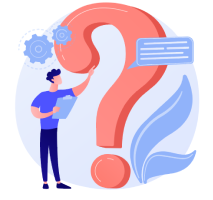
More questions?
Contact us and we’ll be happy to help!

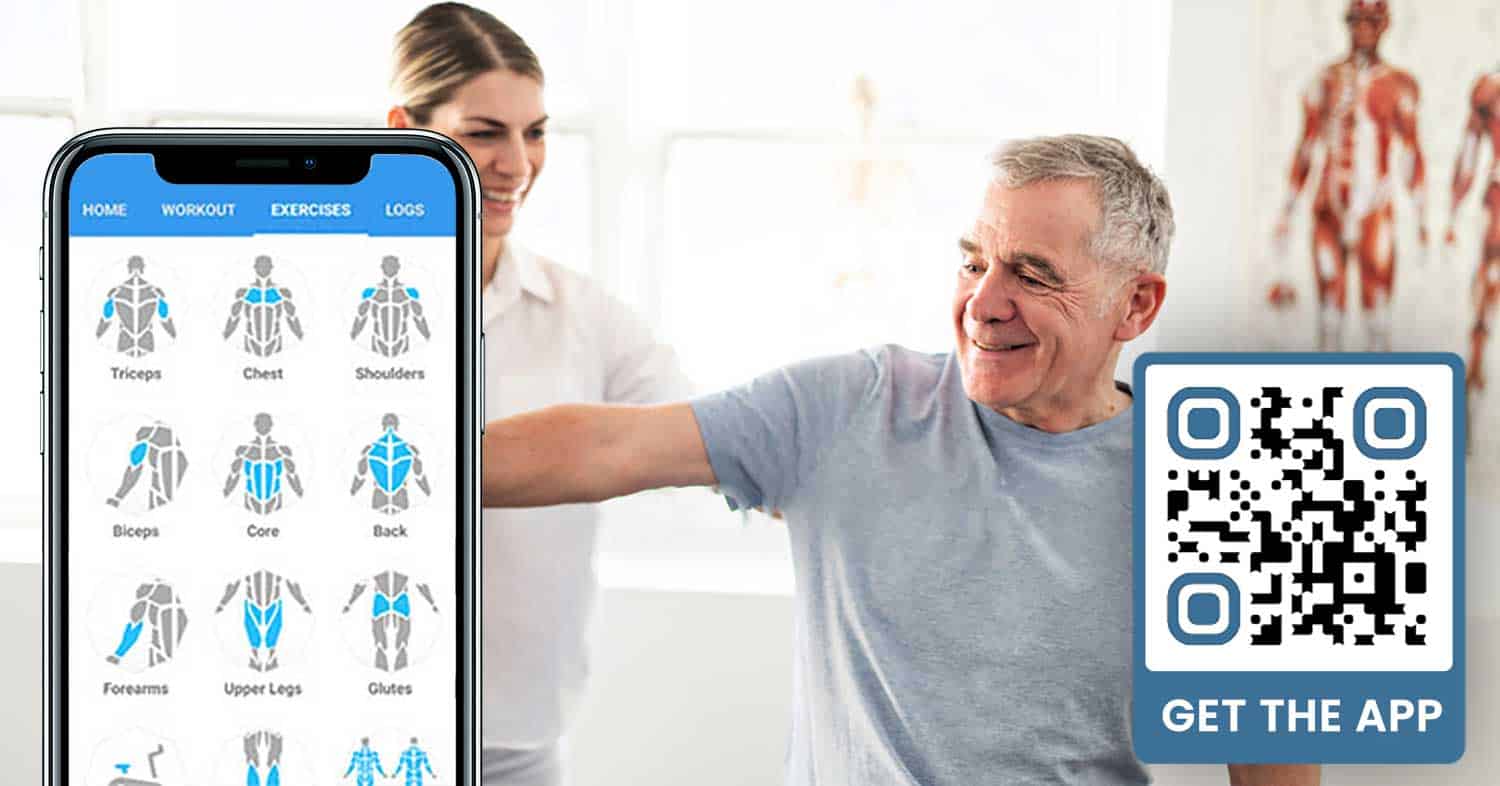
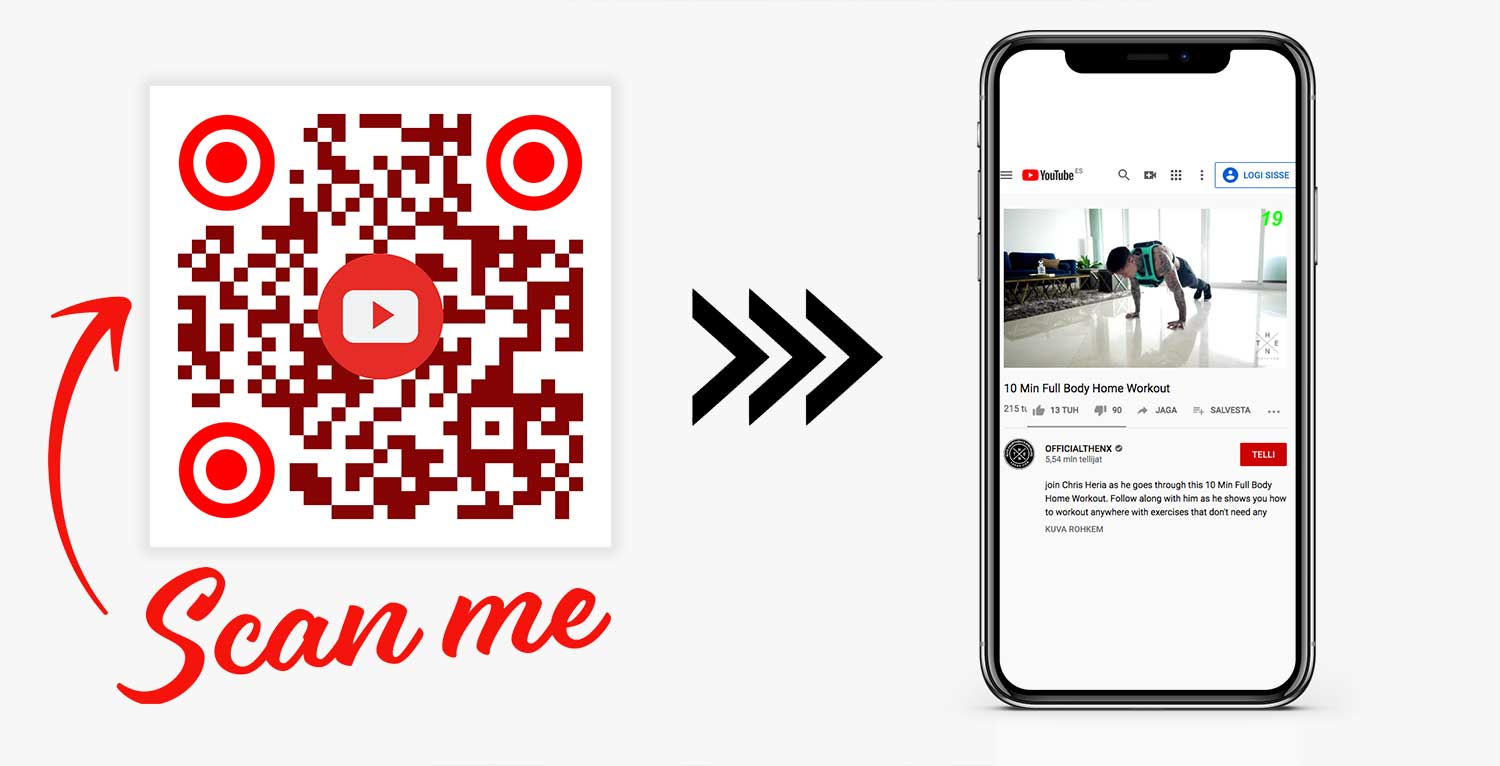
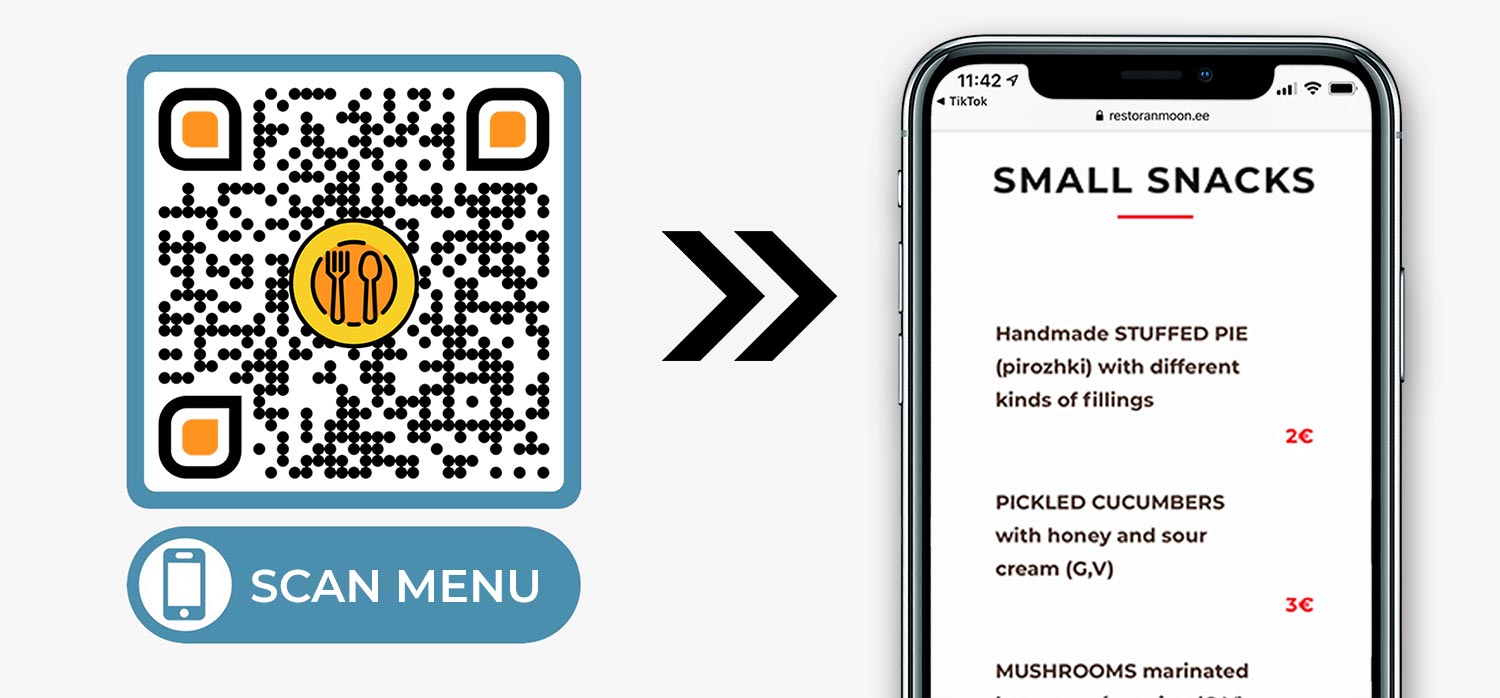
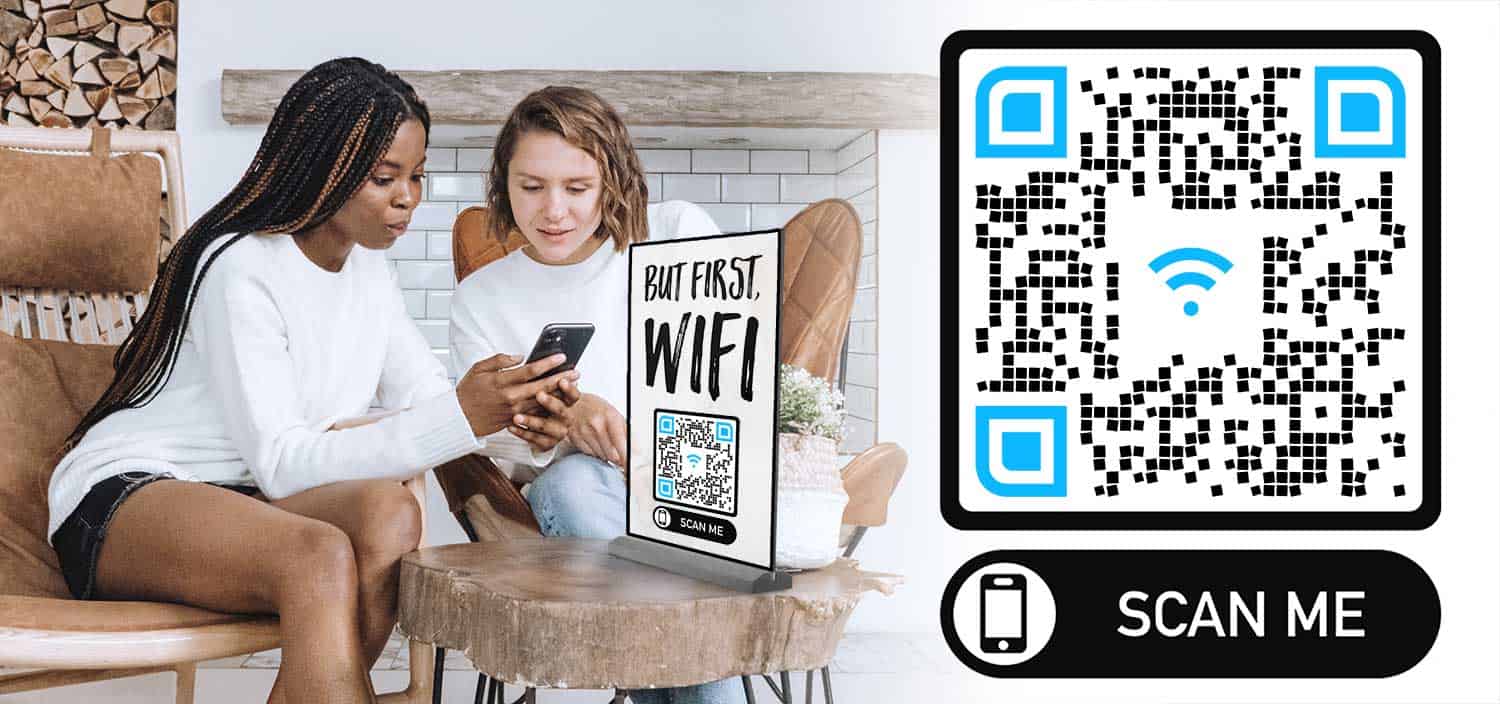
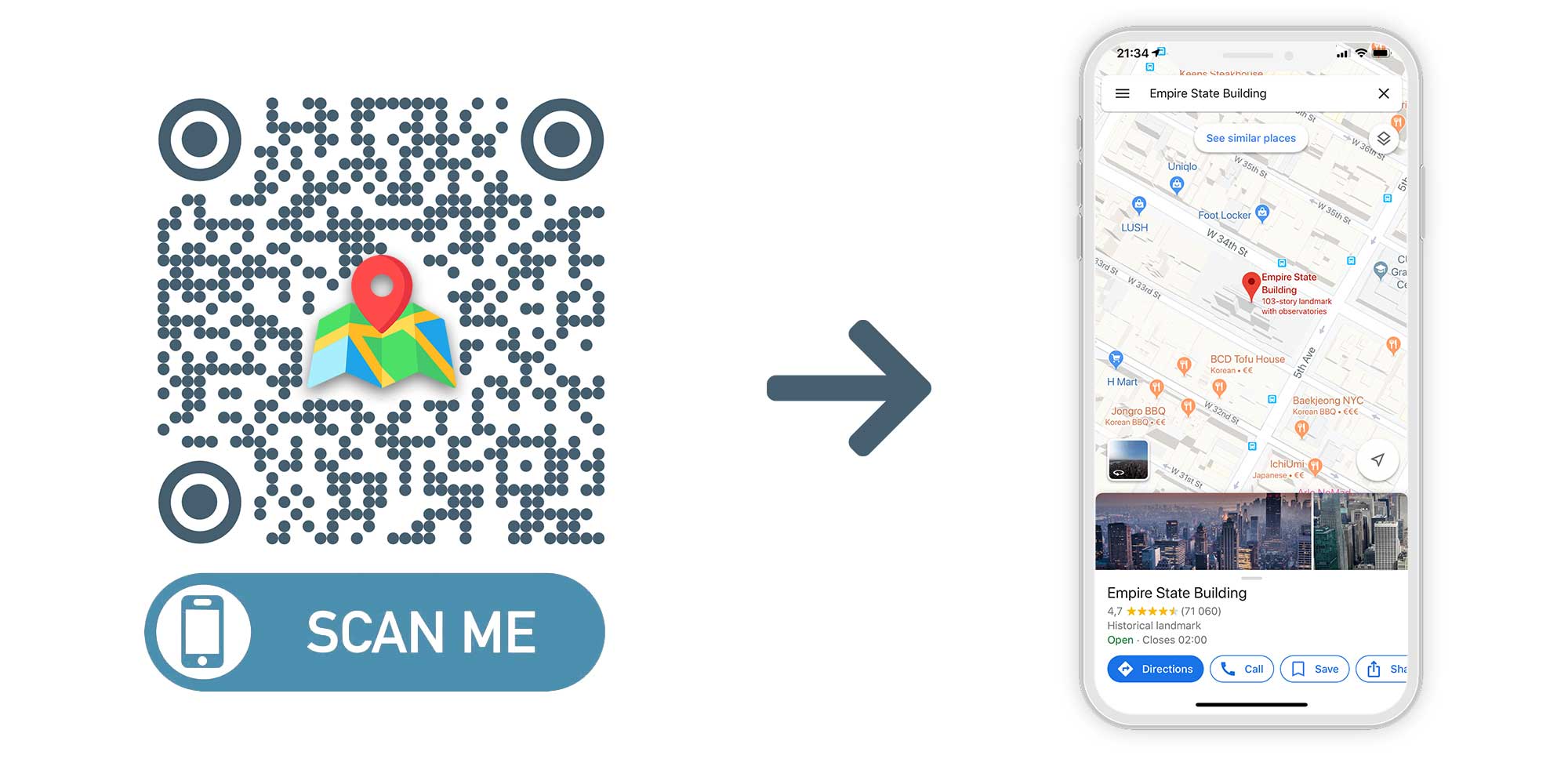 Location QR Code
Location QR Code