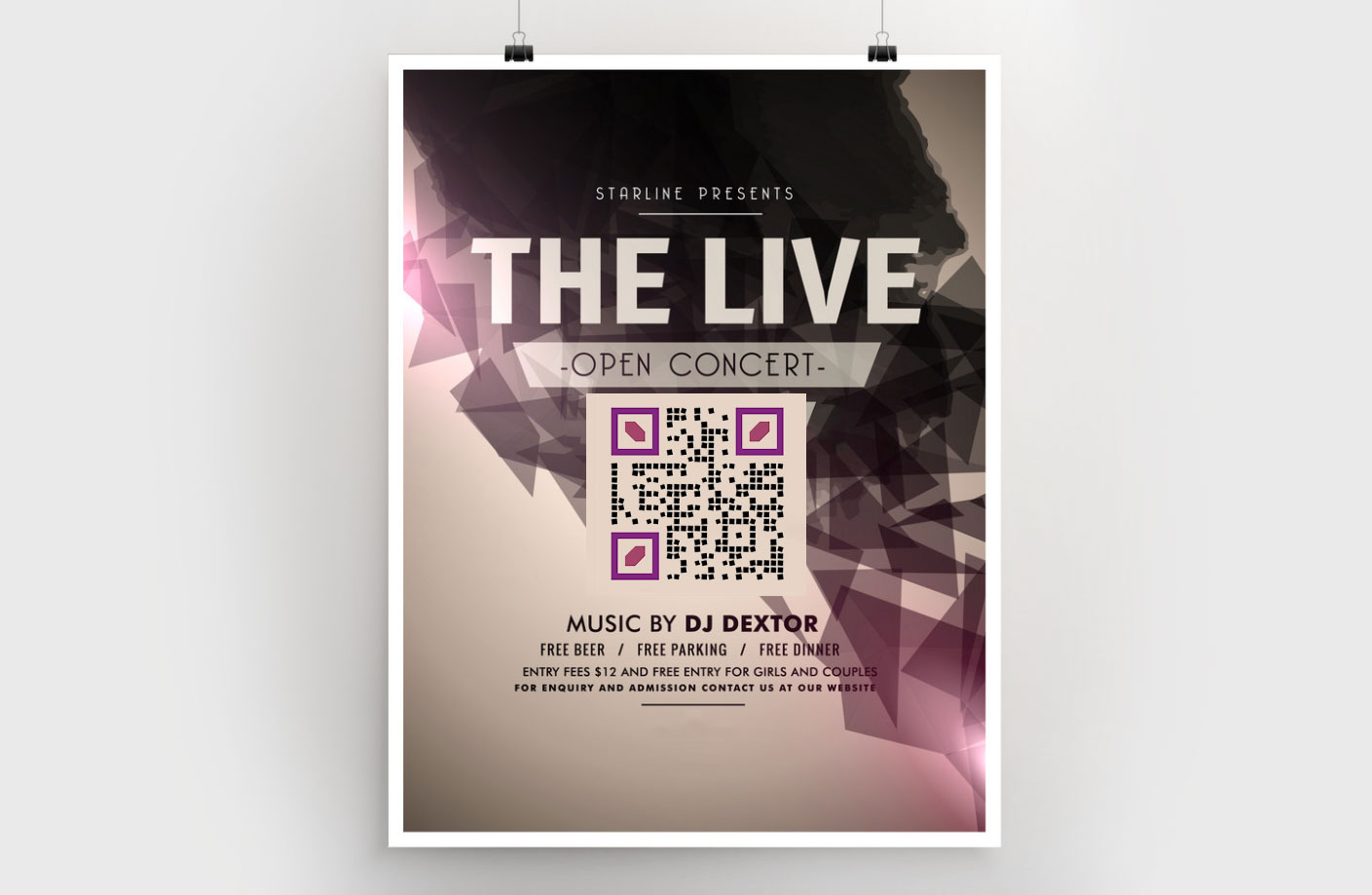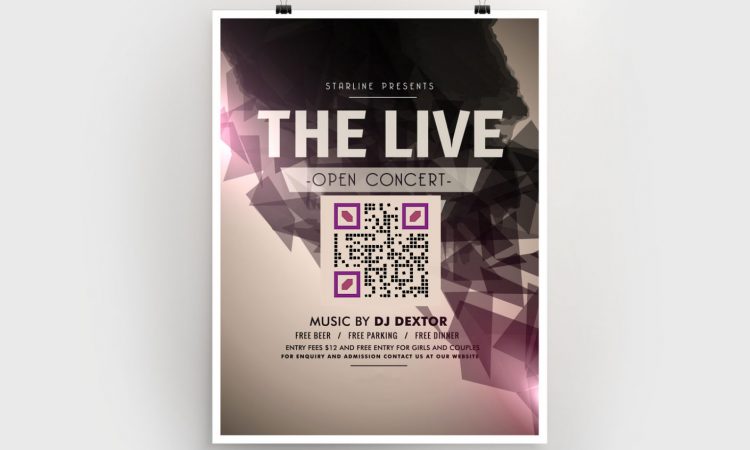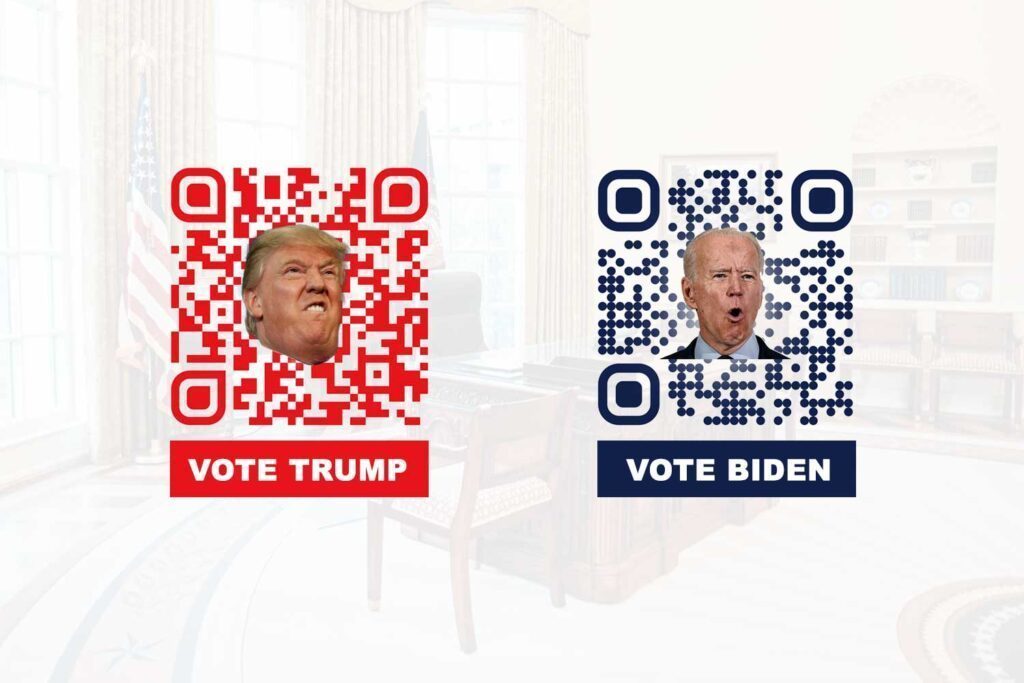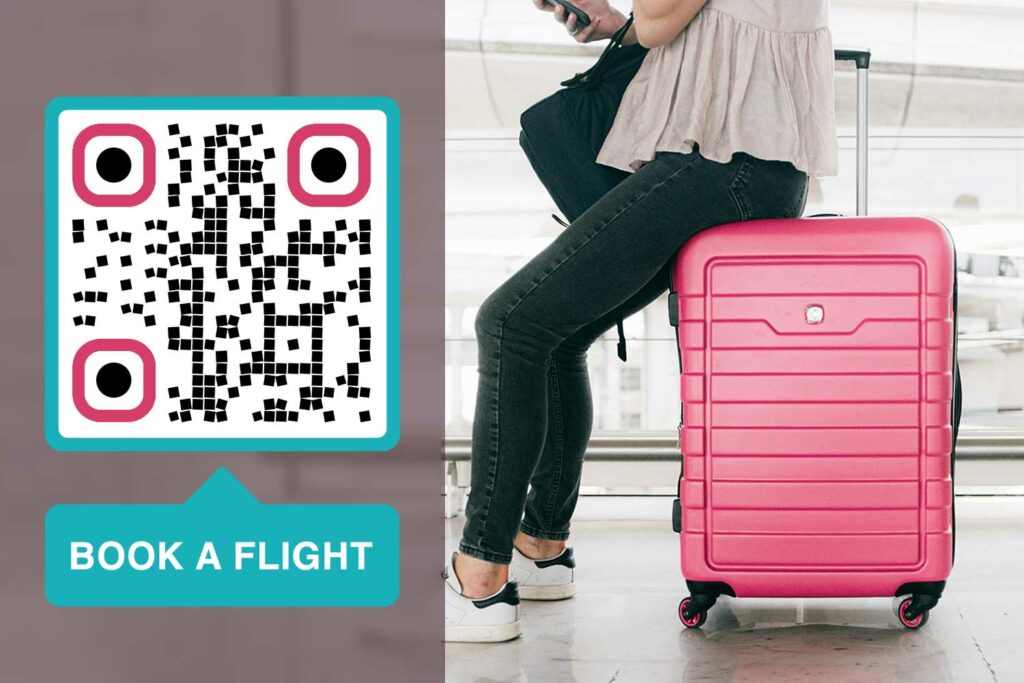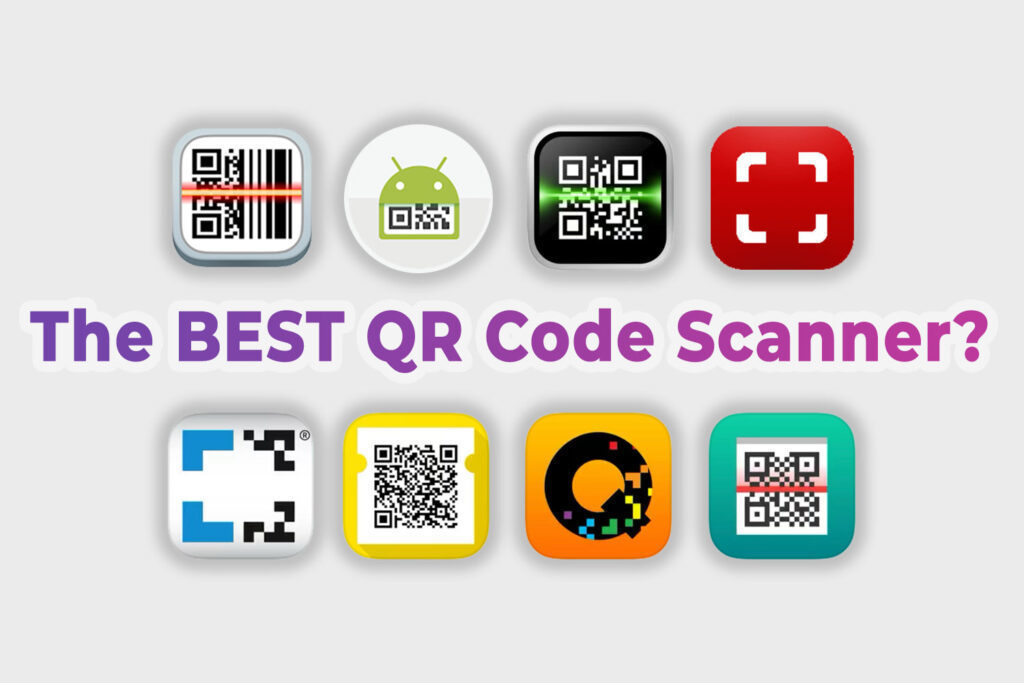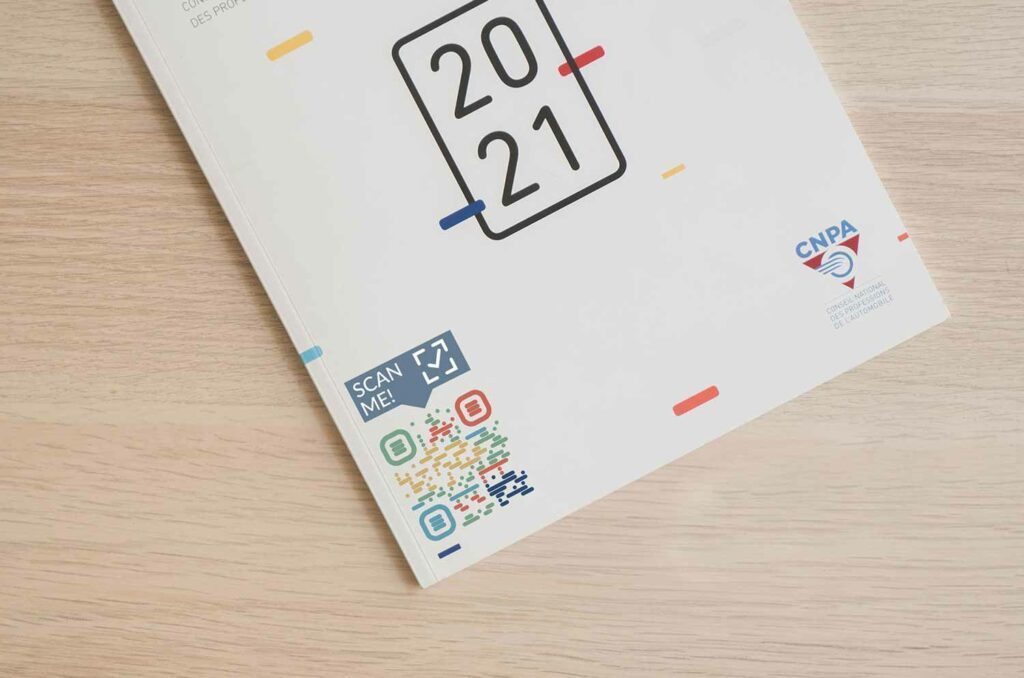Whether it is for promoting upcoming summer camps, travel offers, or new products; a flyer is still an effective medium of marketing in both digital and non-digital arenas. Although it is a traditional medium, nothing yet has surpassed its valuable contribution to marketing goals.
This is perhaps people still love to have such things in hand. Whether in digital or paper form, a flyer simply acts as a reminder if its need is later. You can easily pin flyers to your desktop, small boards, or refrigerator in your kitchen for a reminder on time.
The key to an effective flyer is its design and information that a designer includes. Nowadays, the trend is to include a QR code to share the desired information.
So, how do you design a flyer using one such code? What should the code contain? How to use a QR code on your flyer? A smart marketer will find all these answers to make a truly appealing flyer. Read on to know the answers to these queries.
Different Ways to Use QR codes on Flyers
Before you go ahead and create a flyer with an effective QR code, you need to know how you can use them. QR codes are ideal for introducing your customers to your digital world. When you blend online tools with the traditional ones for marketing, it only maximizes the probability of brand awareness.
For enabling your customers to connect with your online business even once the flyer has triggered their interest, nothing else seems to be more effective than QR codes on flyers. The reason perhaps is the versatility of these codes. Yes, there are many types available:
- Video/Audio Code: For sharing videos or music
- Dynamic URL Code: For opening a Web page that is changeable later
- PDF Code: For sharing a PDF that can have products on sale or menu on offer details
- Social Media Code: For directing customers to your social media pages
- vCard Code: For sharing business contact details
- Coupon Code: For sharing promo and coupon codes for discounts or freebies
- CTA Code: For taking actions, such as giving you a missed call for knowing further details, sending an e-mail, or downloading a newsletter for free
- Google Map Code: To navigate to your street-side store
This gives you an idea of the types of QR codes you can have on your flyer. So now, the next question that may come to your mind is what should be then there on the flyer, right?
What Should Be There in a QR Code Flyer?
A flyer with a QR code has to be appealing. So, keeping this in mind, you need to focus on three main elements that make up a flyer.
- A Short and Catchy Headline: This is perhaps the most important part of a flyer. If a title or heading is not clear and catchy, it will not grab the attention of its readers. It should convey how your business or offer is going to beneficial to them.
- Brief Description: Tell them in short what you are offering. It should be short and concise. Avoid making long statements here.
- QR Code: This is where you will direct your customers to the right destination. For example, if you are promoting a video on Vimeo, the code should contain a link to that video. If you have a discount offer, you can just say ‘Click here for 50% OFF’ on the code. Just use the most suitable custom QR code and you will end up increasing your customer base.
Designing and Printing QR Codes
Once you know which code to choose, you can tailor it as per the flyer’s color theme that matches your brand. In fact, you should choose the QR frame (in square shape) as per this scheme.
Next, you should focus on the size and position of the code on the flyer. Do not keep it too small or else your customers will not see it. Further, keep the code inside a frame and with a Call To Action (CTA) to grab their attention. A CTA is critical, as it tells the customers what will they get once they scan the code.
Try to include a QR code of size 3 x 3 cm in the middle of the flyer for quick scanning. The goal is to attract user attention and make them scan your QR Code.
Conclusion
You need to first determine the right kind of QR code for your flyer and then think of its frame-based design. This will increase your flyer’s effectiveness.