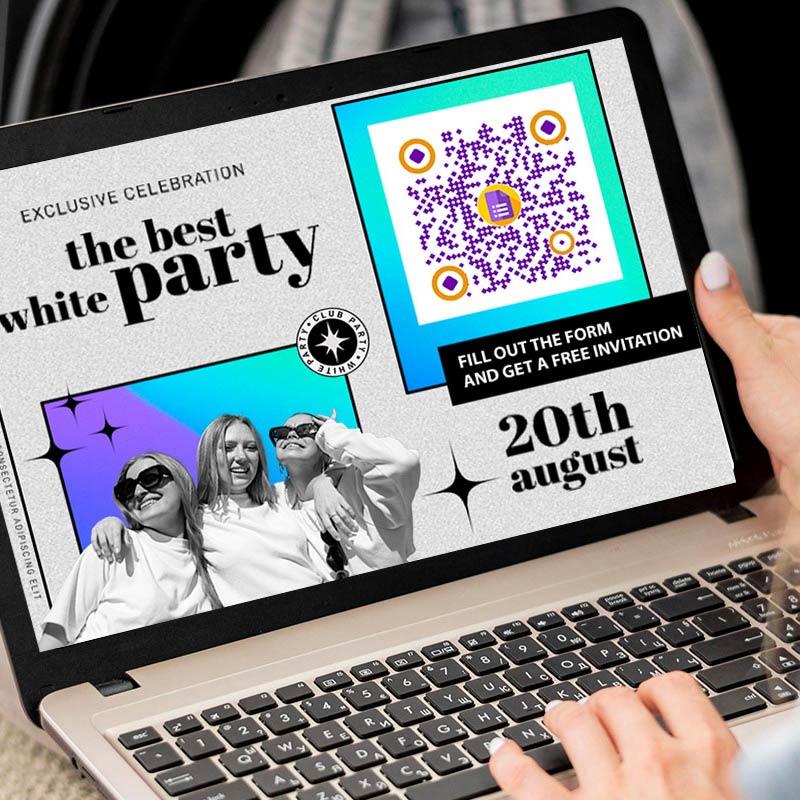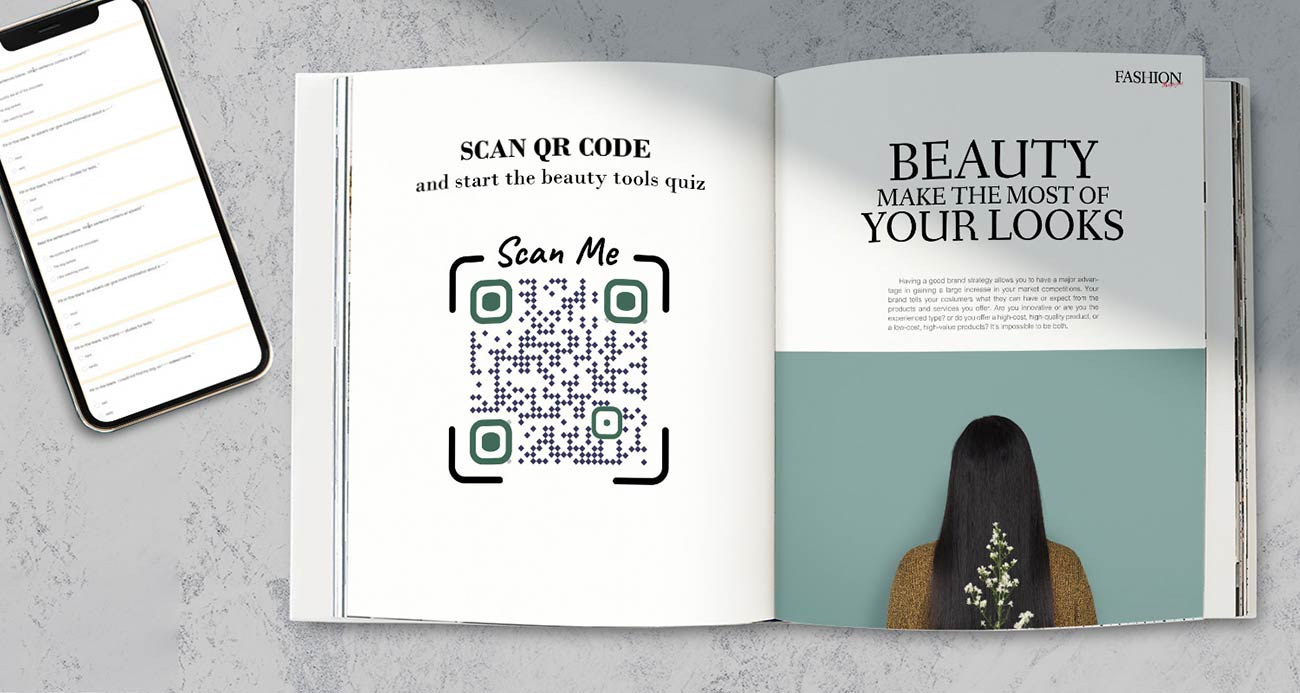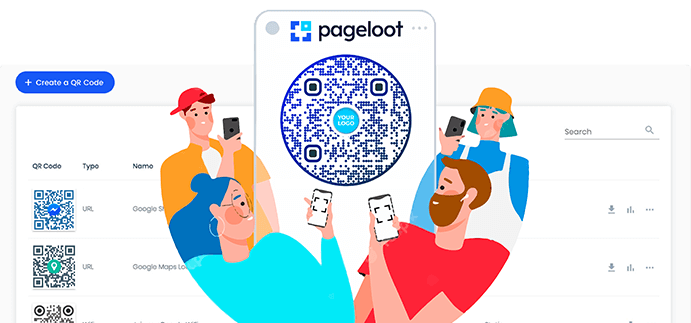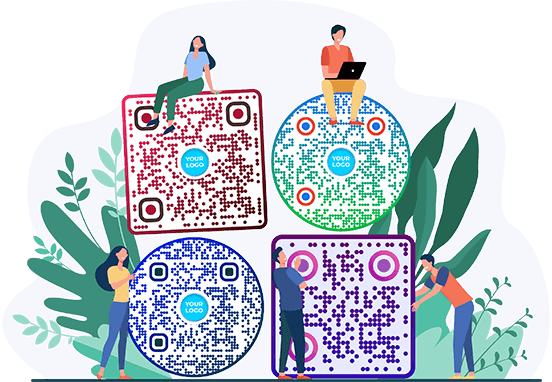Google Form QR Code Generator
Style


Frame
Text below
Background color
Text below color
Body





Body color
Edges
Frame type







Edge frame color
Ball type










Edge ball color

Create a Google Form QR Code Examples
Tap on the images to zoom in
What is a Google Forms QR code?
A Google Form QR code allows you to get more responses to your Google Forms, as it can be shared with bigger audiences through different channels.
A QR code makes your Google Form more accessible to people. You can use a Google Forms QR code not only to collect customer feedback, but also for user research, event registration, skill assessment, and more.
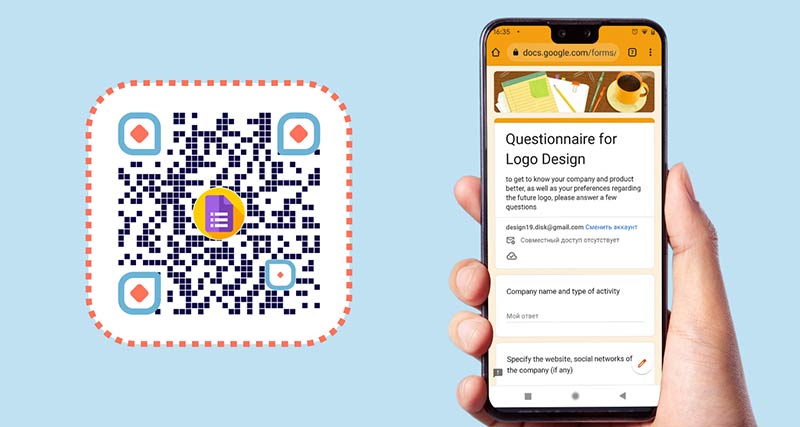
How does Google Form QR code work?
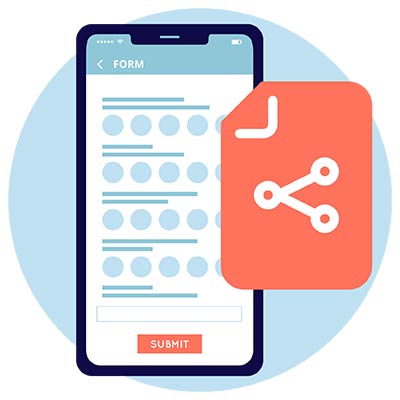
Open
Create your form that should be filled out in Google Forms. Then click the ‘Share’ button and copy the link you get.
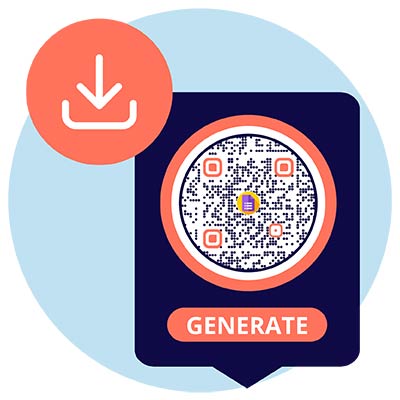
Create
Open the tool to generate QR codes for Google Forms. Copy the link in the URL field. Edit and customize the QR code the way you want.
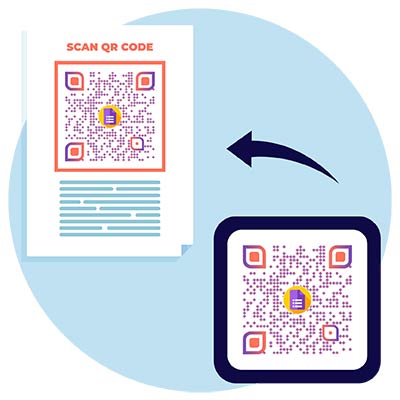
Download
Download your generate QR code and put it in a place, where users can scan the code and fill out the Google form.
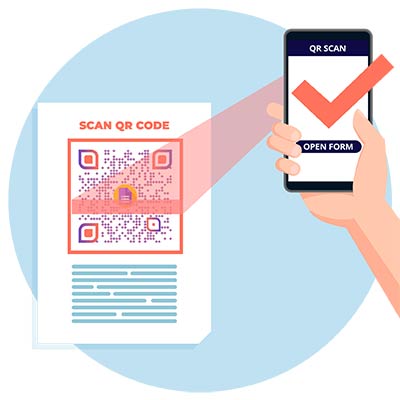
Scan
Users can fill out the form and submit it immediately or save the QR code for later. This way you increase participation and the number of submissions.
How to create a QR code for Google Form?
Go to the Google Forms website. Create a new Google Form or open an existing one if you want to generate a QR code.
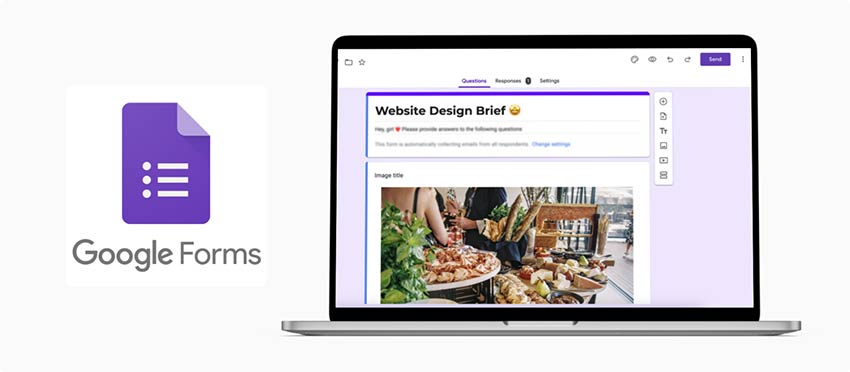
Once you are on the Google Form editor page, click on the "Send" button located at the top-right corner of the screen. Copy the link to Google Forms.
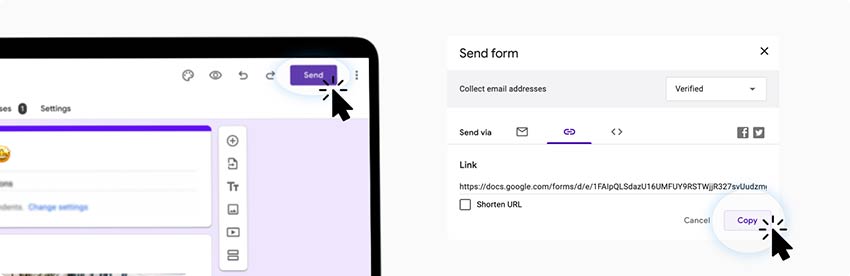
Paste link
Open the QR code generator. Paste the copied link in the URL field of the QR code generator for Google Forms.
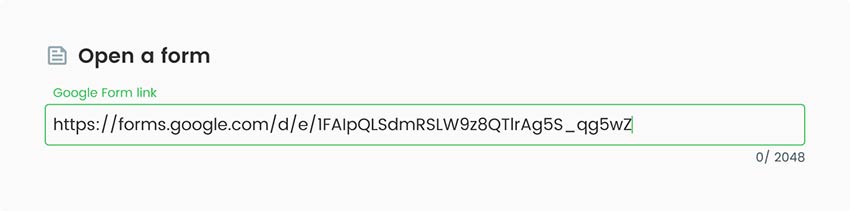
Style it
Customize your QR Code. Add some branding elements like logos or icons. You can also customize the shape and size of the code itself as well. Choose the colors, shape, and then add your company name, PDF title, and description.
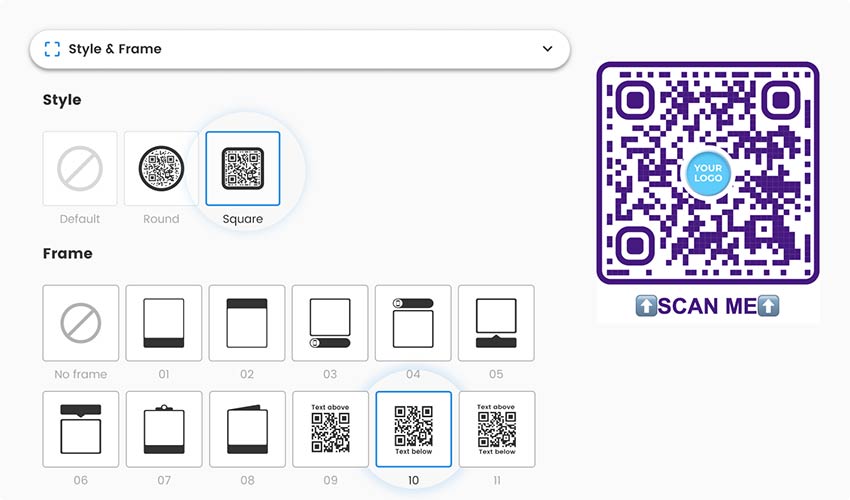
Extra features
If you sign up for Pageloot’s premium subscription, you’ll receive access to advanced functionality. Besides additional design features, you also get an analytics dashboard to track QR code activity and more features for editing.
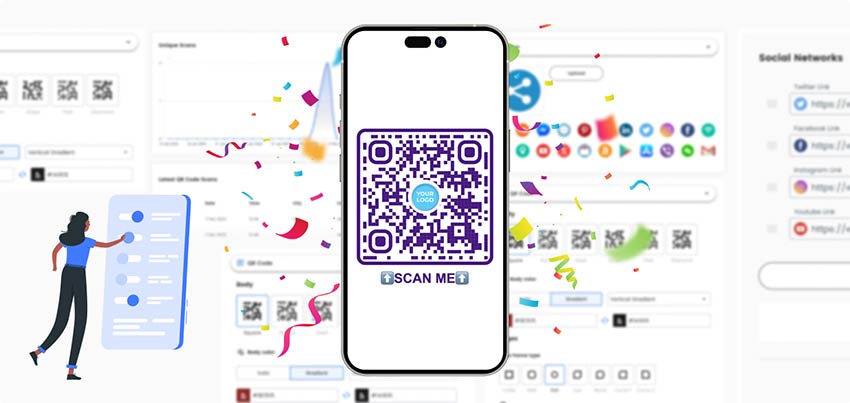
Download
Download your QR code by clicking the green “Download button in the needed format.
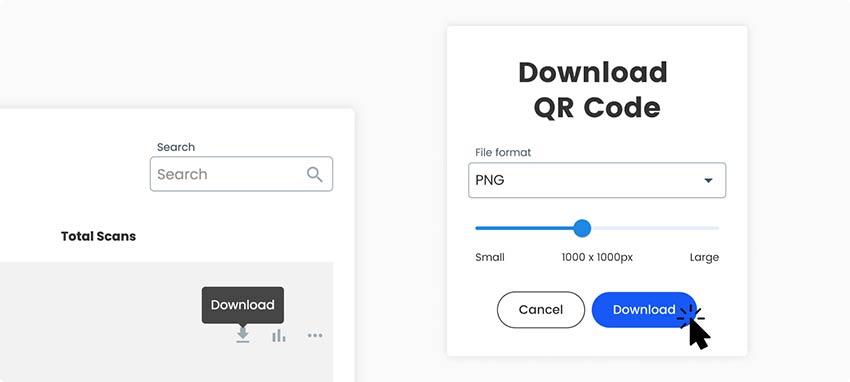
All done!
Why do I need a Google Forms QR code?
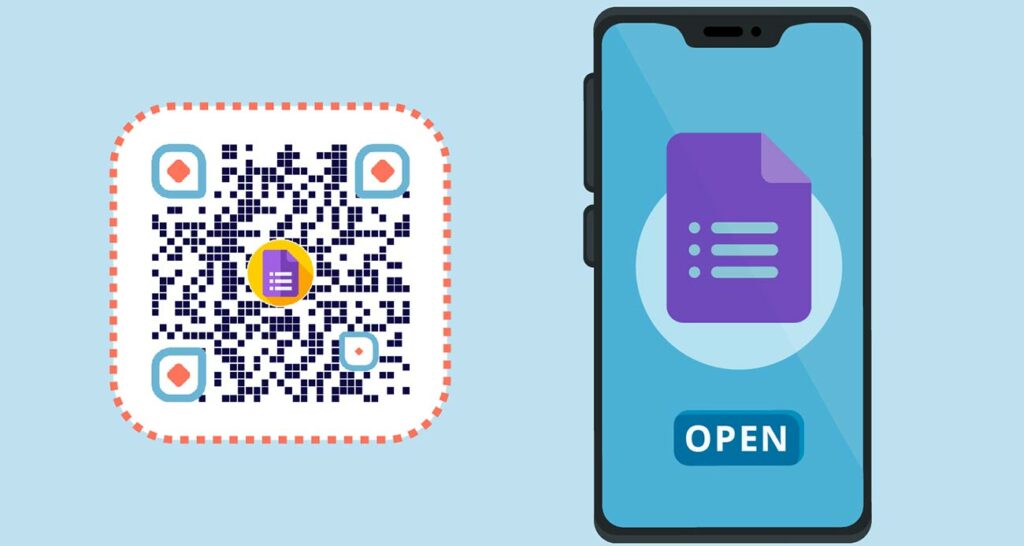
It is an easy and convenient way for clients to access online forms and submit responses. Businesses need a QR Code for Google Forms to increase the efficiency of their data collection efforts and streamline feedback processes. Integrating QR codes into their marketing materials or physical locations helps with this.
This not only saves time for both businesses and customers but also increases response rates, as the barrier to entry is significantly reduced. Additionally, linking QR code to Google Form enables businesses to track and analyze form submissions, providing valuable insights for decision-making and improving customer satisfaction.
Frequently asked questions
How to scan a Google Survey QR code?
QR codes can be scanned with Android and iOS mobile devices or using other scanning apps. When scanned, the code opens a link that leads to Google Forms, where users can fill out their information or share feedback.
Can you make a QR code for a Google Form for free?
When creating QR code for Google Form, you can create a QR code for your Google Form with our free tool. You can use Pageloot’s free generator tool, however, it has limited functionality. To unlock the full premium toolkit, you can sign up for a 14-day free trial of our subscription, and then decide which monthly plan would be the most suitable for your business needs.
How to get QR code from Google Form to send notifications for new form submissions?
After linking QR code to a Google Form, you can turn on alerts to get you notified when people submit new forms. You just need to go to your selected form and enable notifications in settings under the ‘Responses’ tab.
How to turn a Google Form into a QR code to get submissions from offline?
You need to create QR code for Google Form, download it, and add it to printed marketing materials. This can be brochures, magazines, flyers, or any other print ads. This way people can see the QR code, scan it using their phones, and fill out the form.
How much does it cost to make a QR code for Google Forms?
You can create a QR code for free using our free QR code Generator tool. If you want to get additional tracking, analytics, and customization features, you can choose a premium plan. We offer several pricing options to suit your business needs best. You can sign up for a 14-day free trial to try out advanced functionality before committing long-term.
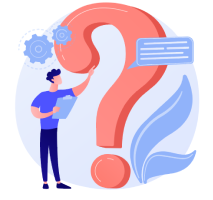
More questions?
Contact us and we’ll be happy to help!
Trusted by top brands
4.8 / 5 stars rating






Where to use a Google Form QR code? Examples
Tap on the images to zoom in
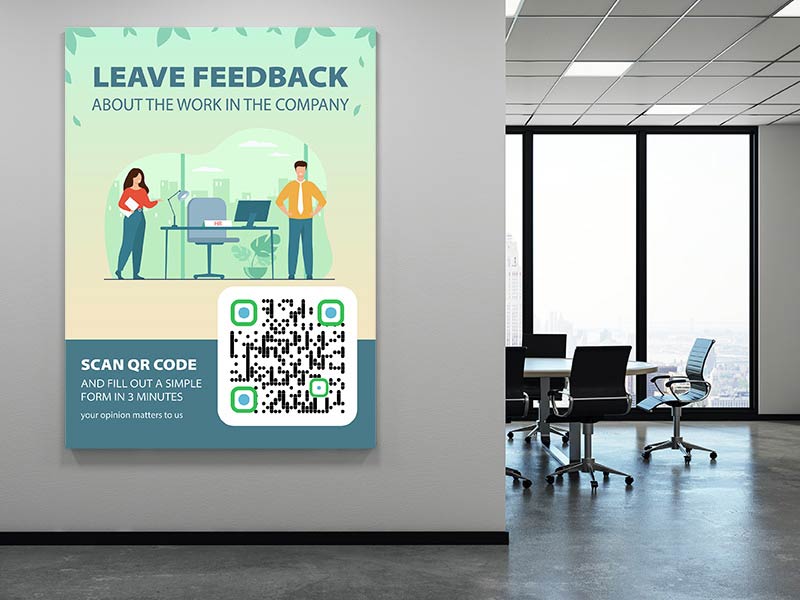
Business materials
Google Forms QR codes are usually used by businesses to conduct surveys that help collect feedback and improve products based on insights from their customers. QR codes can be displayed on internal communication materials, bulletin boards, or employee newsletters. This allows employees to access Google Forms for surveys, feedback, or HR-related purposes.
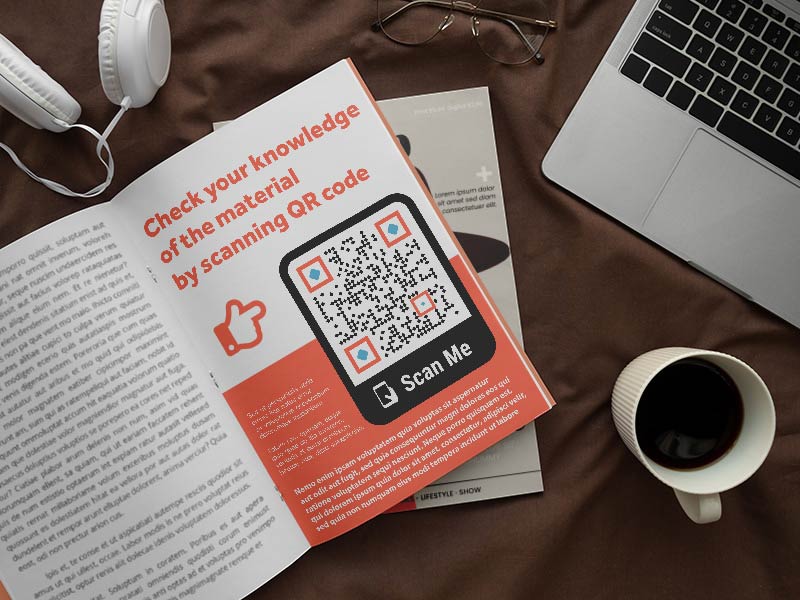
Tests in education
QR codes can be used on educational materials, worksheets, or assignments. Students can scan the code to access the Google Form for quizzes, surveys, or submitting assignments. Especially, they would be useful for knowledge assessments like exams, tests, or finals.

Event organization
Use QR codes on event registration materials like invitations or tickets. Attendees can scan the QR code to access the Google Form and provide necessary information or RSVP for the event. By displaying a QR code at the event venue or on promotional materials, attendees can also quickly share their feedback or information.
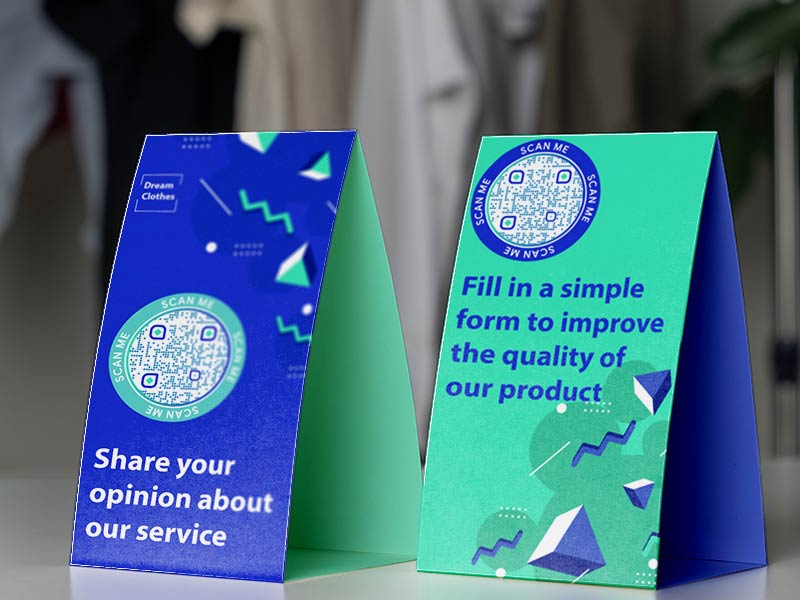
Customer feedback
Place QR codes on displays or signage in physical locations, such as retail stores, restaurants, or trade show booths. Customers or visitors can scan the code to provide feedback, participate in surveys, or access additional information through the Google Form.
How to get more scans for QR codes linked to Google Forms?
-
Be compelling
You can utilize various customization features. Change shapes, add colors and branding, so your QR code can stand out from others and have a unique look. -
Provide a clear incentive
Offer a compelling reason for people to scan the QR code and fill out the form. Highlight the benefits or valuable information they will receive upon completing the form.
-
Have a clear call to action
You can significantly increase the scan rate of your QR Code by simply including a clear and simple call-to-action button. It also has to be concise which prompts users to scan the code. -
Make it short
Nobody likes to fill a 15-minute survey. Focus on the main key questions. Consider breaking a longer survey into multiple parts if needed.
Best practices & tips for Google Forms QR code
Test readability and functionality
Scan the QR code with various devices, QR code reader apps, or cameras to verify its readability across different platforms. Ensure it works smoothly and takes users directly to the Google Form without any extra steps. Before distributing the QR code, test it to ensure it properly links to the intended Google Form.
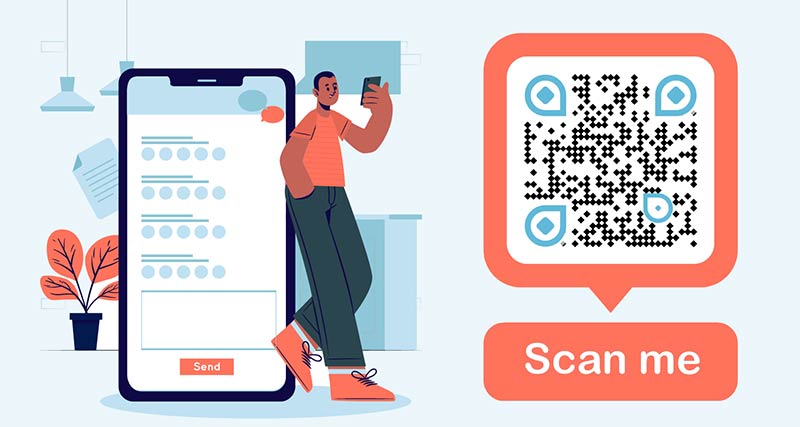
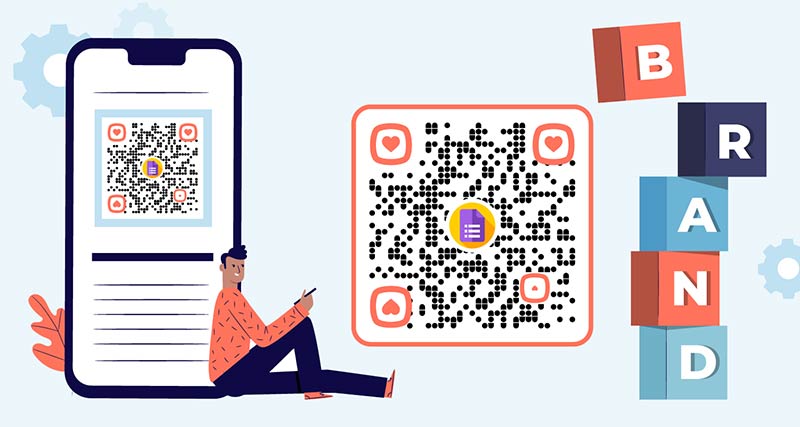
Customize the design thoughtfully
When you link QR code to Google Form, add branding to your QR code while keeping it scannable. Avoid adding excessive colors, complex patterns, or elements that may hinder scanning. Retain sufficient contrast between the foreground and background to maintain readability.
Provide guidance to access Google Forms
Not all users may be familiar with scanning QR codes, so it’s important to guide users on how to access the form.
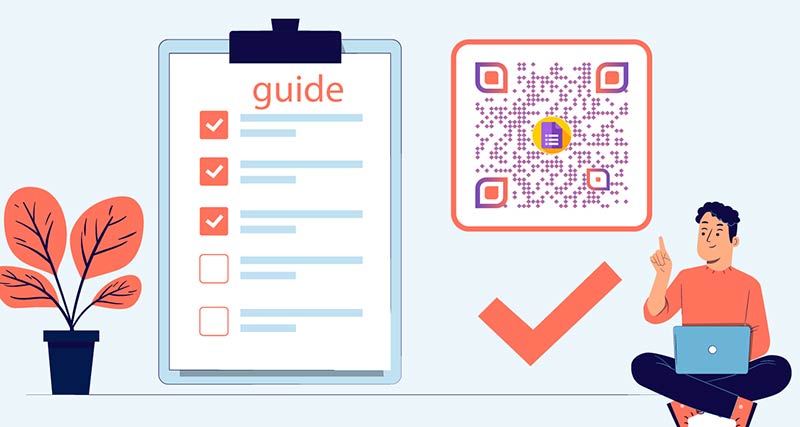
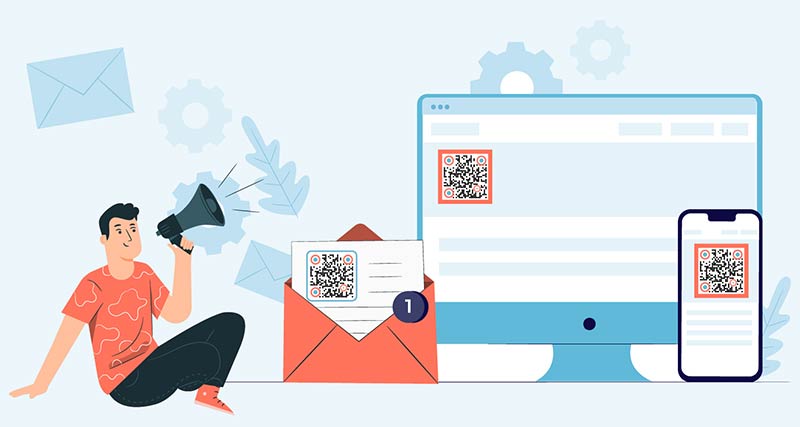
Share using multiple channels
Extend the reach of the QR code by sharing it across multiple channels. Include it in email newsletters, add it to your website, or leverage other relevant channels to increase exposure and engagement.
Benefits of using a Google Forms QR code generator
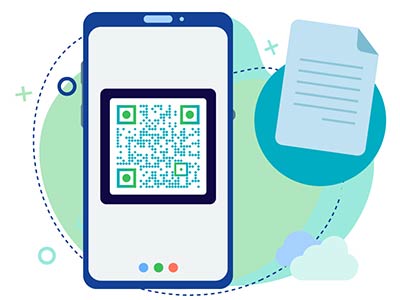
Easy to use
QR codes provide a quick and convenient way for respondents to access your Google Form. QR codes for Google Forms can be utilized for surveys, feedback collection, event registrations, lead generation, and more. This versatility allows you to adapt them to suit your specific needs.

Higher response rates
The accessibility and simplicity of QR codes can help boost response rates for your Google Form. QR codes lower barriers to participation, making it more likely for people to engage and provide feedback or information.
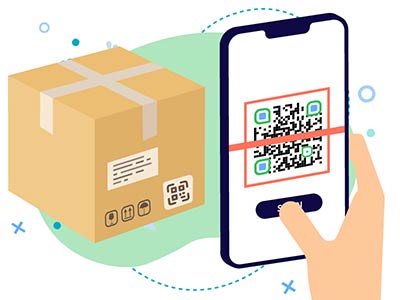
Offline promotion
QR codes can be printed and distributed in physical locations or materials such as flyers, brochures, posters, or business cards. This allows you to promote your Google Form in offline settings and reach a wider audience beyond online channels.
Google Workspace integration
Google Forms seamlessly integrates with other Google Workspace tools like Google Sheets. This allows you to automatically store and analyze data from form responses. This integration streamlines data management and analysis, making it more efficient and convenient.
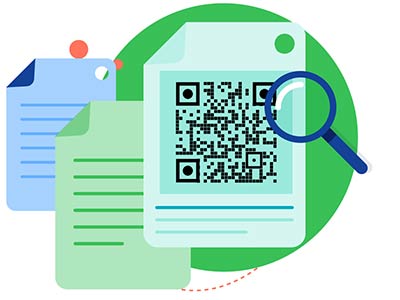
Real-time data collection
Google Forms allows you to collect responses in real-time, making it easy to monitor and analyze data as it comes in. This enables you to gain insights and take timely action based on the feedback and information received through the QR code-linked Google Form.
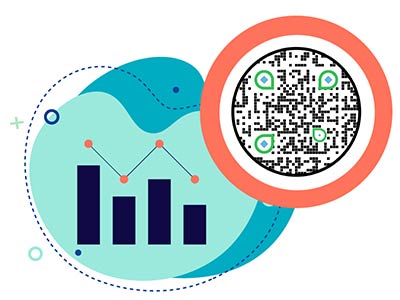
Tracking and analytics functionality
Google Forms provides built-in analytics that tracks form responses and gathers valuable data. By using QR codes, you can easily track the number of scans. This data helps you measure engagement and make informed decisions for the effectiveness of future campaigns.