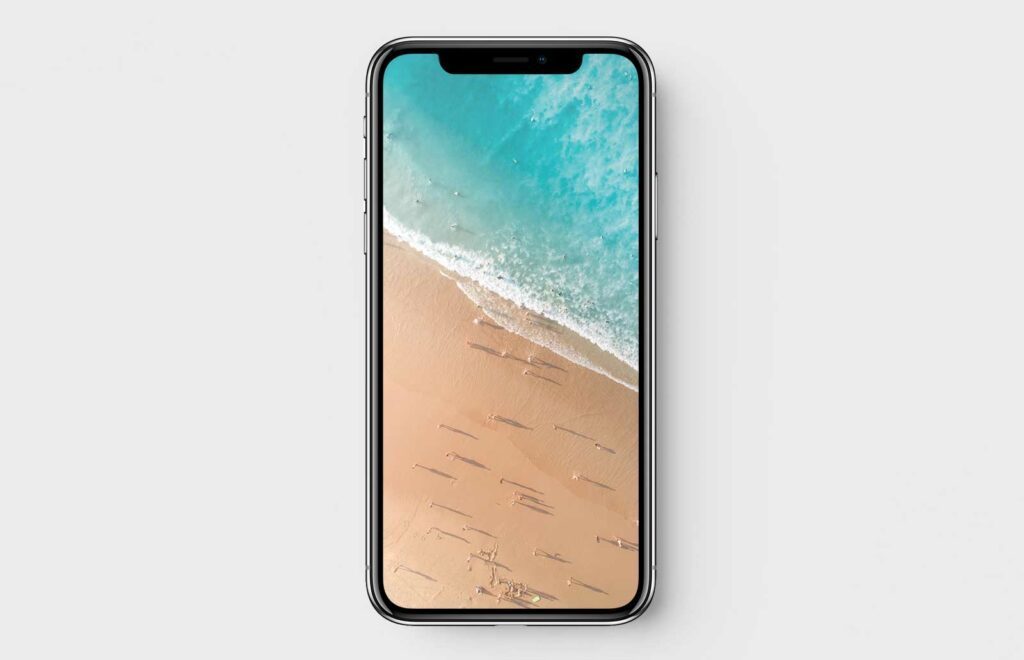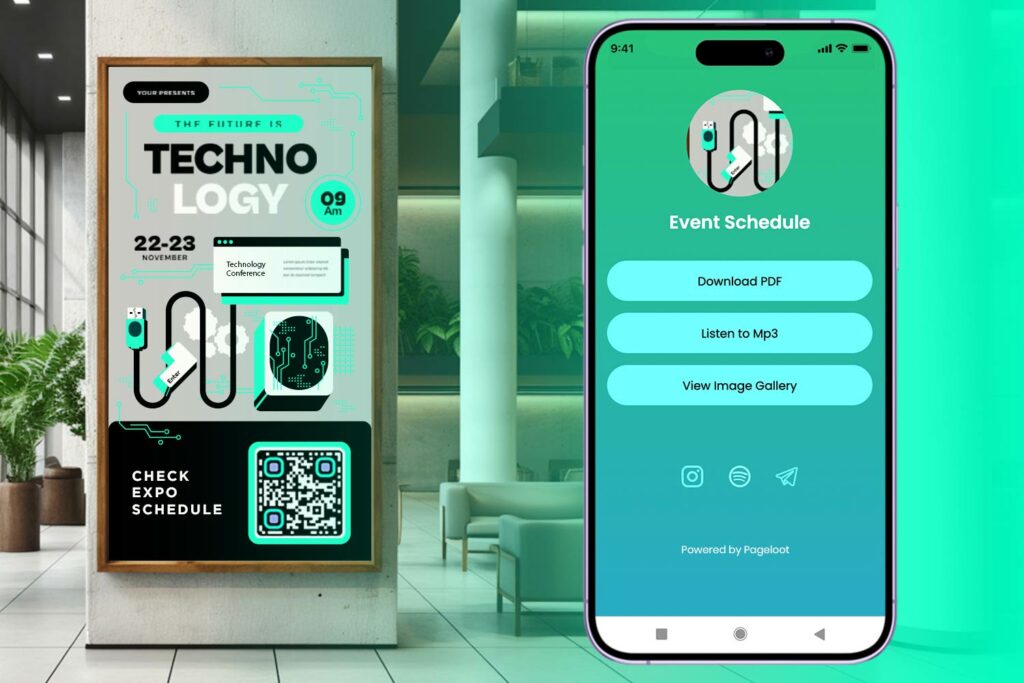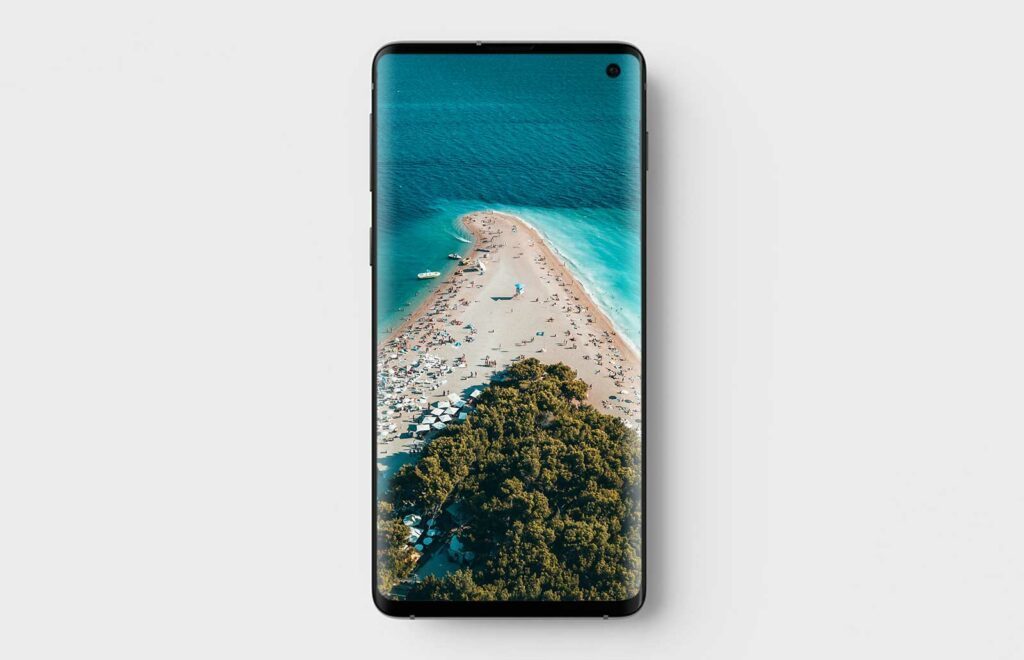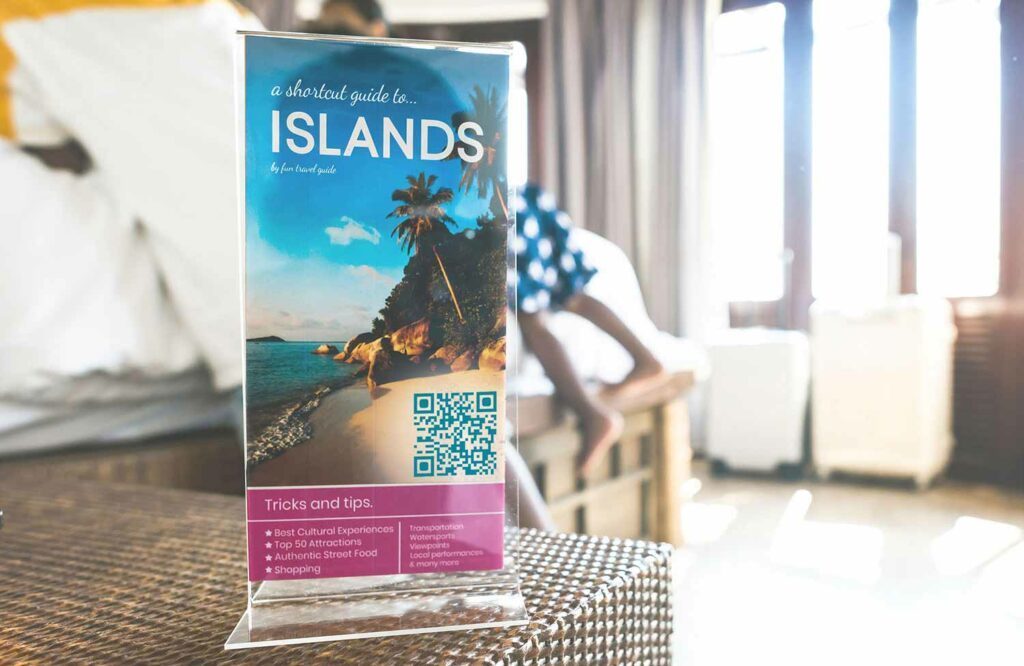QR codes have become extremely popular these days. They provide immediate access to a website without having to type the actual address. Simply scan the code with your smartphone camera and the browser will automatically load it up. Now, how do I scan a QR code in smartphone camera regardless of the phone or operating system?
How can I find a QR code with my iPhone 8?
iPhone 8 is just one of the most popular models ever made by Apple, but you can perform the same steps for older or newer smartphones too. So, how can I scan a QR code with a smartphone barcode scanner? There are three simple steps – no applications required.
Simply open the camera of your smartphone, whether you do it from the lock screen, control center or home screen.
Point it at the QR code you want to scan. Make sure the code appears in the viewfinder – you might need to move it a bit to perfectly frame the code. Once your device recognizes the code, you will get a notification.
To load the website associated with the QR code, all you have to do is tap the notification. Your browser will load it automatically.
How can I scan a QR code with my iPhone X?
Whether you have an iPhone X, a newer or older version, the camera is not the only way to scan a QR code. In fact, some people use the Wallet application on iPhones and iPads to scan codes.
Simply open the application and click on the plus button. It is right above passes. Once in the menu, you will find an option to scan a code to add a pass.
From that point on, you can scan QR codes for literally anything – cards, loyalty cards, coupons and so on. As long as the Wallet considers the respective link a pass, it can be scanned. Otherwise, you will get an error message.
How can I scan a QR code with an Android phone?
There are no too many differences between scanning QR codes with an iPhone or an Android gadget. Open the camera on your device from the application menu, home screen or lock screen.
Hold it towards the QR code – it might take a few seconds to catch the code.
You will get a notification once the code is read. Tap it and the link associated with it will load in your browser.
If it is not a link, the smartphone will perform a different action. For instance, URLs are opened as links. On the other hand, a vCard code will give you the option to add a contact.
How can i scan a QR code on my phone camera with a Windows phone?
For Windows devices, learning how to scan a QR code is a bit more complicated.
Open the camera and go to its settings. Once in there, go to lenses.
You will find an option taking you to Bing vision. Tap it and your phone can be used to scan.
Locate the QR code you want to scan, point the camera at it and tap the result info.
Bottom Line
No matter what type of smartphone you have, pretty much you can scan any code using smartphone QR code reader. Apart from the built-in camera applications, there are plenty of free and premium applications as well, regardless of the operating system. Some of them are browser based, such as the Pageloot QR Scanner Tool – works online on any smartphone with a browser and lets you save your scan history.