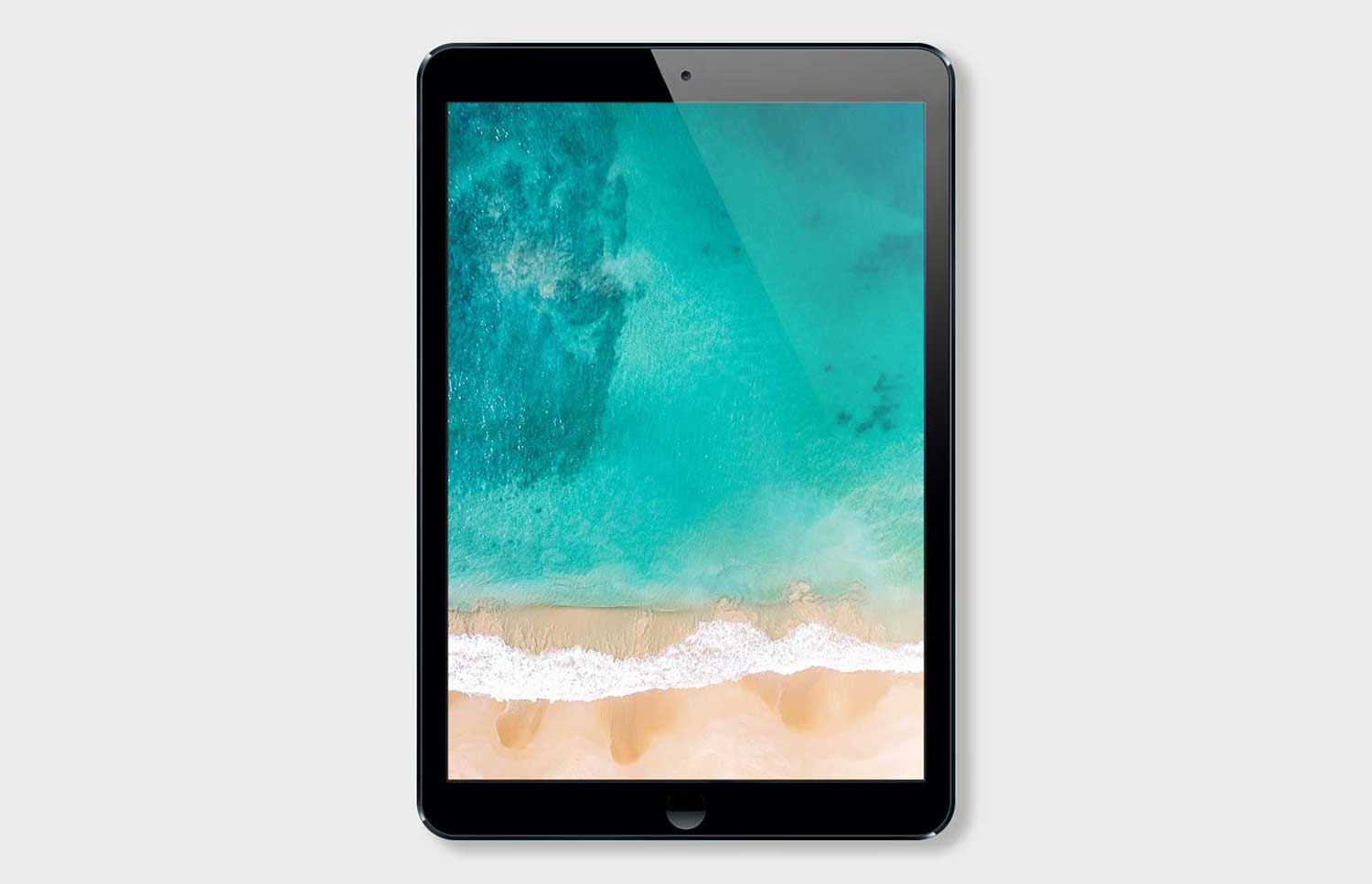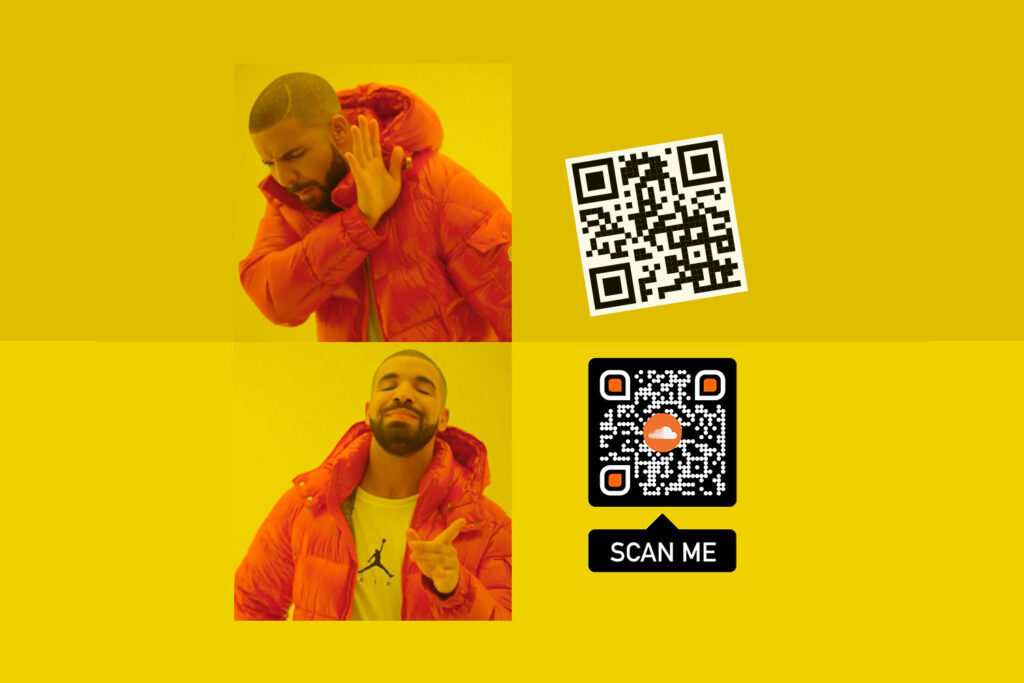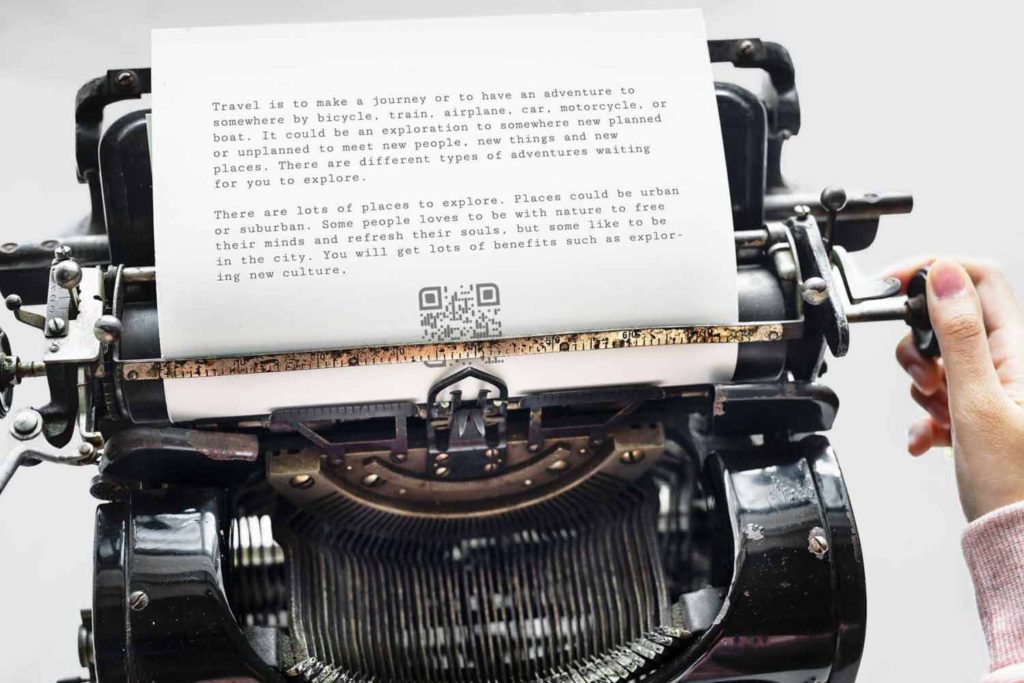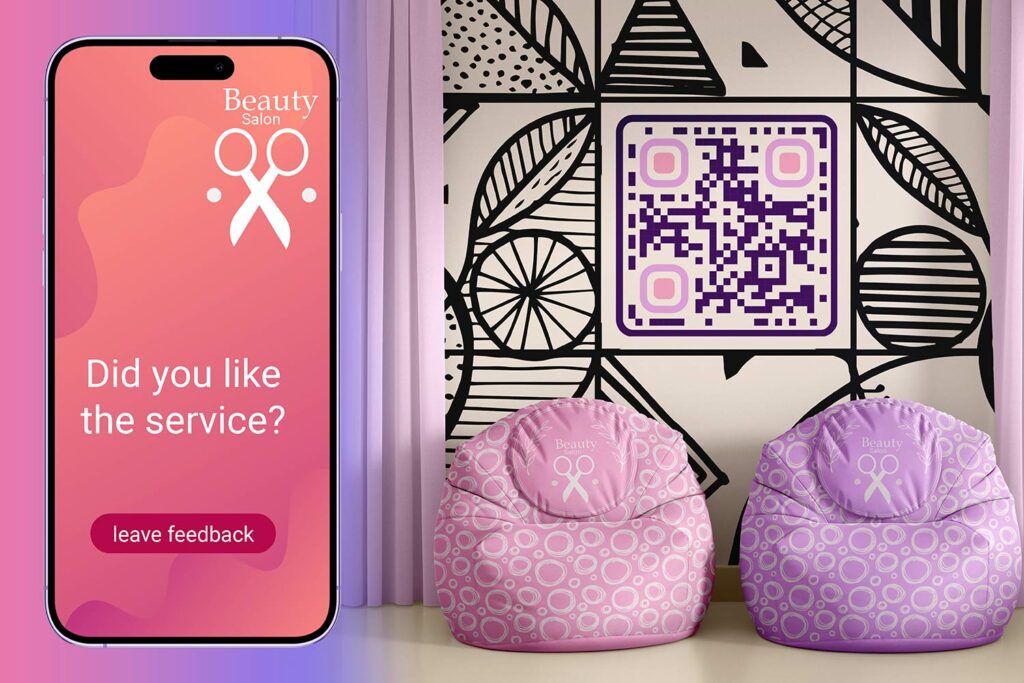QR codes are useful for a variety of purposes. However, the main purpose is to give or take information. For example, these codes are widely used in sharing website links, contact details, discount offers, and tickets.
In the mobile world, Android smartphones and tablets have been scanning these codes for several years. However, it was iOS phones and iPads that were behind the entry line.
Nevertheless, finally, the iOS devices have been recently integrated with this scanning functionality, provided their OS version is iOS 11. This is because this utility has been introduced in this version for the first time.
The process of how do you scan a QR code on iPad or Apple phone is genuinely simple. Gone are those days when reading these codes was just tough. In fact, today, there are two ways to do so. Let’s understand this process.
First Way to How Do You Scan a QR Code with Your iPad
Luckily, Apple has now included a built-in QR code recognition in its camera utility. Once the camera of your iOS device recognizes that it is a QR code, you will see a notification being displayed on the screen. You need not to press or tap the shutter button. It usually takes a few seconds for proper recognition to take place.
Once the notification is displayed, you can then tap it, which takes you to the link the code was pointing to. In other words, you are taken to the intended destination, which typically happens in the Safari browser. Just ensure that the Wi-Fi is ON and mobile signal is clear. That’s it!
While these steps function well on all iOS gadgets that are running iOS 11, it is also expected to run on subsequent Apple operating system versions such as iOS 12.
If your device does not have iOS 11 or above but a version older than it as your device is incompatible, this method is not likely to work. This is because there is no other integrated way to read the QR codes.
Well, this is problematic, as smartphones are increasingly used as scanners these days. The devices that are compatible with the operating system version 11 are iPads Pro starting from 10.5 and iPhones from the fifth series.
Second Way to How to Scan a QR Code with iPad
If your iOS device cannot be upgraded to iOS 11, you can consider this option of using a QR code scanner. Apple has integrated this functionality in its Wallet app useful for making digital payments.
To use this app, open it, tap the plus button atop ‘Passes’, and tap Scan Code. Now, the device is ready to scan QR codes for obtaining cards, entry passes, and coupons.
However, there is a limitation here. The QR code scanning happens only for a few things that the app recognizes as passes. The app does not consider data downloading, company details, and online purchases as passes.
Conclusion
When it comes to how to scanning a QR code in iPad, you only have to open the camera or Wallet app and point it at the intended QR code. This is the standard process of how to read a QR code with iPad mini and iPhone.