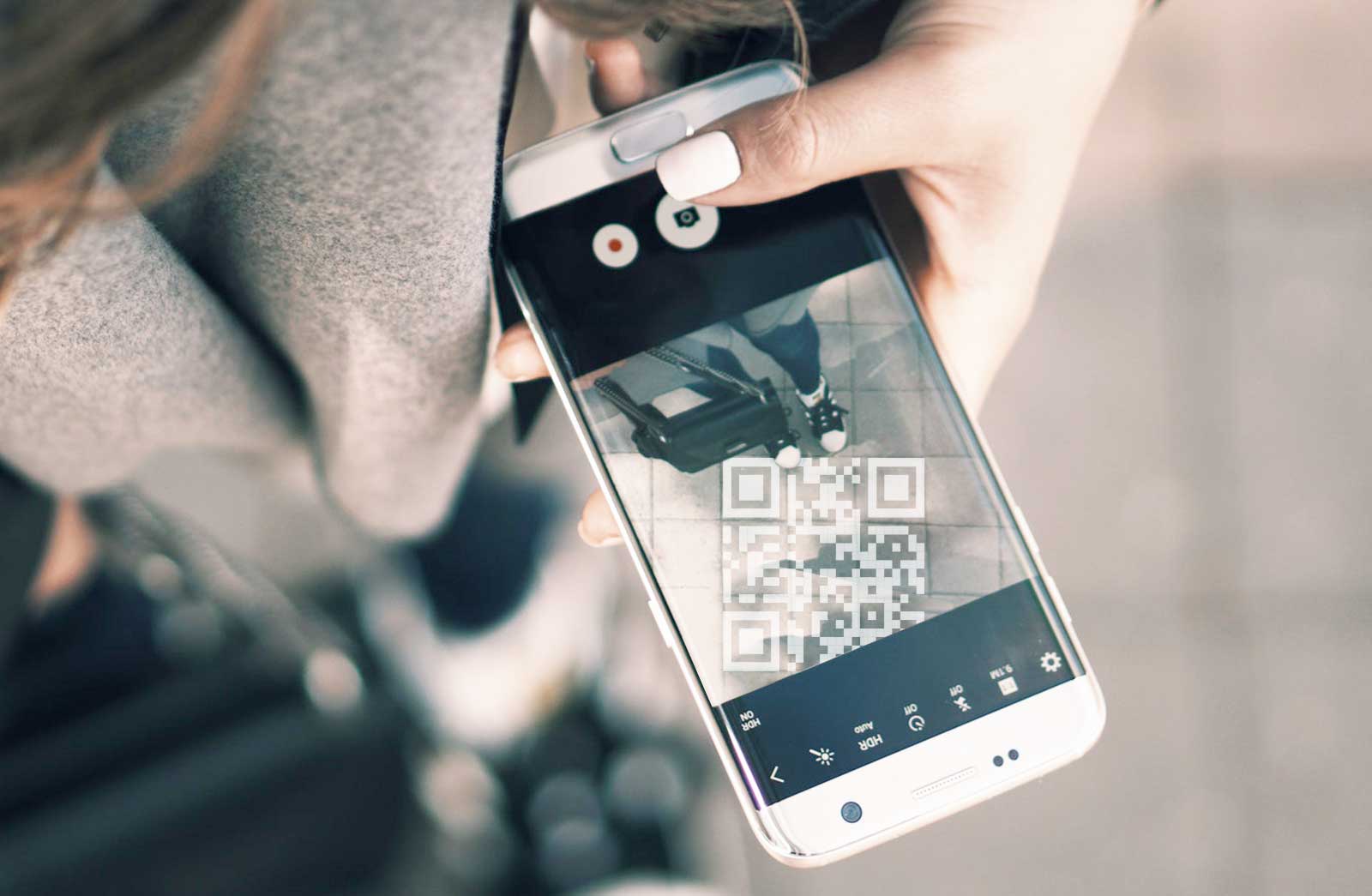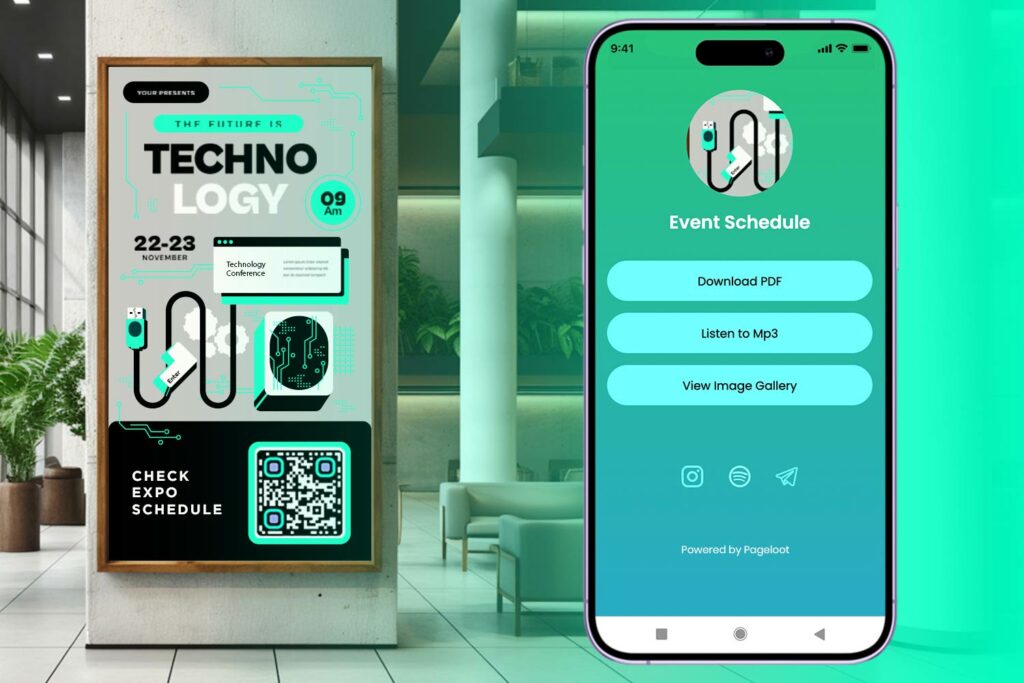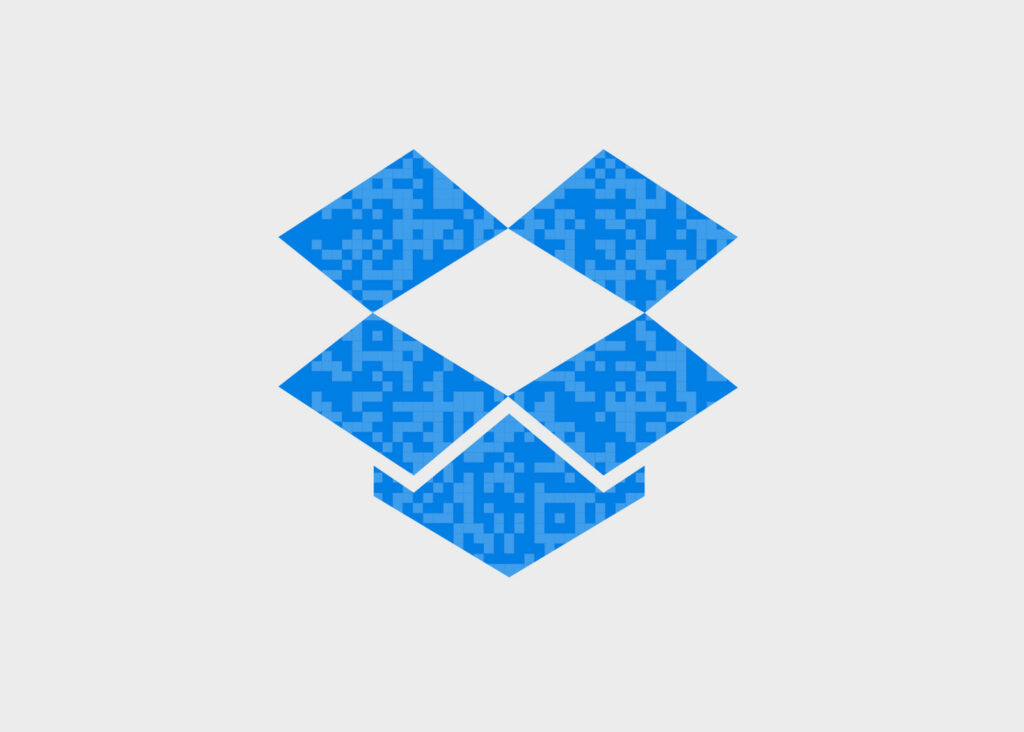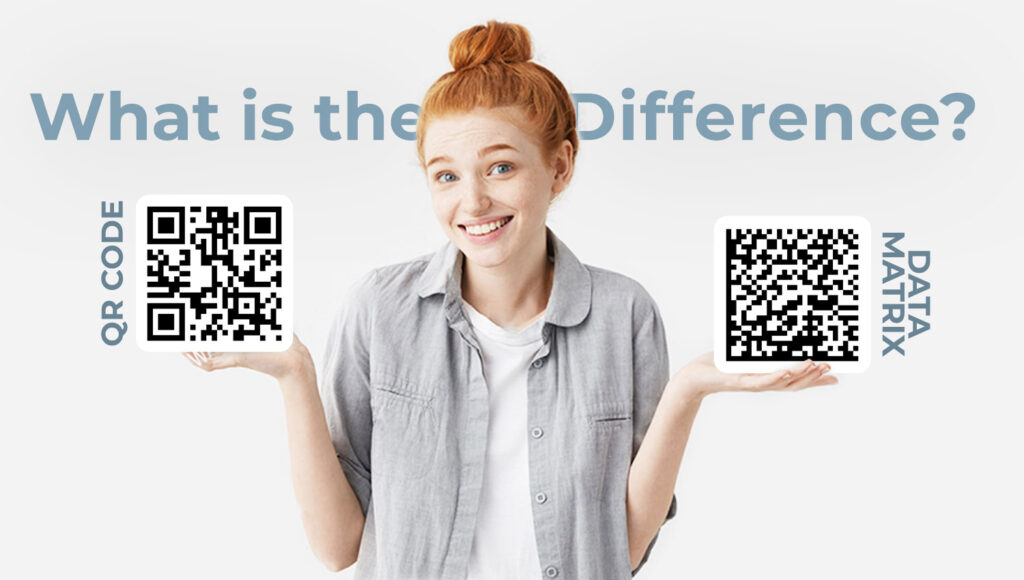QR codes spiked in popularity when phone cameras grew more advanced about a decade ago However, the technology just wasn’t quite there yet, so they died out for a while. At that point, scanning felt somewhat obsolete. The squares are now finding their way back. Now we are using them for anything from vCards to website links and sending money.
Even though they are a bit more advanced now, QR codes are still working the same way. All you need to do is identify the code and open your scannere app. Usually your phone does everything for you straight from the native camera app. If you haven’t scanned a QR Code before or maybe it has been a while – no worries, we put together this helpful guideline on how to scan QR codes on Android and iOS devices.
Scanning on an iPhone
Step 1: Open your camera app
Starting from iOS 11, all iPhones now support native QR Code scanning. So this means no need to download any extra apps. Just open up the camera and scan away.
Step 2: Align the QR Code in the center of your phone’s screen
Your iPhone’s Camera app recognizes the QR code. Keep in mind that a good distance and angle will help this a lot. The QR Code should fit inside the screen so that all 4 corners are clearly visible. Use a straightforward approach for easy recognition. Image stabilization technology helps with the shaking. Try to remain still and avoid any shaky movements, so the code is scannable.
Step 3: Launch the code
Once the QR Code is scanned, iPhones don’t direct you automatically. Instead, you will see a notification pop up that can be tapped. Check the notification to confirm if the contents is something you wish to open. It also displays a small description of the contents.
Scanning on an Android Phone
Step 1: Find out if the phone supports QR code scanning
Unfortunately, not all Android gadgets boast this feature. As such, you may need to take some extra steps before you scan.
Google Assistant usually detects QR codes. All you need to do is say “OK, Google” or long press on the device’s Home Icon and then tap the Google Lens icon situated at the bottom right. If your device does not come with this feature, your best option is to download QR Scanner from PageLoot.
Step 2: Open the scanning app
Open the QR Code scanning app you have installed in your device. The apps should contain a scanning function you can immediately select. It’s also possible that a separate QR Code scanning window will need to be opened.
Step 3: Position the QR code
Make sure that the QR Code’s 4 corners are all visible inside the camera field of view. Usually, your camera should be above the code you are scanning. Be sure to hold your phone steady as it verifies the code.
Step 4: Select your option
The app shows a pop-up option to allow you to take action in line with the QR code. Pick the option you find most appropriate.
Conclusion
Normally brands and businesses get the best benefits from using QR Codes. These codes make it easy for customers to access any info that a business wants to provide. It’s clear that scanning QR Codes is easier nowadays than it was back in 2011.
It has opened up a world of possibilities, because it’s now easy to share high-value information at a very low cost. It’s easy to create the codes. It’s much harder to use them creatively to attract and engage customers. How will you scan QR codes? Click here for access to Pageloot’s QR Scanner.