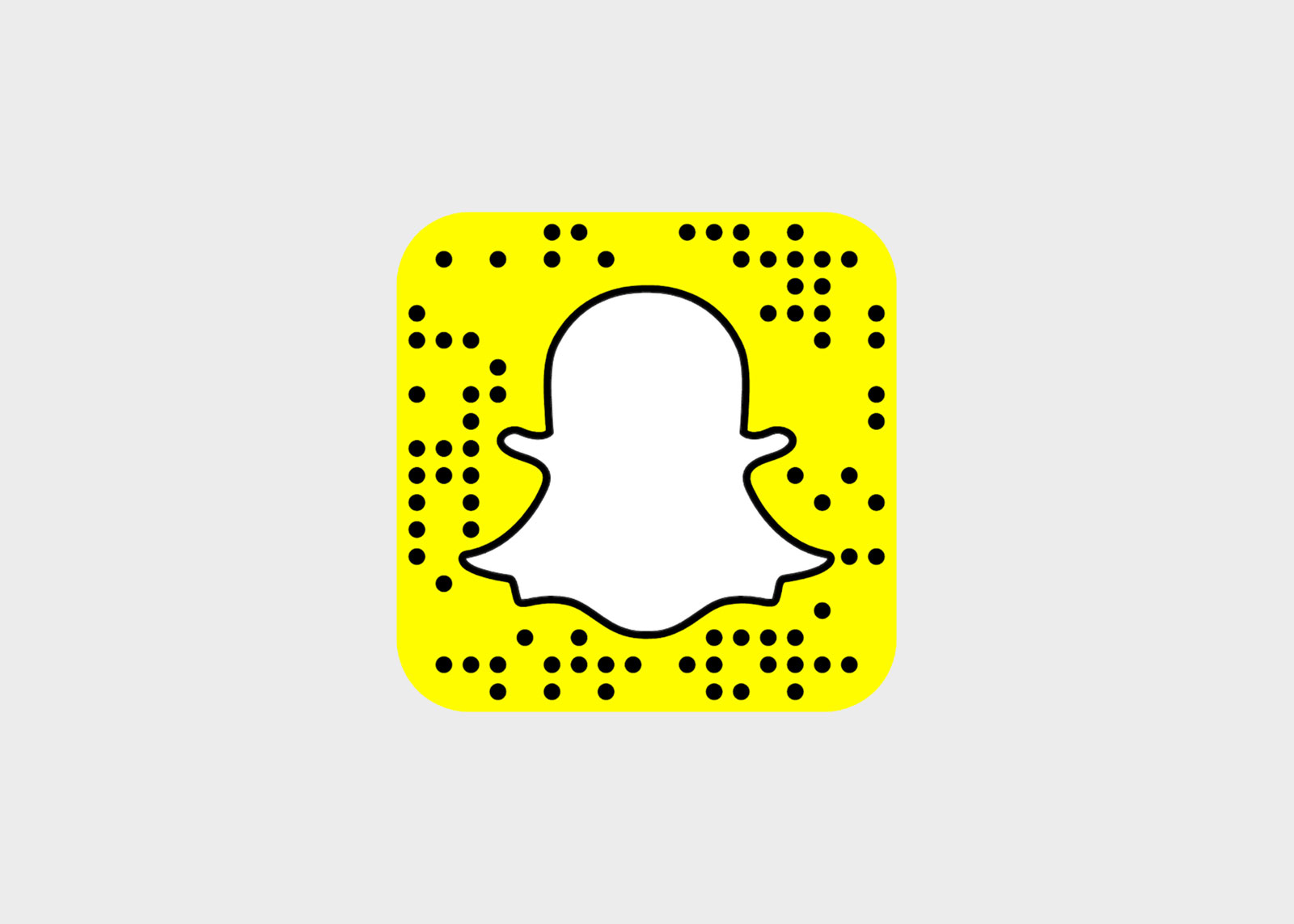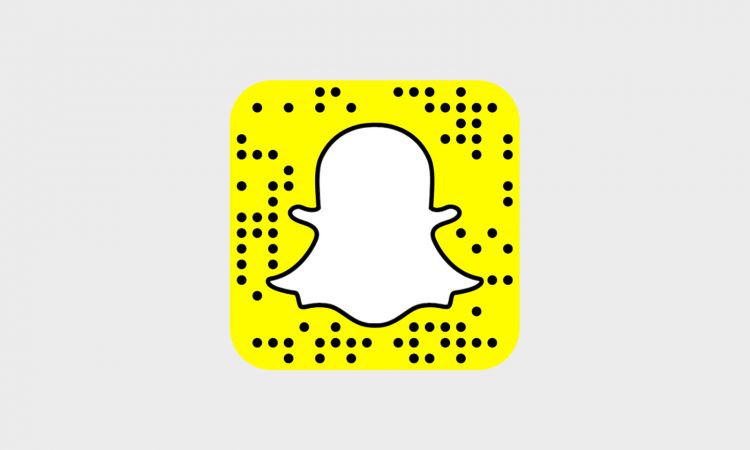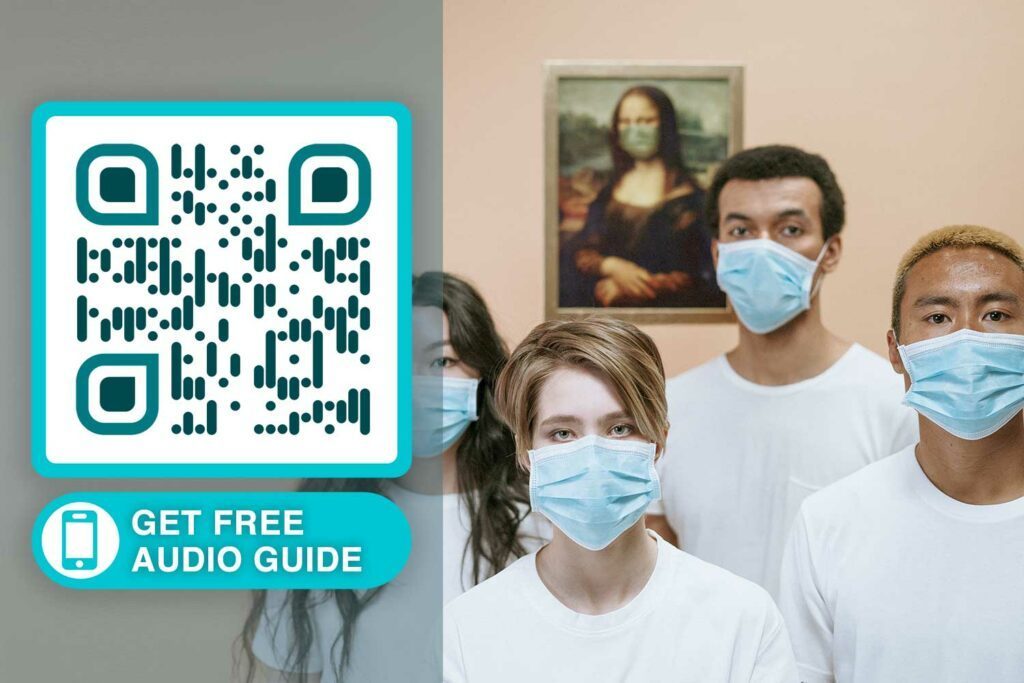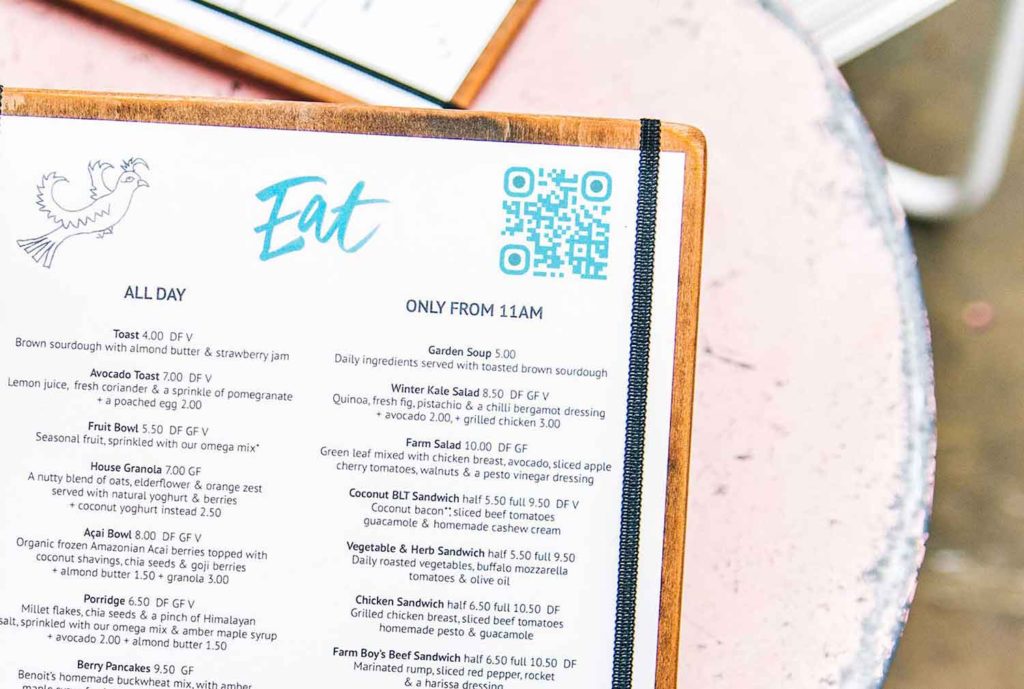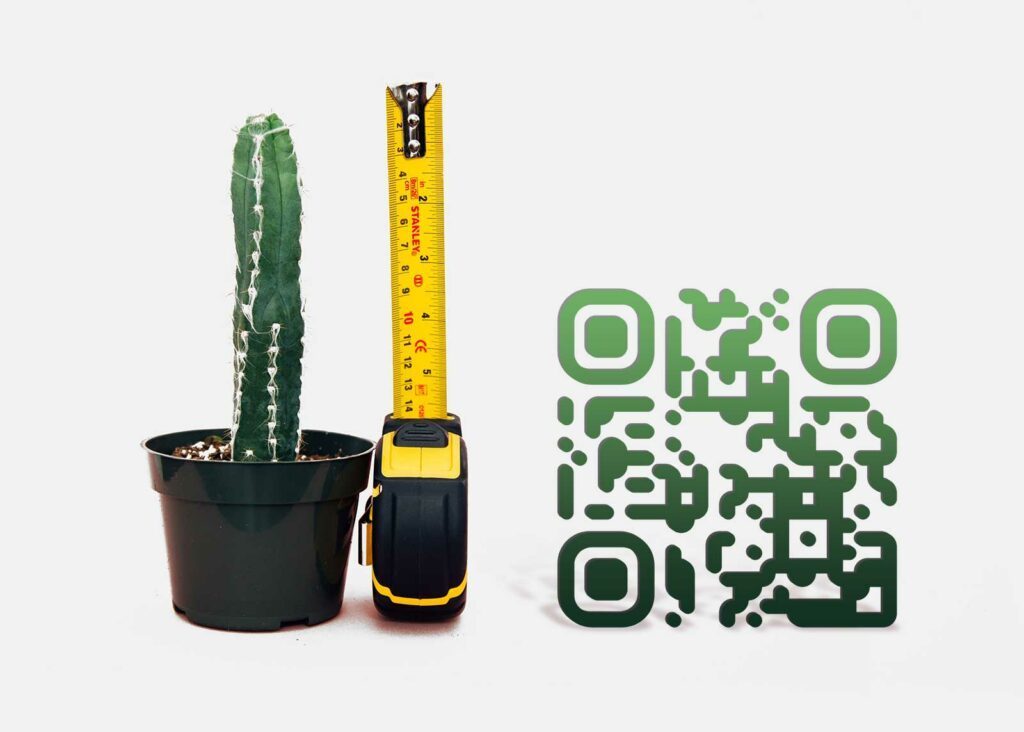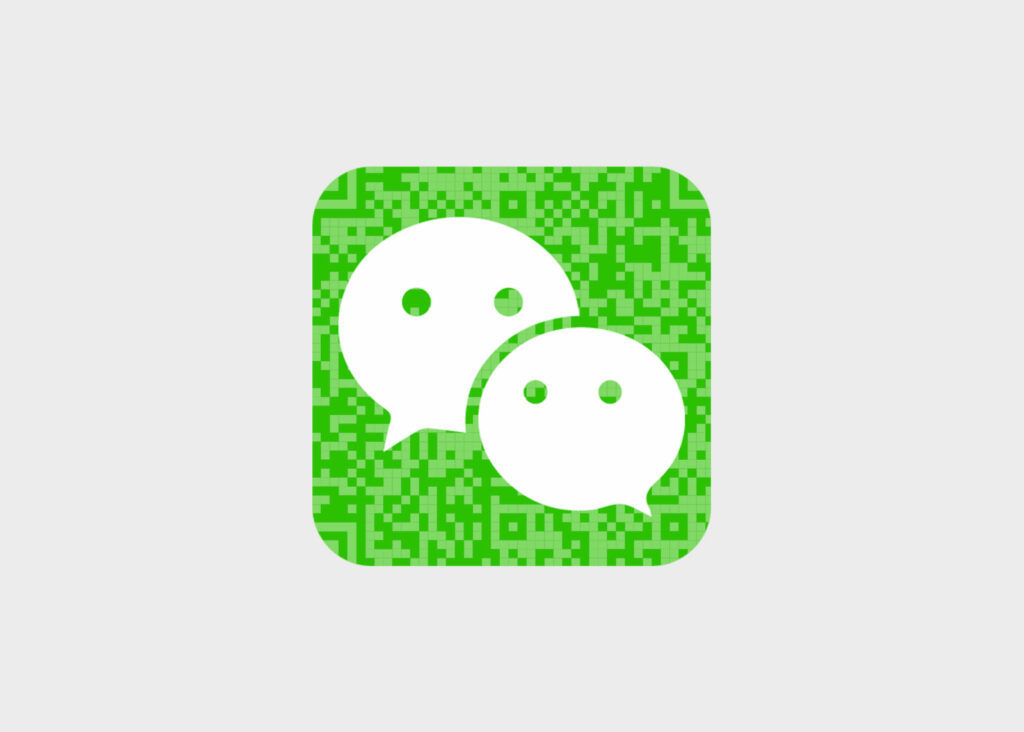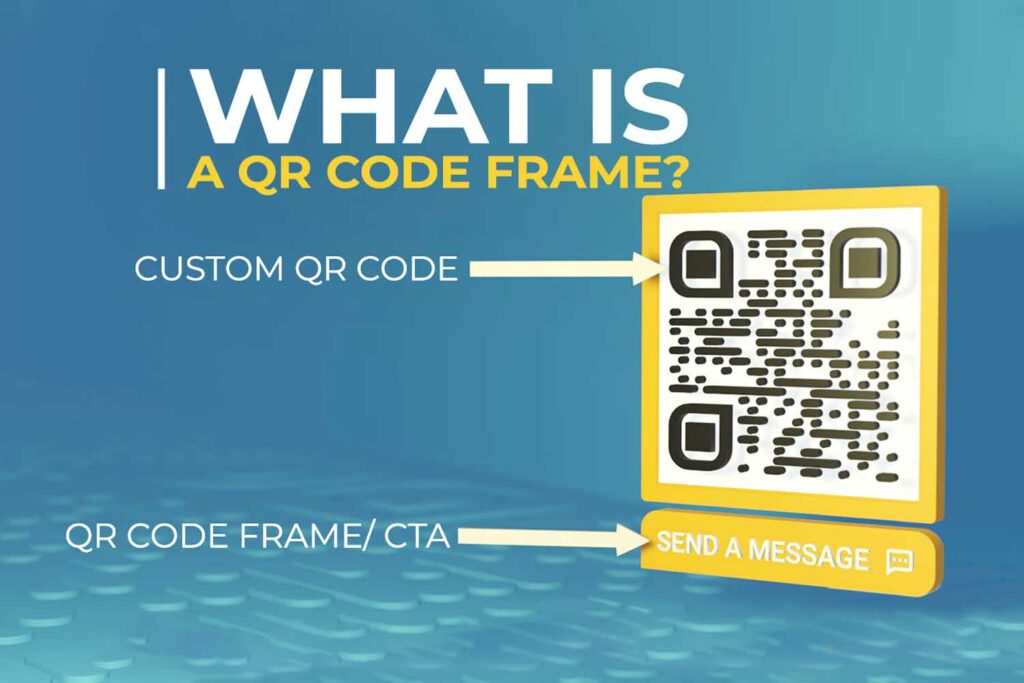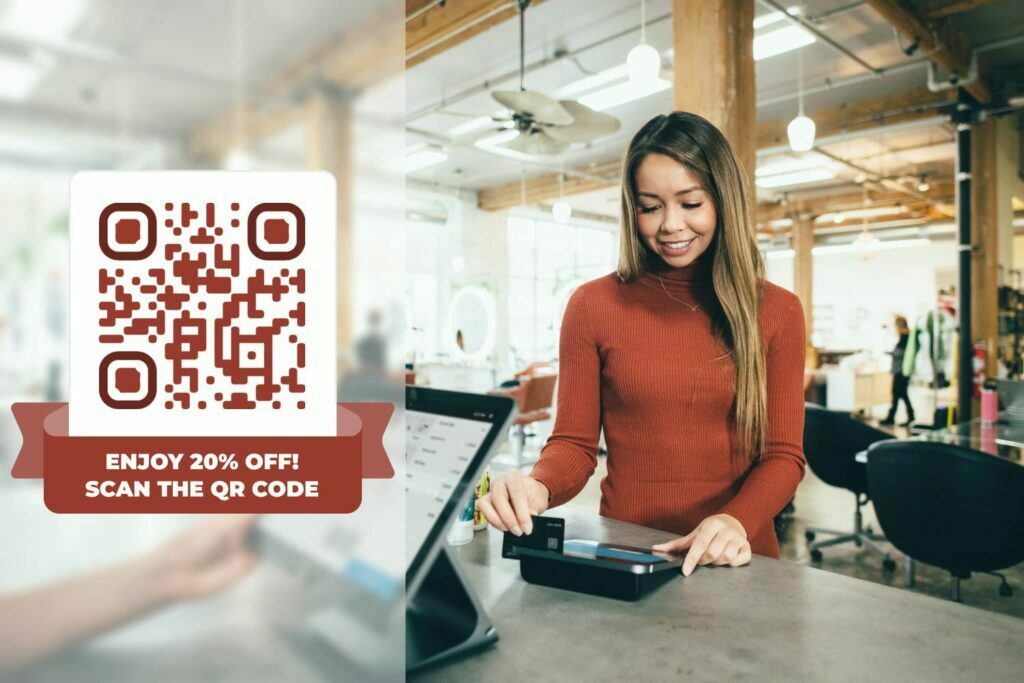Snapchat is one of those constantly growing applications. Every new year, it comes up with a few improvements and upgrades, as well as a series of new features. In 2015, it brought in the possibility to scan QR codes.
Back then, Snapchat agreed that this feature was meant to help people add their friends. Basically, one could download their own code and spread it all over the web for others to add them. You could share your “snapcode” over other social media networks as well.
On another note, Snapchat made it easy to customize such QR codes, only to make them more interesting for its users. All in all, the feature was brought into Snapchat after the company purchased Scan.me – a new startup that generated and read QR codes.
What does this mean to the average user? Snapchat has a camera that makes an excellent QR code reader. You do not need to download other softwares or applications, but use one that you already have on your device. Learning how to scan QR codes using Snapchat is a different story though.
How to Scan QR Codes Using Snapchat?
You do not have to be a genius to learn how to scan QR codes using Snapchat. It does not require any experience, new installations or upgrades. As long as you have Snapchat on your smartphone and you are logged in, you can do it with its own camera.
There are four simple steps to go through.
First of all, you need to find the code. Whether you see it in a magazine, a window or a billboard, simply open Snapchat on your smartphone.
Point the camera towards the code. Make sure it will fit – include the quiet zone around it too. Given the portrait profile of the camera and the square design of QR codes, you need to ensure that the width matches. Ignore the rest.
The code will not scan instantly. Instead, you need to tap on the screen. Touch the QR code and hold the finger on the screen for a few seconds. This is basically how you activate the scanning capability of the Snapchat camera and instruct it to read a code. It takes a couple of seconds for the scanner to decode the QR design.
Once decoded, Snapchat will open a new window within the application. On top of it, it will tell you what it is – a basic URL, a message, a vCard and so on. On the bottom, you will have a button to check the link attached to the QR code.
Tap it and the associated action will occur. If it is a website, your default browser will open up and load it.
Conclusion
In the end, learning how to scan QR codes using Snapchat is not that hard. While many people are aware of its capability, there is a trick – hold the finger on the code through the camera for a few seconds. Everything else is simple and intuitive. The best part? Forget about downloading scanning software or readers.
Frequently asked questions
To scan QR codes using Snapchat, open the app, point your camera at the code, and tap the screen when the code is in view.
People scan QR codes in Snapchat for various reasons, including adding friends, unlocking filters, accessing content, and engaging with businesses.
QR codes in Snapchat can be found in profiles, snapcodes, Discover, and business materials.
Yes, you can use Snapchat to scan QR codes for adding friends or contacts by scanning their snapcodes.
Scanning QR codes in Snapchat Discover can reveal exclusive content, articles, videos, or promotions.
To scan and unlock filters or lenses using QR codes in Snapchat, aim your camera at the code, tap the screen, and follow the on-screen instructions.
If your Snapchat QR code isn’t working, ensure your camera is functioning correctly, and try again. If issues persist, please contact Snapchat support.
If you encounter issues while scanning QR codes in Snapchat, check camera permissions, lighting conditions, and the QR code quality. Restarting Snapchat can also help.
Yes, you can scan QR codes to join groups or follow users in Snapchat by scanning their snapcodes.
Businesses and marketers use QR codes in Snapchat for advertising or promotions by creating custom snapcodes. This leads to branded content, websites, or special offers.