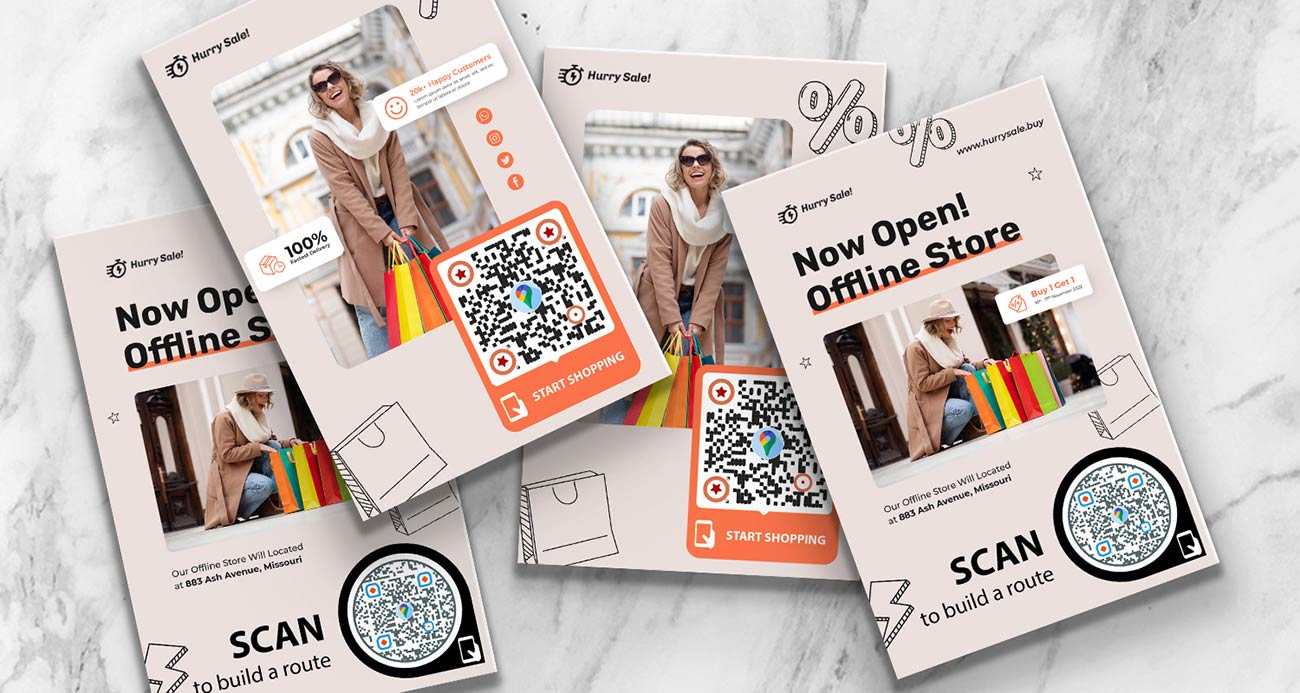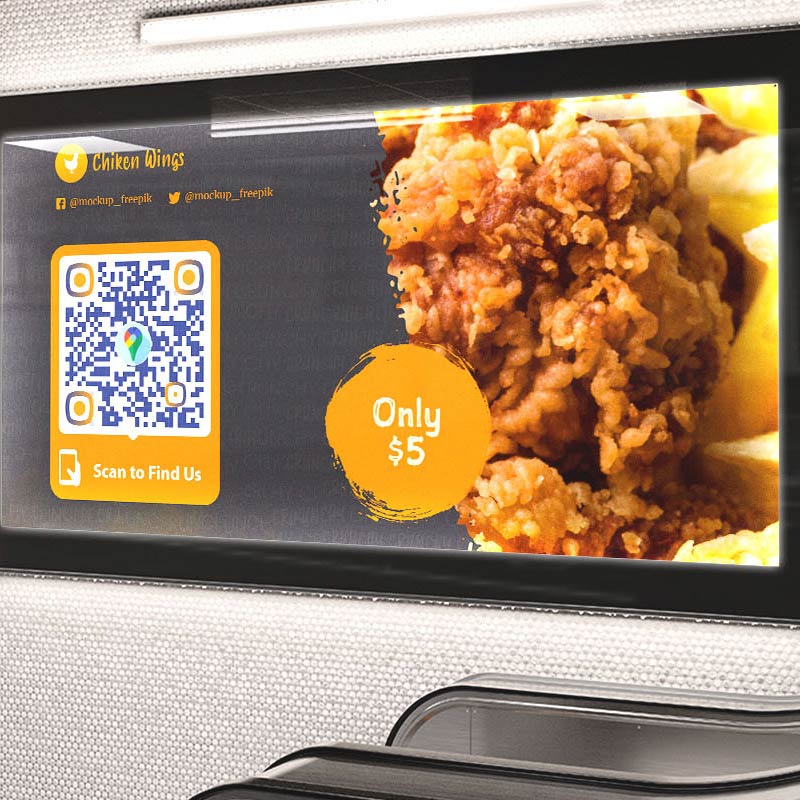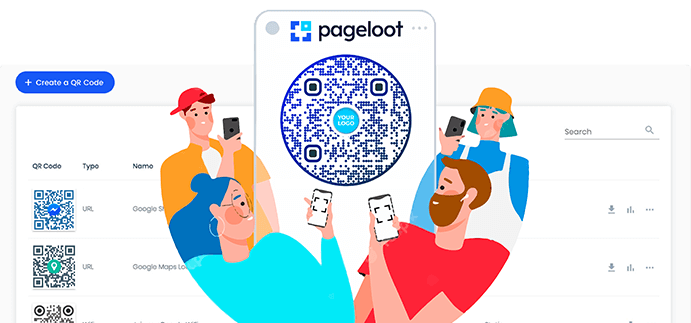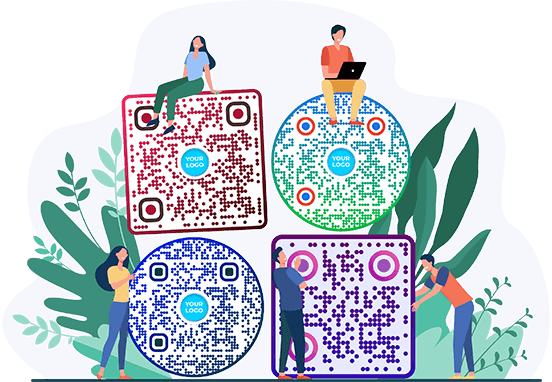Google Maps QR Code Generator
Style


Frame
Text above
Background color
Text above color
Body





Body color
Edges
Frame type







Edge frame color
Ball type










Edge ball color

Create a QR Code for Google Maps Examples
Tap on the images to zoom in
What is a Google Maps QR code?
QR code for Google Maps provides users with quick access to the target location and shows it in their Google Maps app on the phone or in the default browser.
Share the location of your business without the need to specify the address and directions, simply include these Google Map QR codes on websites, packaging, and various marketing campaigns.

How does a Google Map QR code work?
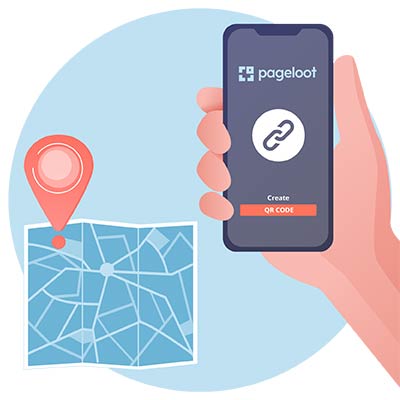
Locate
Open the Google Maps QR code generator. Determine which location or a set of locations you want for your Location Barcode and how you want them to be laid out.

Create
With a visual idea, you’ll need to upload the individual location links to the generator tool, generating a QR code. Then you can customize your QR code location design to match your branding.
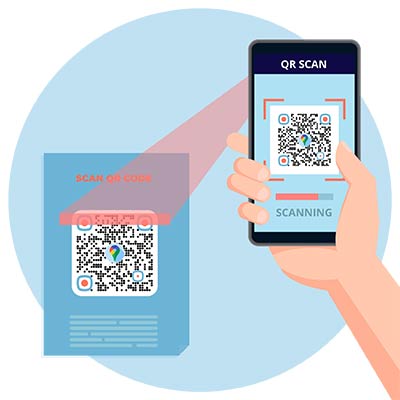
Add your custom QR code to websites, packaging, ads, or other places where your target audience can effortlessly scan the code with their smartphones.
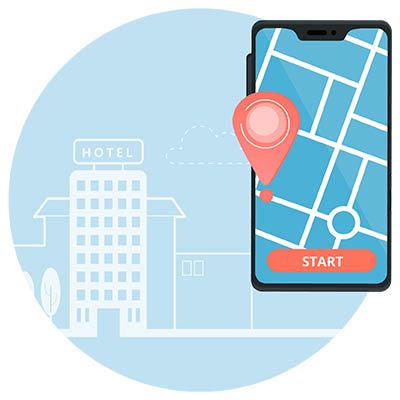
Track
Analyze the number of scans of your QR codes, see the locations where it was scanned the most, and check reviews on whether users found it easy enough to find a location.
How to create a Google Map QR code?
Open Google Maps on your device and search for the exact location for your desired QR code.
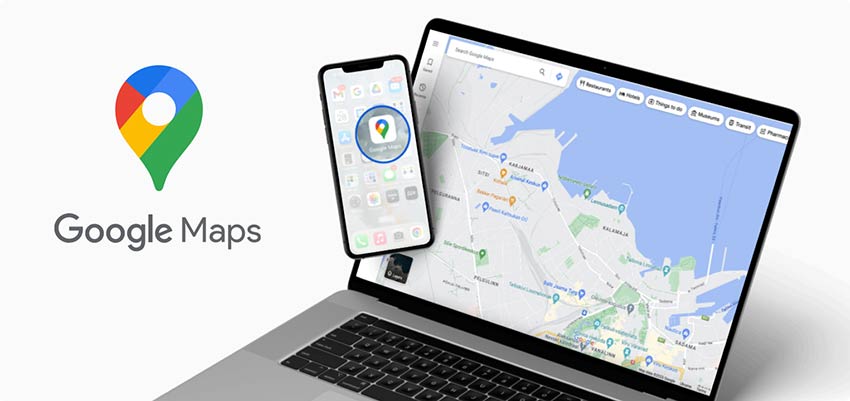
Drop a pin on Google Maps in the place you want to add and copy the link to that dropped pin.
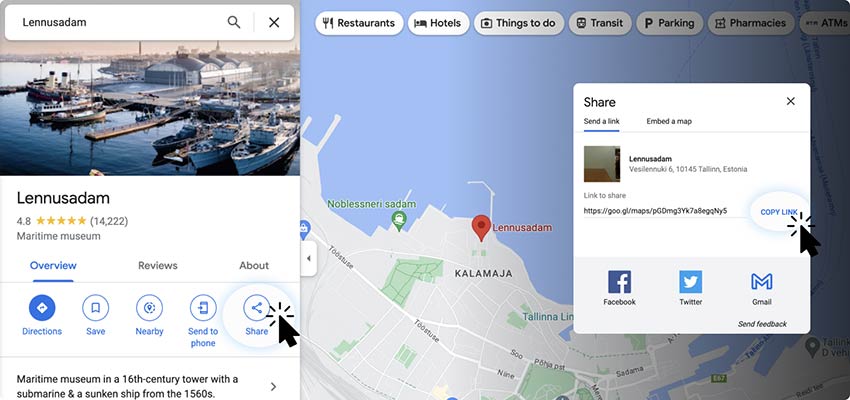
Copy location link
Upload your selected location to the Google Maps Location QR code generator.

Add style
You can completely transform a simple QR code to match your style. Customize the code with colors, change the background, and add branding elements. You can also change the size and shape of the code.

Download QR code
Save the final version of your custom-generated QR code. To download your QR code Map you simply need to click on the “Download QR code” button on the right side of the page.
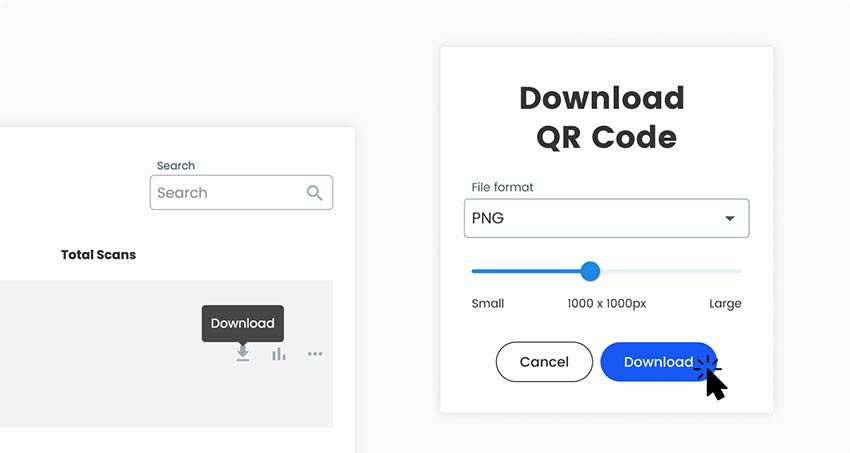
All done!
Why do I need a QR code for Google Maps?
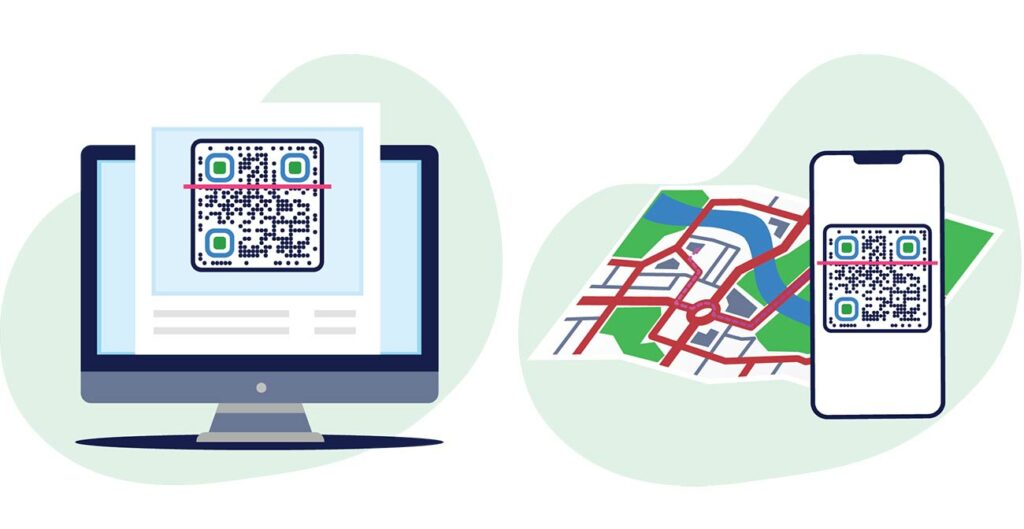
A location QR code instantly opens up Google maps when scanned. It can be shared through traditional marketing channels, social media, flyers, billboard ads, and many more. Besides being an affordable and easy-to-navigate marketing tool, Google Maps QR code provides great tracking functionality and versatility. Quickly update the location without having to reprint the QR code, you change its details any time you want unlimited times.
Frequently asked questions
How to make a location QR code?
The easiest way is to use Google maps and a QR code generator tool. You can search for your location in Google maps. Then you can get a link to insert into a QR Code generator. See our detailed guide for more details.
How to convert a Google map location to QR code?
Just follow our easy 5-step guide. First, you open Google maps. Then you choose a location. Copy the location link. Finally, paste the location link into a free QR code generator tool. Now you can download your QR code and it is ready.
Do I need to create a new QR code if I change locations?
If you are using a free static QR code, then yes. Static QR code are directly linked to the content. It is possible to use a dynamic QR code instead. This allows you to update the Google maps link without printing a new code each time.
What information is stored in a QR code Google Map?
The main information is your location link. It is possible to add a landing page to the QR code with extra details about the location. This includes work hours, direction specifications, and your brand logo.
Can I create a Google Maps QR code for free?
Yes, you can turn your Google Maps location link into a QR code within seconds by using Pageloot’s free QR code Generator tool. These are simple static QR codes that can not be edited after printing. They are suitable for most situations and needs.
How much does it cost to make a QR code for location?
It’s totally free for static QR codes. This means that you can’t edit after printing and you can’t track the scan data. If you need more features and power, you can take a look at dynamic QR codes.
Do Google Map QR codes expire?
No, static Google Map QR codes are always free and will never expire. Each static QR code is built based on a link, in our case a location link, and as long as that link or location is active, the QR Code will continue to work. Dynamic QR codes can expire when the trial or subscription ends.
How to scan a QR code for Google Maps?
Just scan the QR code with the camera app on your smartphone. Most modern smartphones support this natively. When you focus the camera on the code, you will be redirected to the Google Maps location.
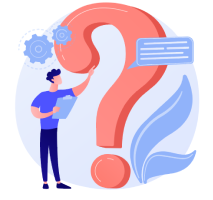
More questions?
Contact us and we’ll be happy to help!
Trusted by top brands
4.8 / 5 stars rating






Where to use a Google Map QR code? Examples
Tap on the images to zoom in
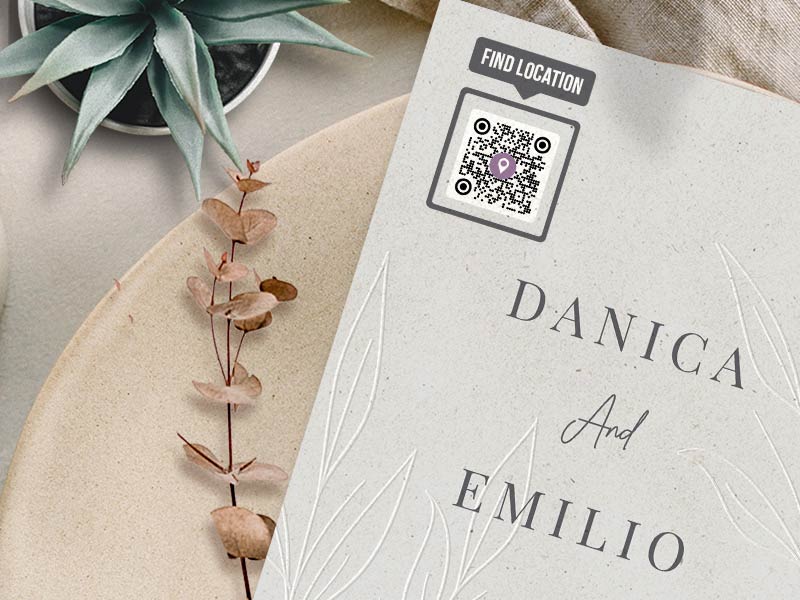
Event invitations
When hosting an event, adding a Google Map QR code will guarantee that your guests arrive without issue. This becomes particularly useful when events are held in unfamiliar locations or venues that may be difficult to find. By having guests scan a QR code, you will be saving time explaining directions, and guests can conveniently view your location and get detailed directions. This ensures a smooth and stress-free arrival experience.

Business cards
Your typical business card includes business information, a contact list, and an address. Why not take these business cards and take them a step further, by digitalizing them and adding a QR code Address? This is especially useful for businesses that rely on foot traffic, such as retail shops, cafes, and restaurants.
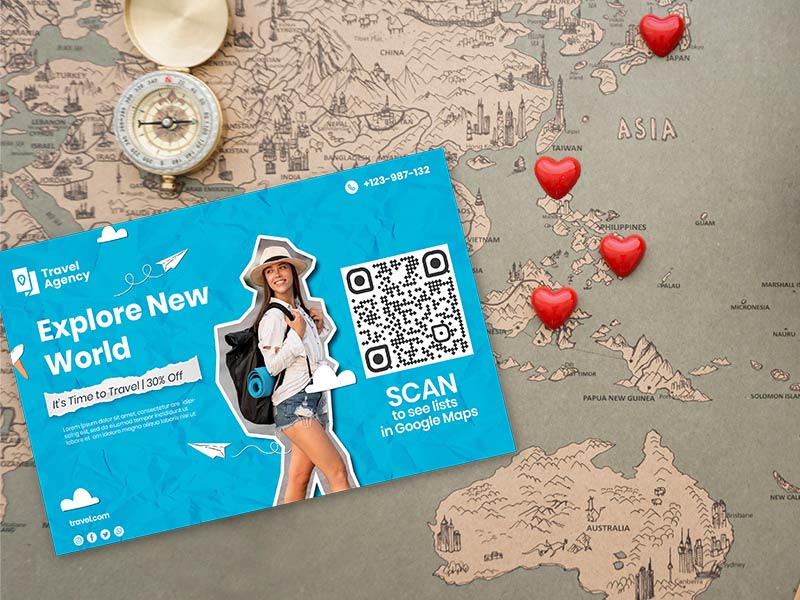
Location lists
With a QR code, you can share your travel experiences and help others discover great destinations around the world. By adding a Google Map QR code, you can offer your friends or followers, quick and easy access to the locations you have visited. Additionally, a custom-designed QR code map will be much more appreciated with directions and some short descriptions.

Websites & printed media
QR code Google Map can be a powerful promotional tool placed in ads, on websites, or printed materials. Besides providing the needed details about the location, you can also add a few details about your company, brand, special offer, etc.
How to get more scans for Google Map QR codes?
-
Proper placement
The correct placement psychology will get you way more scans and maximum impact. -
Add your branding
Many companies nowadays use QR codes, so much so that people have gotten used to them. People are more likely to scan a QR code when you design it and make it stand out.
-
Encourage more scans
As we already expressed, QR codes have become large, they can be found everywhere. Instead of just including your company name or location below your QR code location, you can opt for a catchy attention grabber. -
Use a call-to-action
CTA frames are a great way to let users know how to scan your codes.
Best practices & tips for Google Map QR code
Work on a custom design
Instead of creating a basic QR code, get creative and make a custom design that incorporates your branding and icons that are relevant to the location or the location’s host.
This will make your code more visually appealing and memorable, so it’s easier to make the connection between the location and your brand.
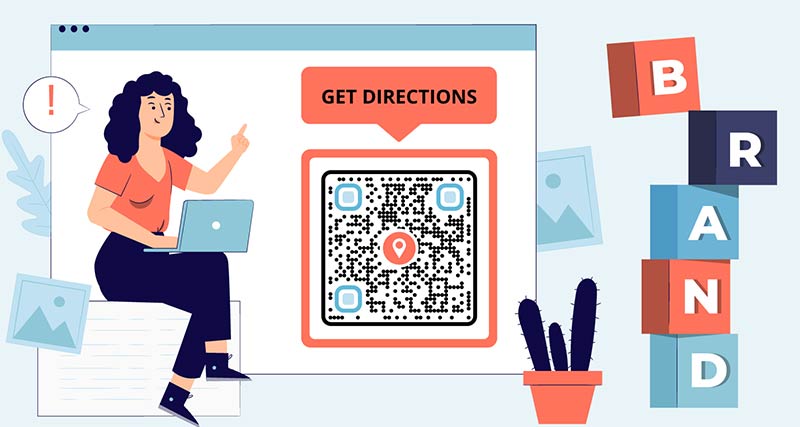
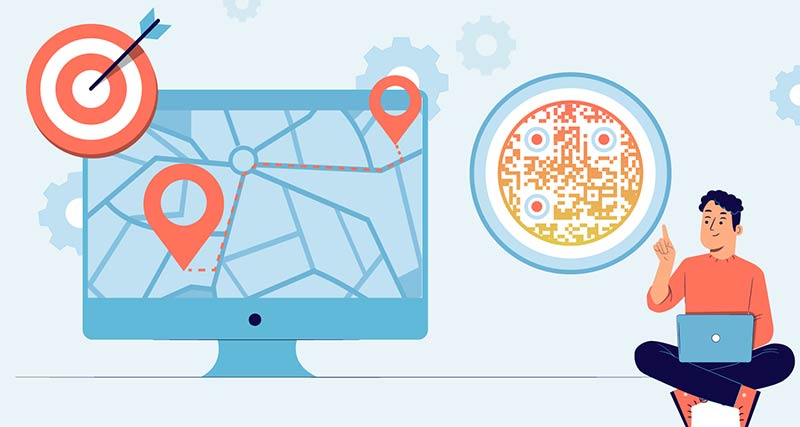
Create a special landing page
While the Google Maps QR code is designed to open location directions instantly, you could use the QR code as an opportunity to direct customers to a special landing page with directions.
With a landing page, you have all the possibilities to offer users a unique experience. For example, the code could lead to a virtual tour of the location or provide details on how to find a secret location.
This can be useful for businesses located in large buildings, small narrow streets, or secret underground speakeasies.
Use map QR codes strategically
To get the most out of your QR code, you’ll need to use it strategically and on multiple effective channels. You need to clearly understand your audience and how to catch their attention.
For example, if you map QR code leads to a cute hipster cafe, you should add your QR code in banner ads or on websites, rather than paying for it to be printed in newspapers.
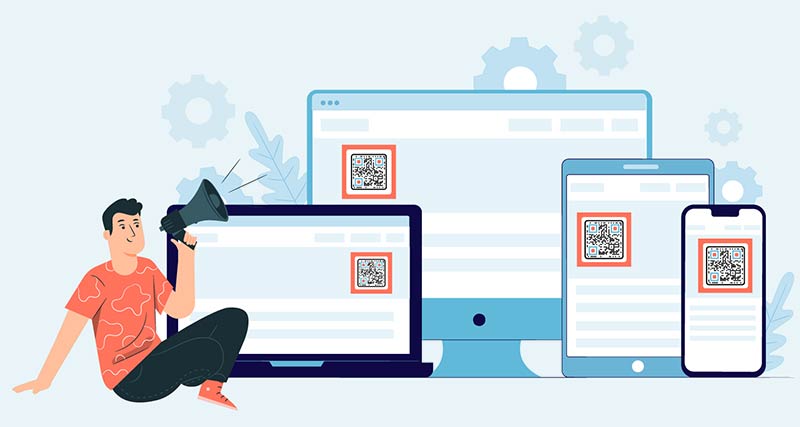
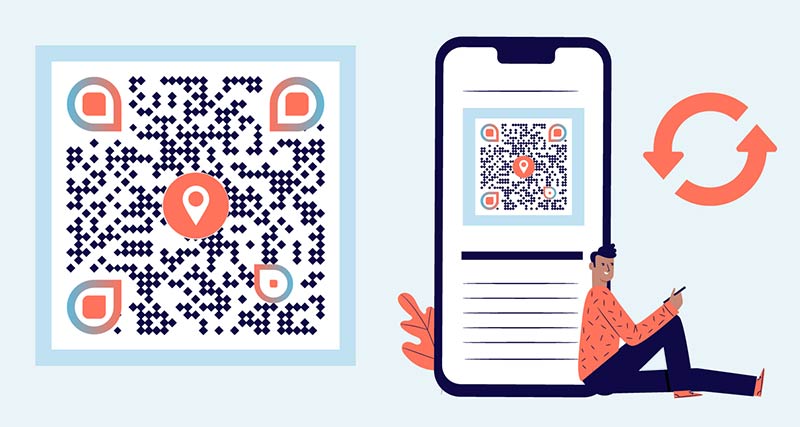
Keep QR codes up-to-date
Make sure that the information and location that the QR code leads to are accurate and relevant. If information changes or you get reviews about wrong directions, update the code to avoid confusion.
Benefits of using a Google Map QR code generator
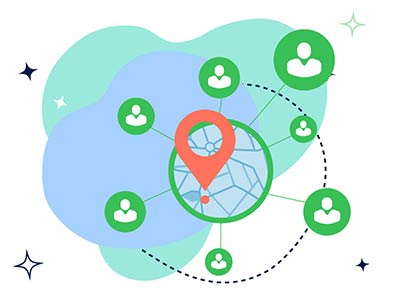
Better performance
Using a Google Map QR code for a location can speed up customer interactions. This saves the customers time since they don’t have to manually search for information online, and is efficient for businesses since they don’t need to take long calls explaining directions.
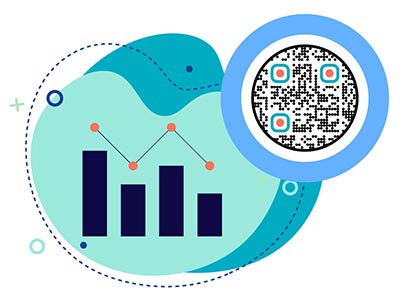
Budget marketing
A barcode location code is more cost-effective compared to traditional advertising tools. Firstly, the production of QR codes is free, you don’t have to hire top markets to create ads. Printing a small QR code on flyers and business cards is more affordable than lots of promotional materials.
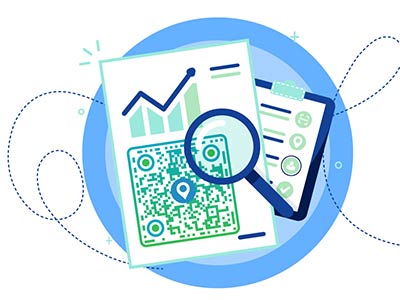
Efficient tracking
Track the performance of your Google Maps QR codes and see how effective they are. You can see how people interact with it, how many people, where the barcode was scanned, and what devices people used. Information collected can be used to increase brand visibility and QR code placement.
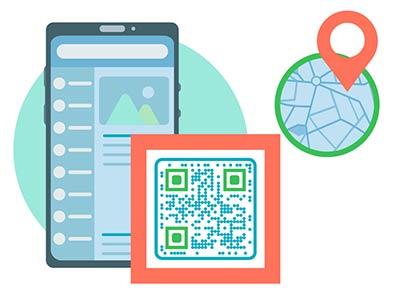
A multi-purpose tool
Location QR codes are multi-purpose, making them great for restaurants, retail stores, museums, galleries, hotels, and real estate firms. You can add a landing page with detailed information about your business and leverage all benefits of Google Maps QR code.
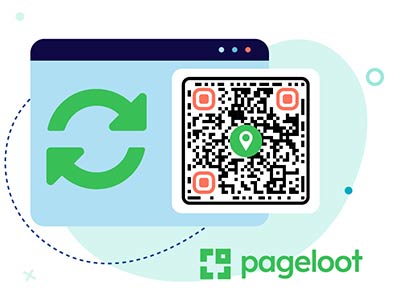
Offline access
Location QR codes can be accessed offline as well when static. This makes it great for various situations when the internet might not be working or if there is no service.

Add multiple locations
Create tags for multiple locations in one Google Maps QR code. Multiple storefronts and business branches can include all of their city addresses so that users can choose which one they want to visit and see which location is closer.