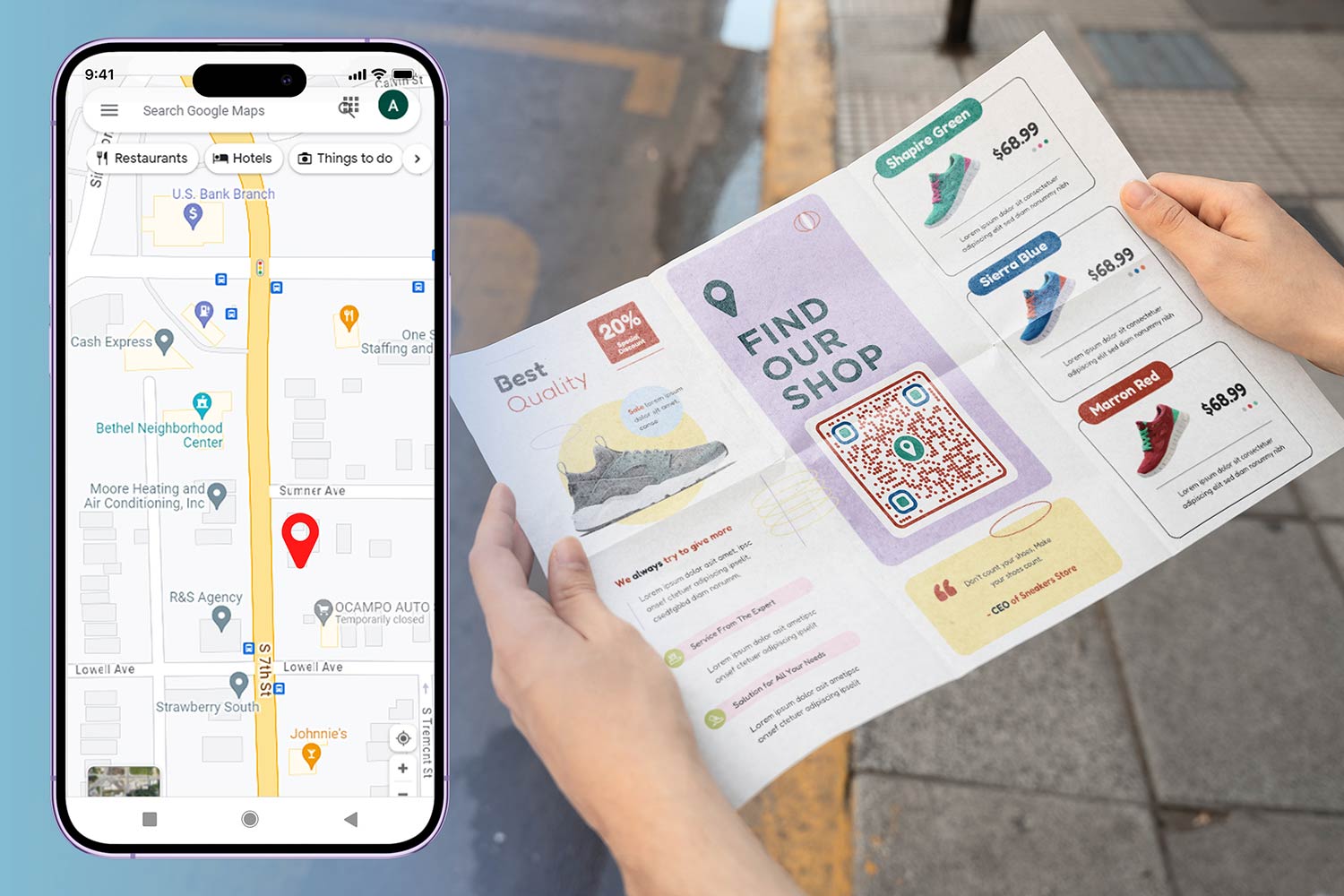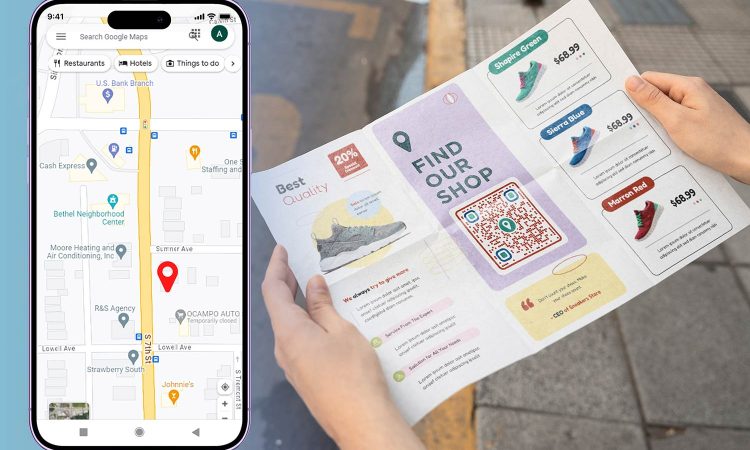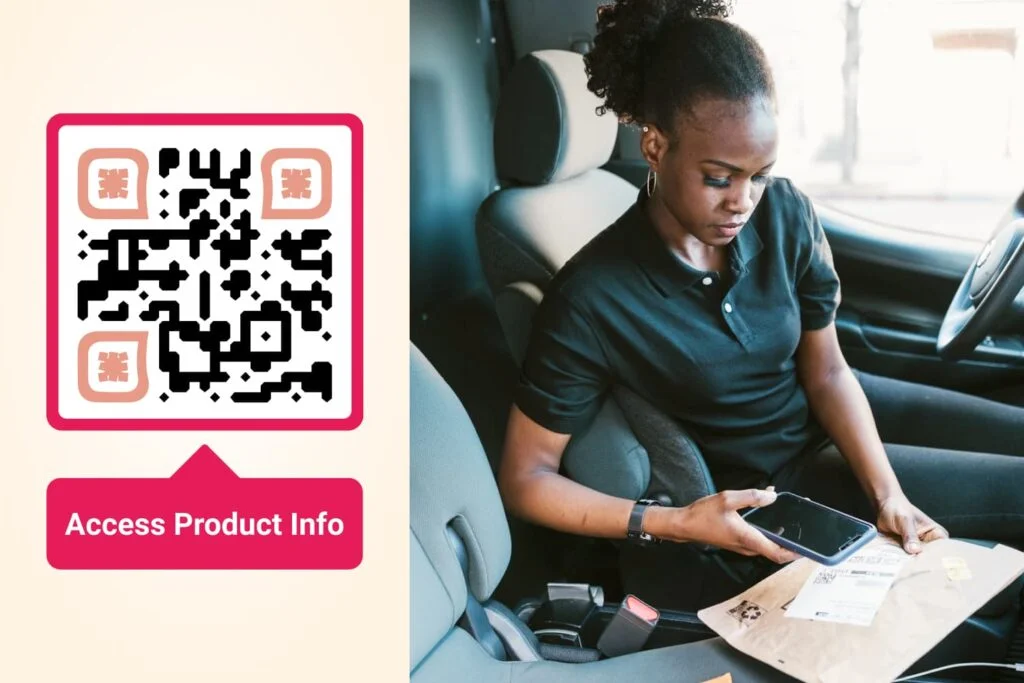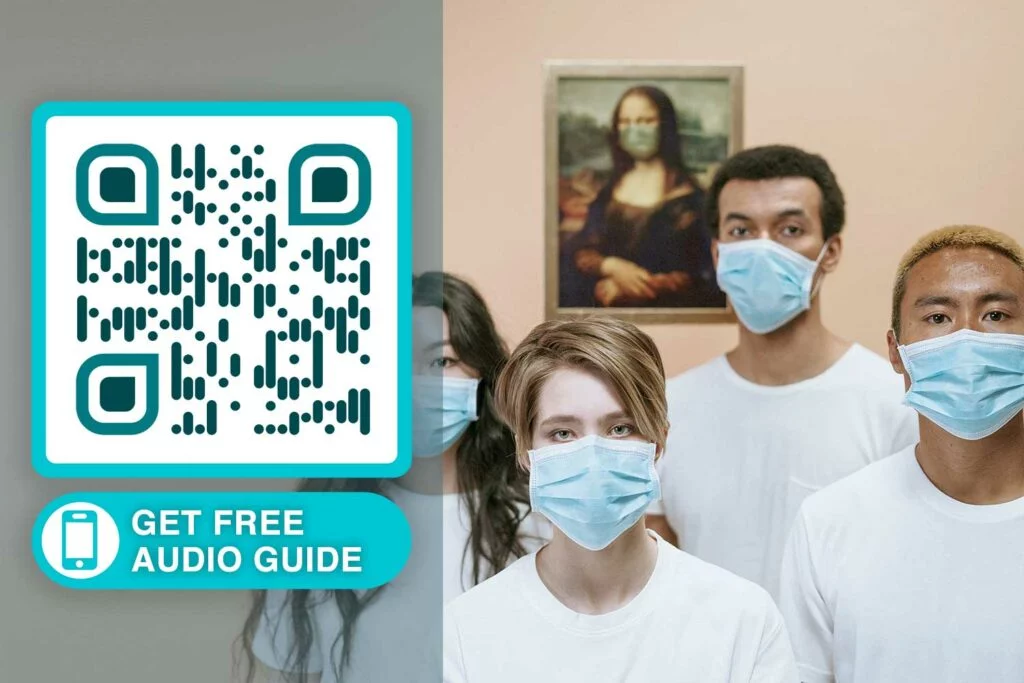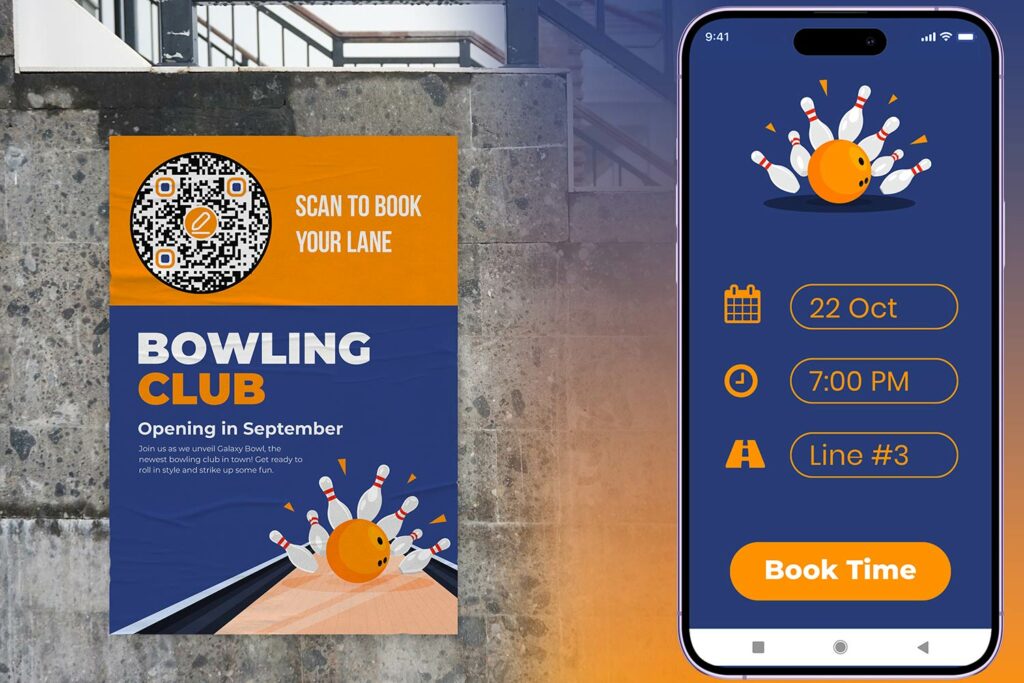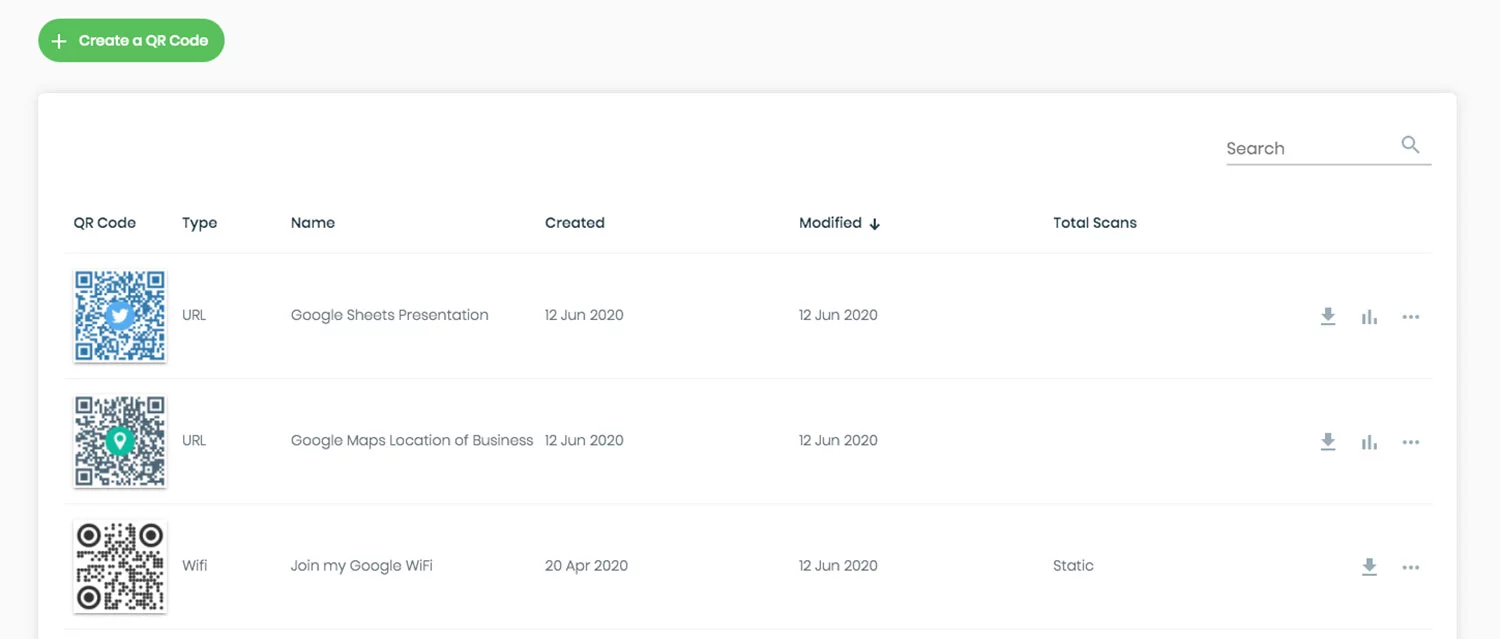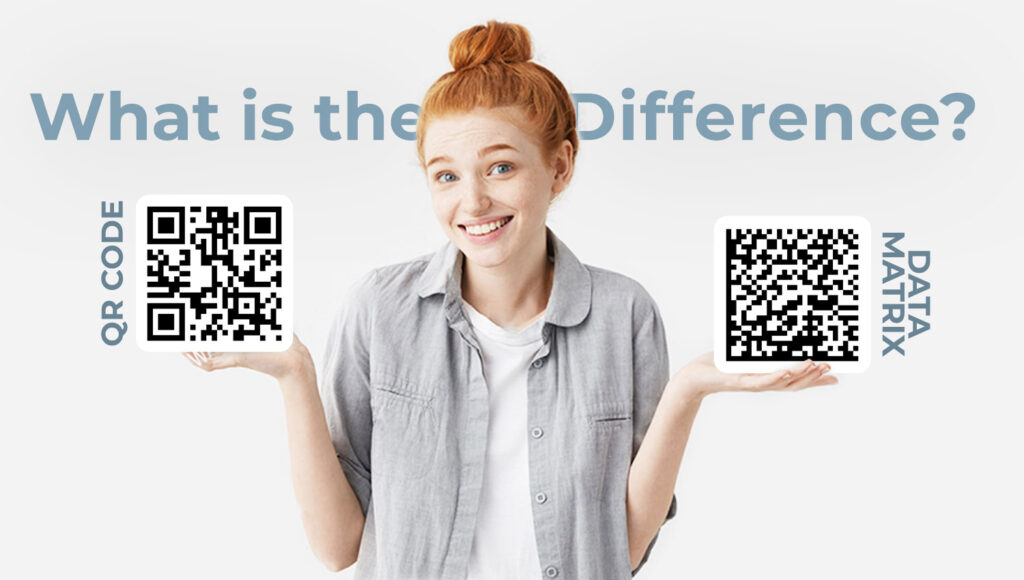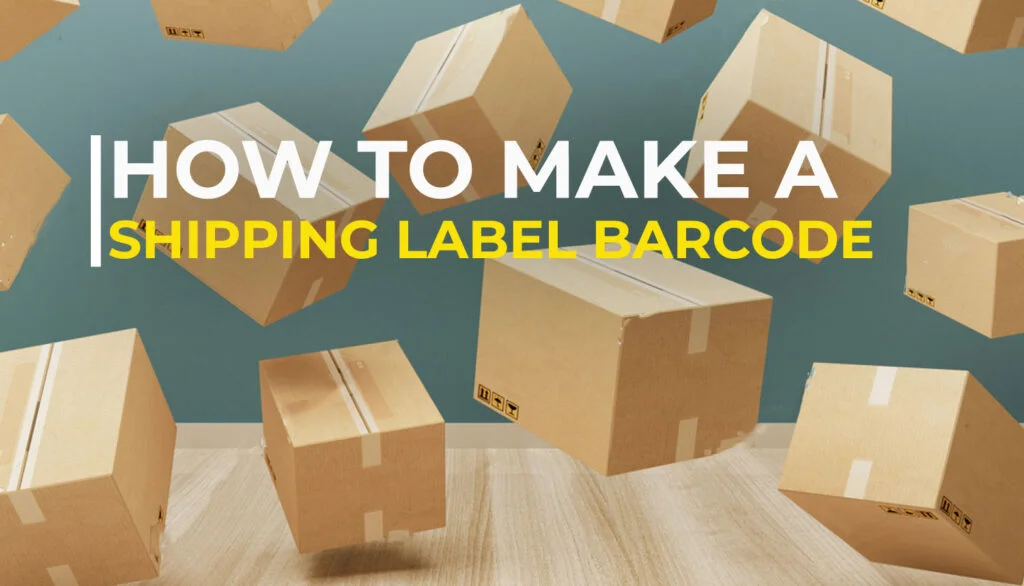Introduction
Ever been lost trying to find an obscure location, or frustrated because your business’s location is hard for clients to find? The solution could be as simple as a QR code for directions or an address. In this blog, we’ll explore how to create these QR codes using various map services to make life easier for everyone.
The Essentials of QR Codes for Directions
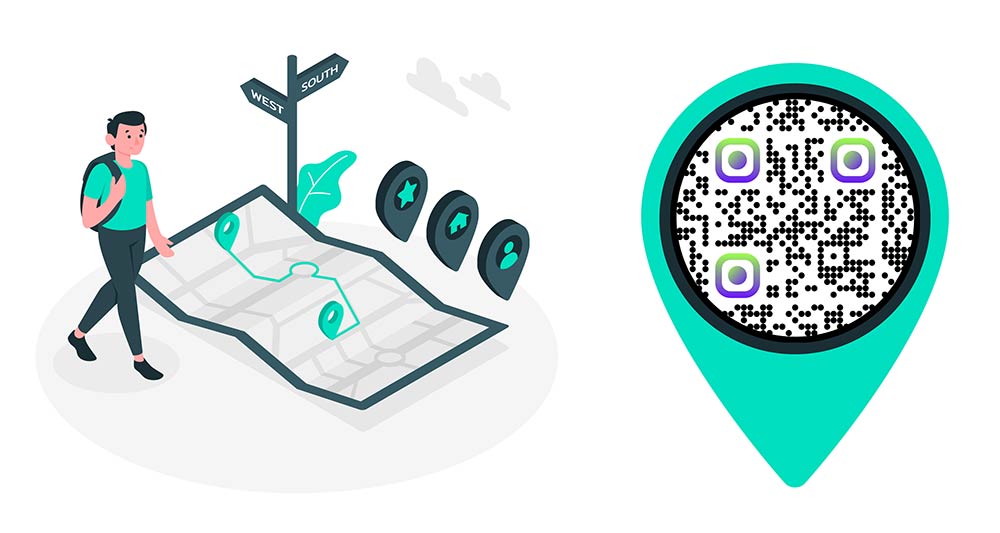
QR codes are incredibly versatile. By scanning a simple code, one can access a wide range of information. When it comes to directions and address information, QR codes can be linked to map services like Waze, Apple Maps, or Bing Maps to provide accurate location data.
Note: QR Codes can store a variety of data types, including URLs, which makes them extremely useful for directions and addresses.
Why Use QR Codes for Directions?
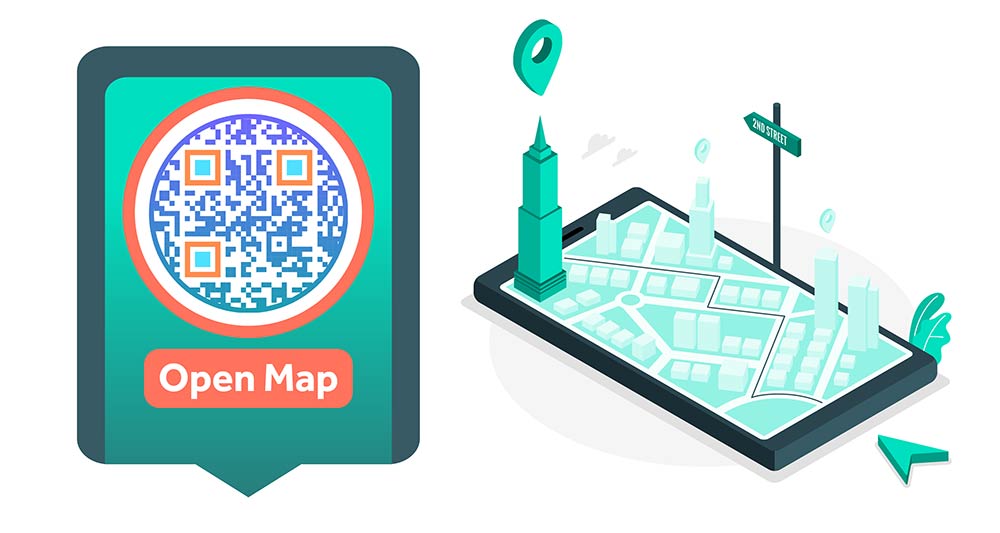
QR codes can streamline the process of reaching a destination. They can be easily integrated into wedding invites, event announcements, or even business cards. Here’s why they’re so effective:
- Efficiency: Eliminate the chances of an incorrect address.
- Trackability: Monitor how many times the QR code is scanned.
- Versatility: Use them in print or digital formats.
How to Create a QR Code for Directions?
There are numerous QR code generators available online. Make sure you choose one that allows for the encoding of map coordinates or addresses. Here are the steps to follow:
🛠️ Create
Open your chosen QR code generator.
➕ Select
Select the option for encoding a URL.
⬆️ Add location
Enter the URL for the map location or directions.
🎨 Download
Generate your QR code and test it to ensure it works as expected.
Always test your QR code with multiple devices to ensure it works universally.
Make Your Location Easily Accessible
By creating a QR code for your address or directions, you’re providing an effortless way for people to find you. This could be particularly useful for businesses that rely on foot traffic.
Tip: Use a service that allows you to update the QR code’s underlying data without changing the code itself, just in case you move or need to change the directions.
Where to Use QR Codes for Directions?
By incorporating these strategies, you’ll make it easier for people to find you, and likely improve your visitor numbers.

On a Brochure or Flyer
QR codes on printed marketing materials like brochures or flyers are an excellent way to guide potential customers or event attendees to your location. Place these in areas with high foot traffic, like malls or tourist spots, to gain maximum visibility.
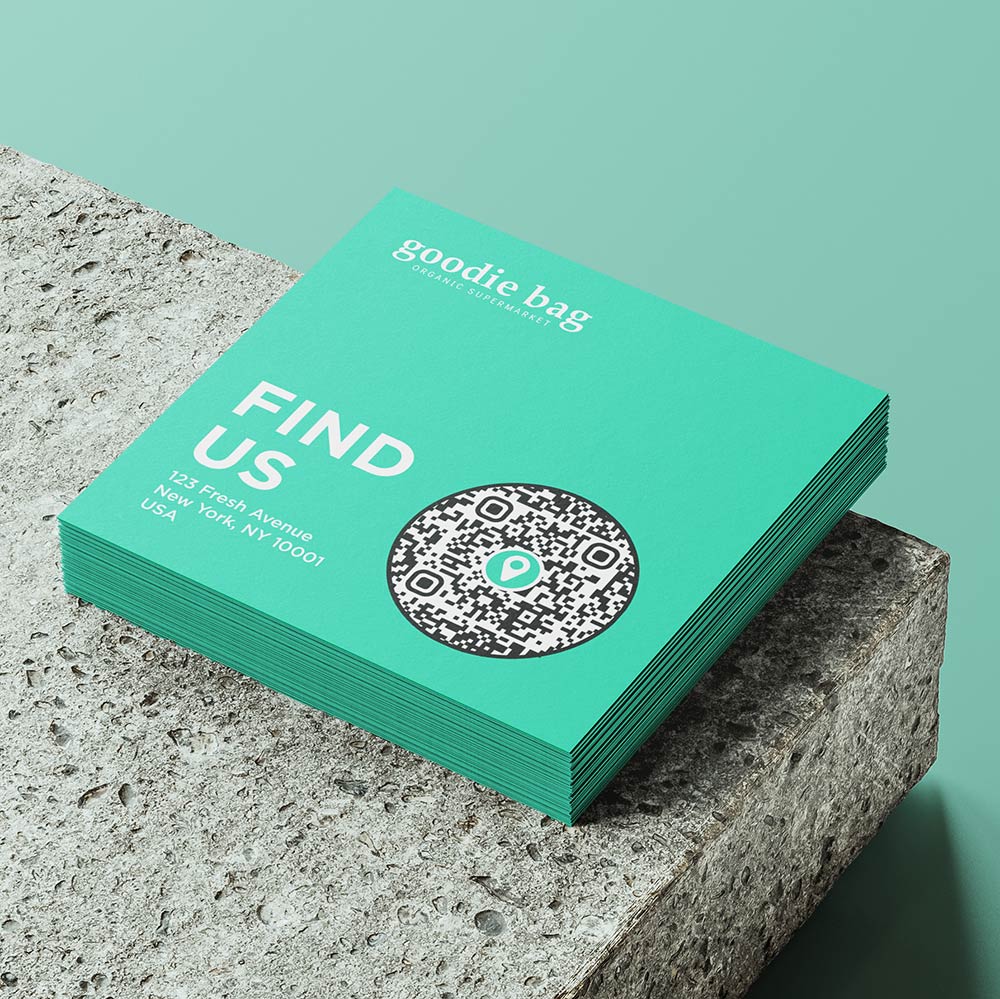
On Your Business Card
Including a QR code on your business card not only looks tech-savvy but is incredibly practical. Whoever receives your card can easily find your office or shop by simply scanning the code.
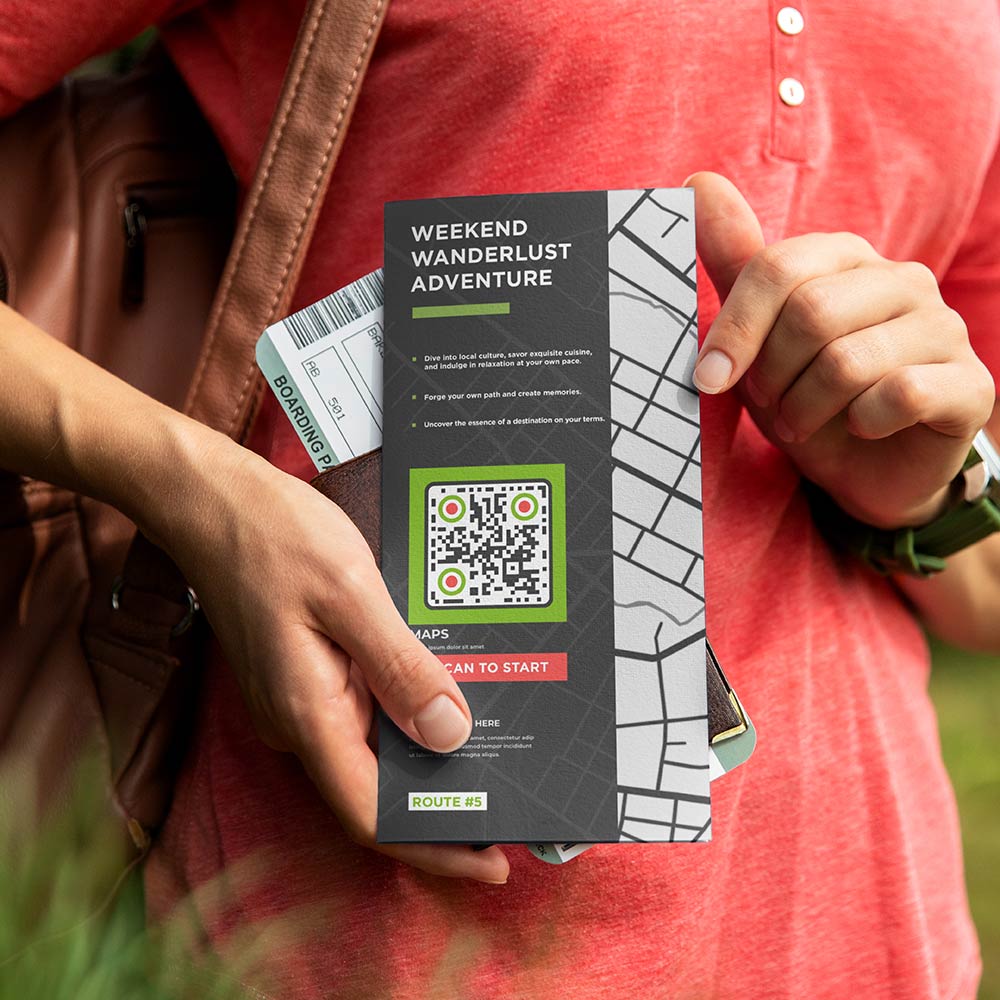
On Maps
It can be a city tour, a collection of locations, or any other event. Adding a QR code for maps can be a thoughtful and useful feature for visitors.

On In-Store Signage
For businesses with multiple locations, in-store signage with a QR code offering directions to other branches can be a great convenience to your customers.
Note: Given the small real estate on a business card, ensure the QR code is still large enough to be easily scanned.
Popular Map Services Compatible with QR Codes
| Map Service | Available on | Special Features | Users (Millions) |
|---|---|---|---|
| Google Maps | iOS, Android | Street View, Indoor Navigation | 1000 |
| Apple Maps | iOS only | Indoor Maps, Flyover | 200 |
| Waze | iOS, Android | Real-time traffic | 130 |
| Bing Maps | iOS, Android | Traffic data | 12 |
| MapQuest | iOS, Android | Route planning | 6 |
| OpenStreetMap | iOS, Android | Open-Source, Highly Detailed | 5 |
| Here WeGo | iOS, Android | Public transit info | 4.5 |
Creating a QR Code for Directions with Different Map Services
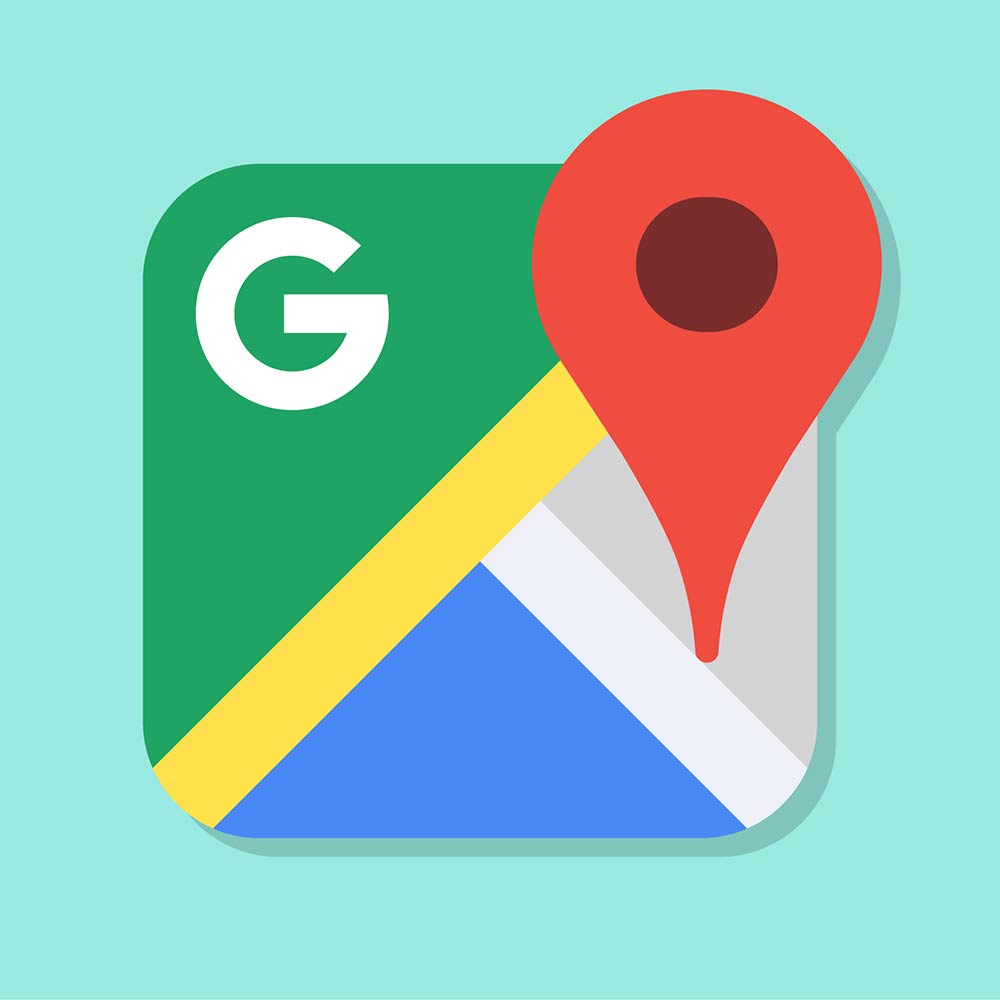
Google Maps
- Launch Google Maps: Open Google Maps on your web browser or app.
- Find the Destination: Type in the address or location you wish to share.
- Click on Share: After the location appears, click on the ‘Share’ button.
- Copy Link: From the pop-up, choose ‘Copy Link’ to clipboard.
- Create QR Code: Paste the copied URL into a QR code generator to create your QR code.
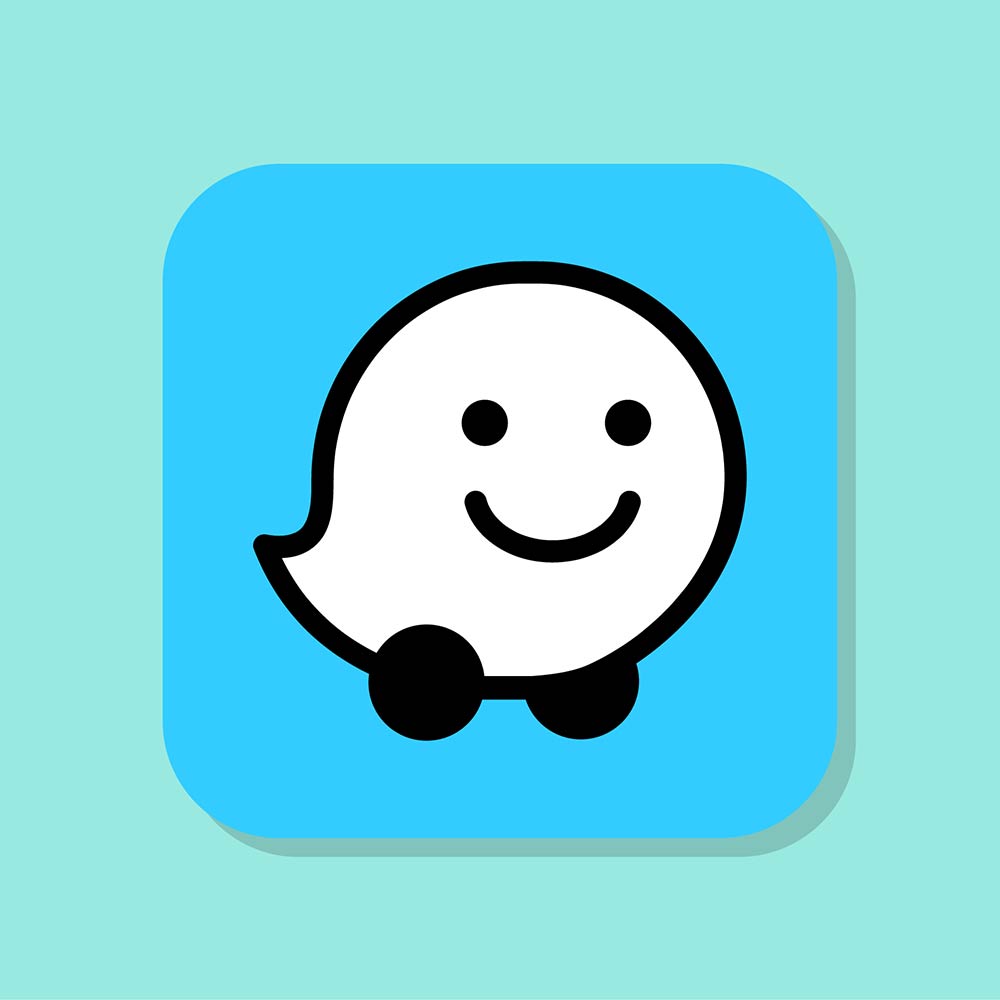
Waze
- Open Waze: Launch the Waze app on your mobile device.
- Find the Destination: Type the address or location you’re interested in into the search bar.
- Share Location: Once the location is displayed, click on the ‘Send’ or ‘Share’ button, usually represented by an arrow icon.
- Copy the Link: Choose ‘Copy Link’ to clipboard from the sharing options.
- Generate QR Code: Paste the copied link into your QR Code generator of choice.
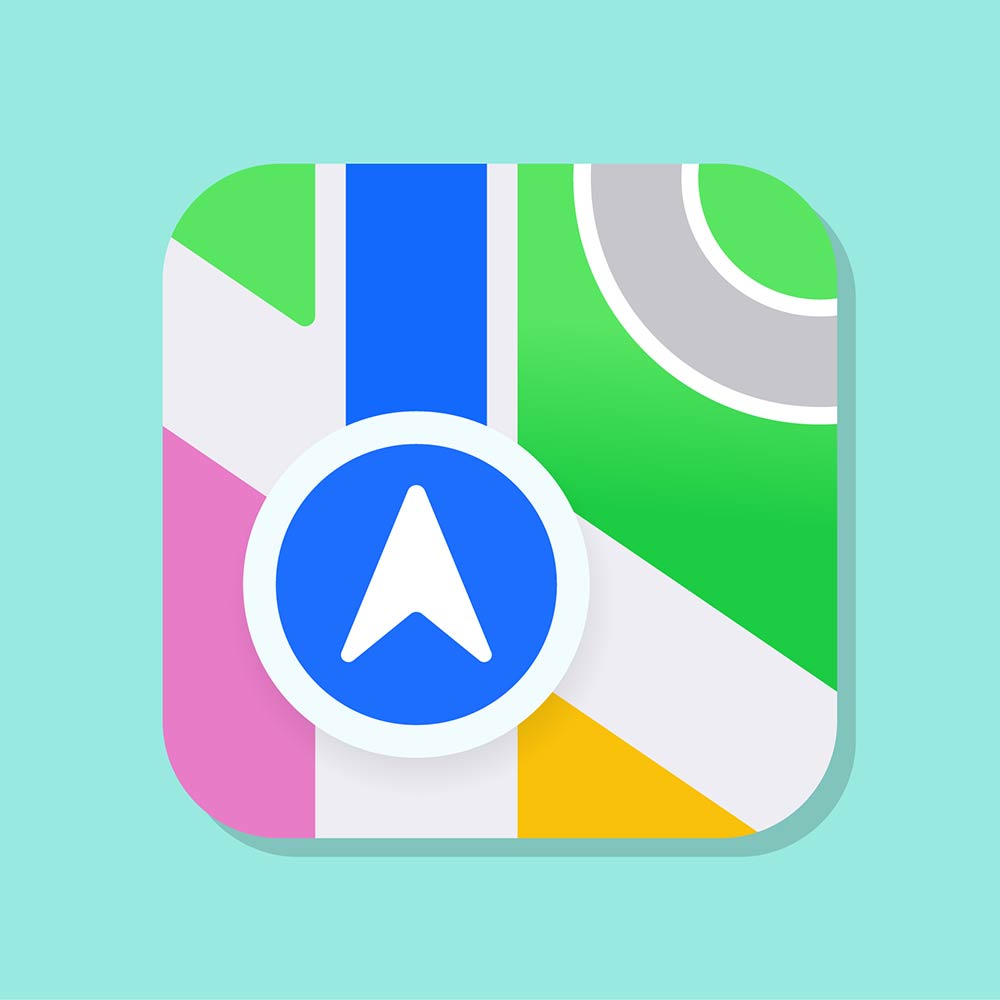
Apple Maps
- Navigate to Apple Maps: Open Apple Maps and locate the destination you want to link to.
- Share Destination: Once you’ve pinpointed the location, click on the ‘Share’ button.
- Copy Link: Choose ‘Copy Link’ to get the URL.
- Generate QR Code: Paste the copied link into your QR Code generator of choice.

Bing Maps
- Go to Bing Maps: Open Bing Maps in your browser and search for the location.
- Get Shareable Link: After finding the location, click on ‘Share’ to get a shareable link.
- Copy the URL: The link can be copied to your clipboard.
- Create QR Code: Use your QR code generator to create a code linked to the Bing Maps URL.
Tip: Google Maps is widely used and offers real-time traffic updates, making it reliable for most users.
Creating QR codes for directions or addresses is a straightforward process that can save time and eliminate mistakes. By utilizing different map services, you can offer a versatile solution that caters to everyone’s preferences.
Frequently asked questions
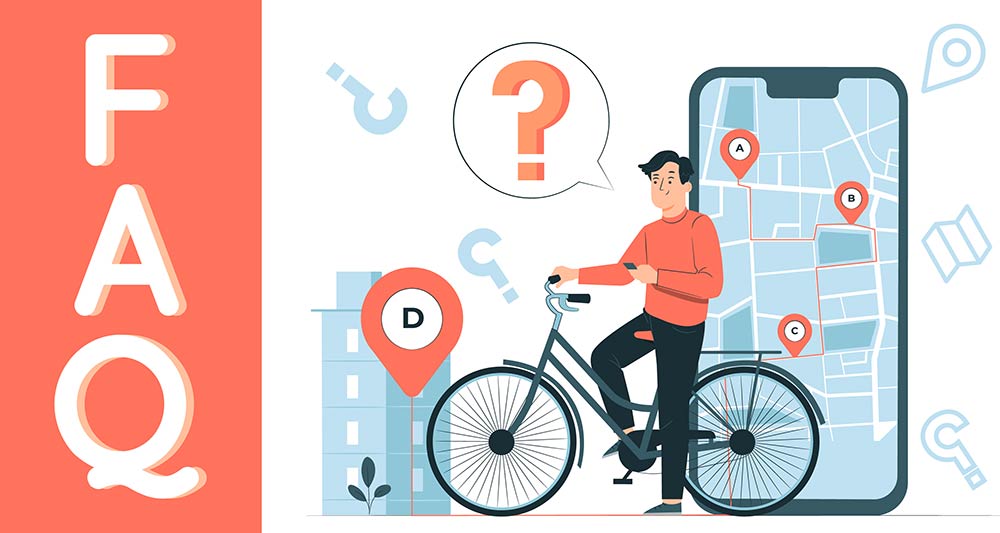
Yes, if you use a dynamic QR code, you can update the address link without needing to create a new QR code. This is beneficial for businesses that may move locations or host multiple events.
You can make a QR code for directions using various map services such as Waze, Apple Maps, and Bing Maps. Each service allows you to share a location’s link, which can be input into a QR code generator to produce a scannable code.
By scanning the QR code with a mobile device, users will be directed to the map service linked in the code. From there, they can navigate to the location using their preferred map application.
QR codes themselves don’t pose a security risk, but make sure to use trusted QR code generators and map services to ensure the safety of the information you’re sharing.
The cost can vary. While many online QR code generators offer free services, some premium services offer advanced tracking and customization features at a fee.
QR codes for addresses provide a quick, efficient, and trackable way to help people find locations. They can be used in both digital and printed formats, making them incredibly versatile for different uses.
To scan a QR code, for directions you can use the QR code scanner feature available in the camera app on smartphones. Open your camera app point it towards the QR code and a link, to the map service will appear. Click on it to be directed to your desired location.