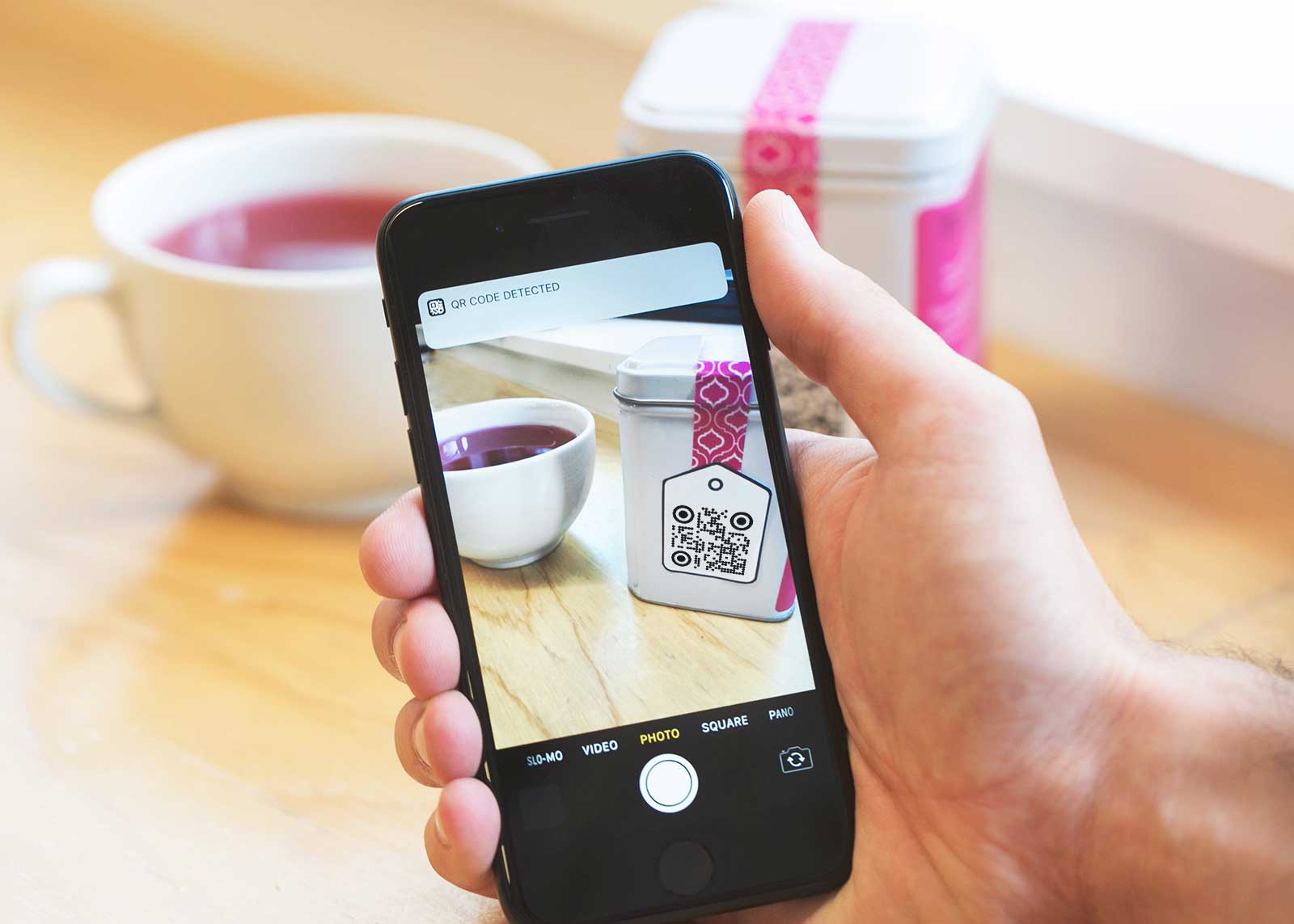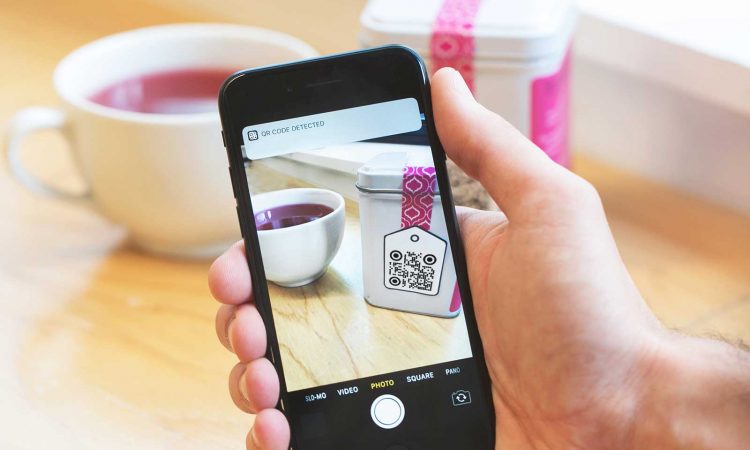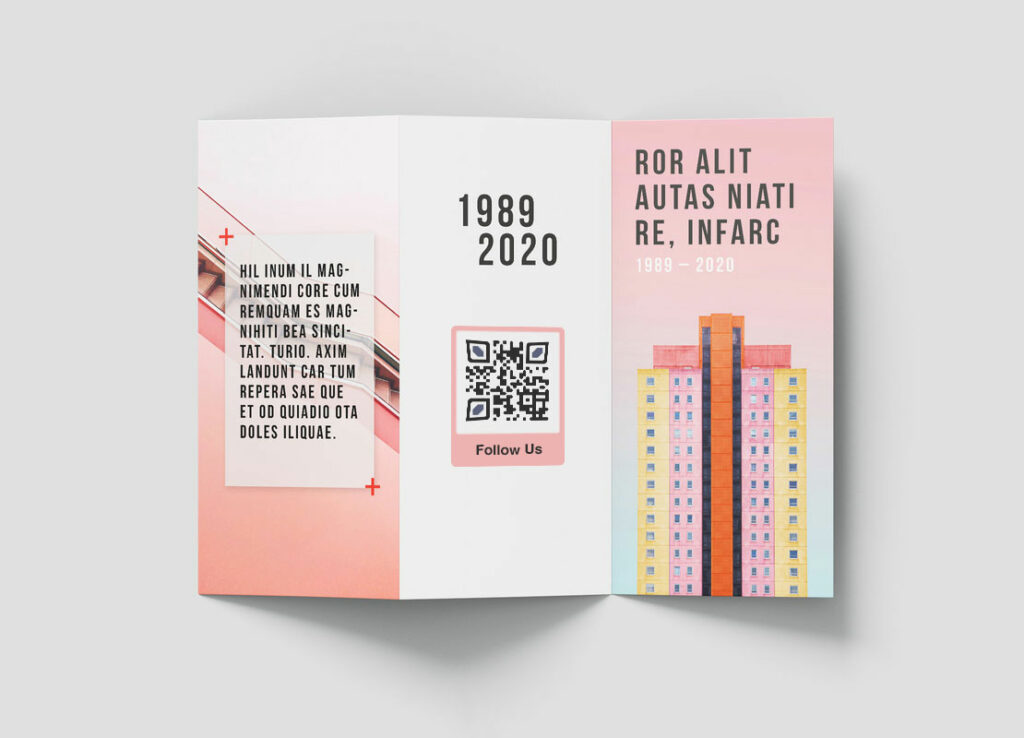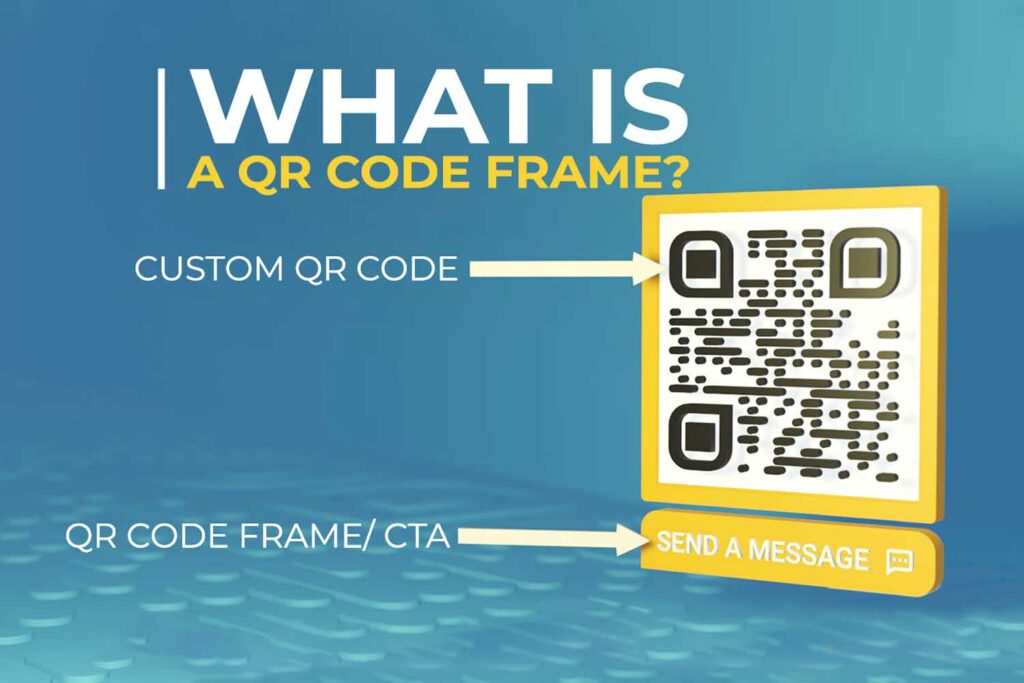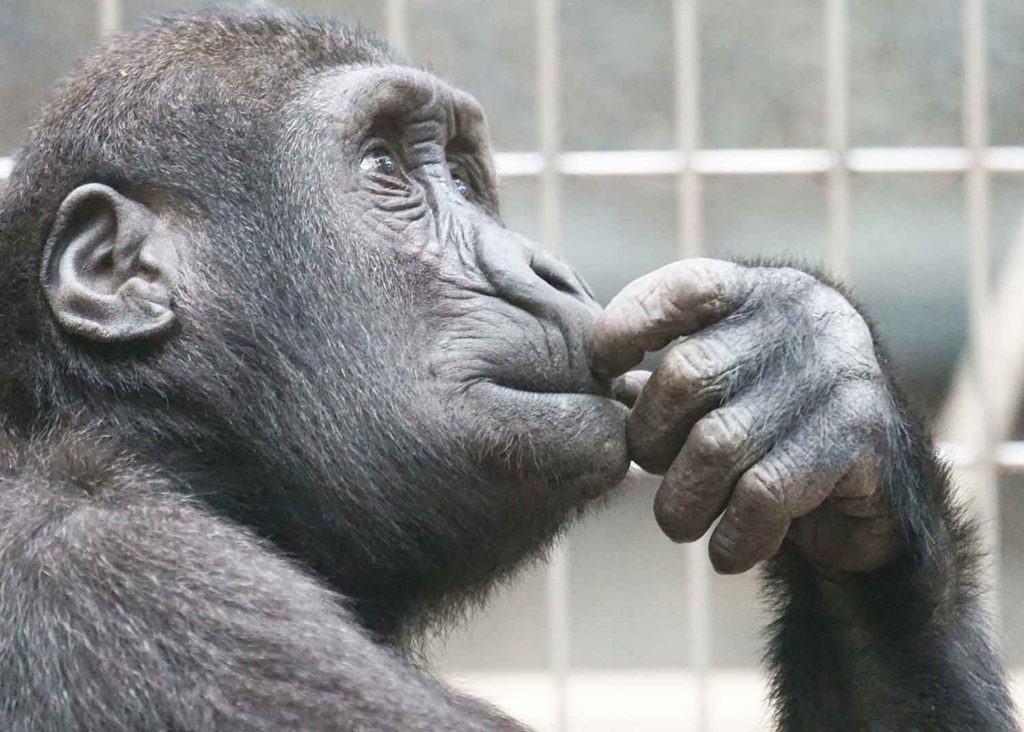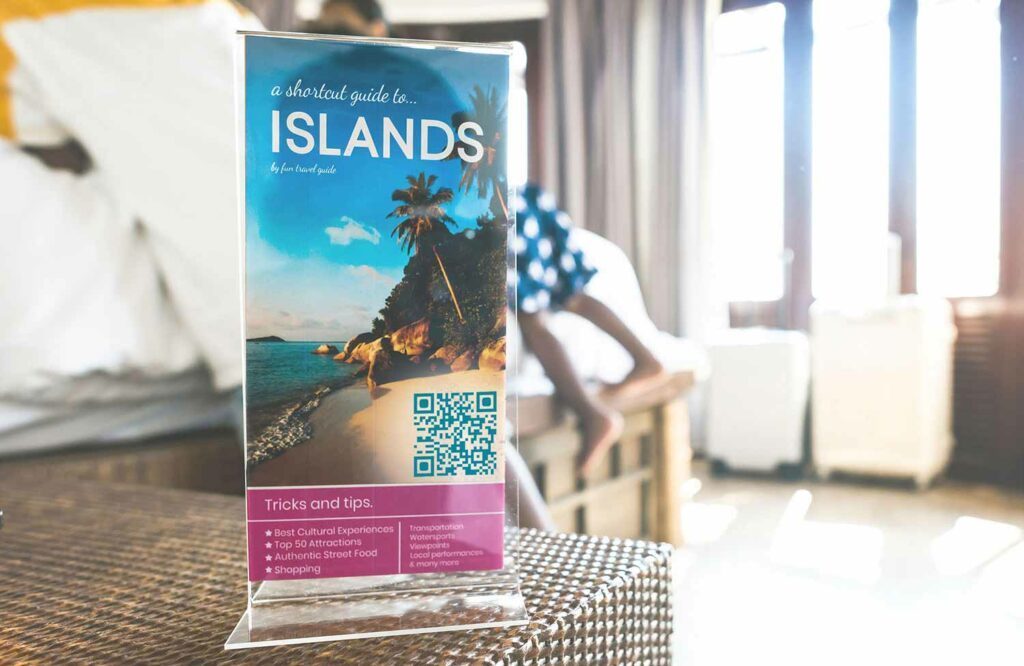Do you know that QR codes were initially introduced for inventory management and not for marketing? The Toyota Company invented the 2D graphical code for enabling high-speed scanning at the time of manufacturing.
Staying motivated with this history, it is common for most manufacturers to look for how do I get a QR code for my product. Even if not handling too many manufacturing components, the inventory management process benefits significantly from these 2D graphical codes. Why?
This is because of the smartphones that have replaced the conventional scanners for tracking the inventory items. You need not to invest in a barcode or any other scanner for recording the related transactions, nor do you have to face the risk of manual data entry mistakes.
Thus, the process of how to scan a QR code on products is now easy. Let’s now comprehend how to create QR codes for products.
How to Get a QR Code for My Product
The procedure for obtaining a QR code for your products is similar to that of generating a QR code. Typically, a QR code is generated and is added to the product labels.
You start by searching and using an online QR Code generator. There are many generators, which allow creating QR codes for free. You may choose one of them to proceed.
After choosing a generator tool, simply follow the prompts or wizard on the screen. You will be asked to submit a text message or an URL, which will be encoded in the resulting QR code. Finally, generate the code and download it as an image to your PC or laptop.
With this, you are done with how to get a QR code for my product. Now, it is time to know how to use QR codes on products. For this, you start by looking and using a label printing tool or software such as QuickLabel. Next, you open it and add the code as an image to a suitable label format.
Alternatively, you can add it as an image to the label design made in one of the graphics tools of Adobe such as Photoshop or Illustrator. Now, you only need to print the ready label with the help of a label printer. That’s it!
How to Use QR Codes on Products
The answer is simple: Insert it in a label or add it to the packaging and scan it! You can use a barcode scanner or a smartphone for the same. Ideally, using a smartphone for scanning the QR code or barcodes is ideal due to the convenience it offers and the money and time it saves.
You may use a modern barcode scanner. However, not all barcode scanners can scan QR codes. So, using a smartphone as a scanner is perhaps a wiser option. You can use a smartphone anywhere and anytime. With it, you can also enter and look for the related product details.
Conclusion
The procedure of how to create QR codes for product inventory is almost the same as generating the QR codes. You just need to add the code to the product via its label or packaging.