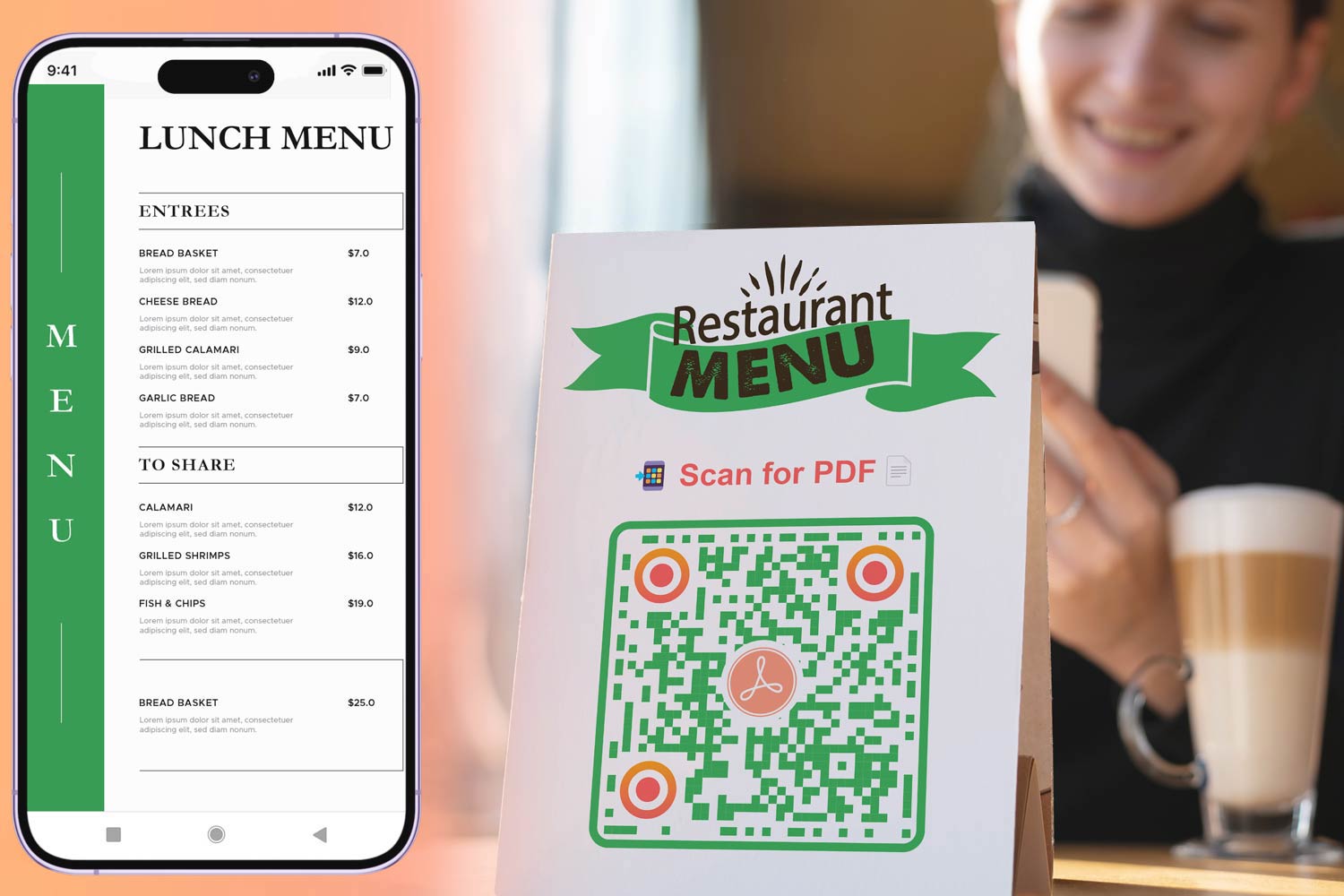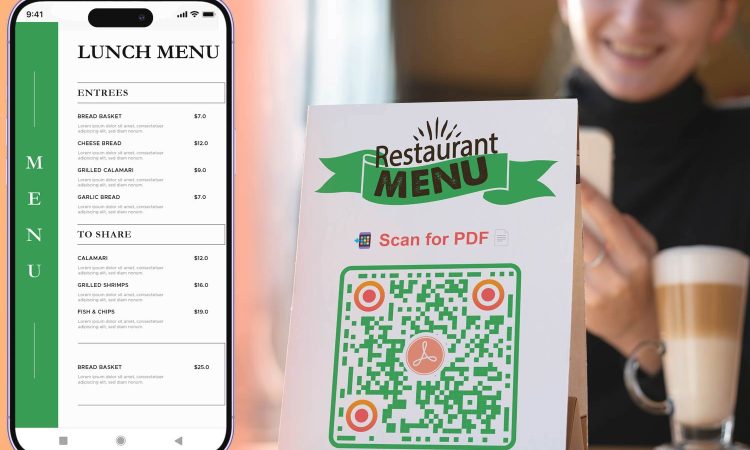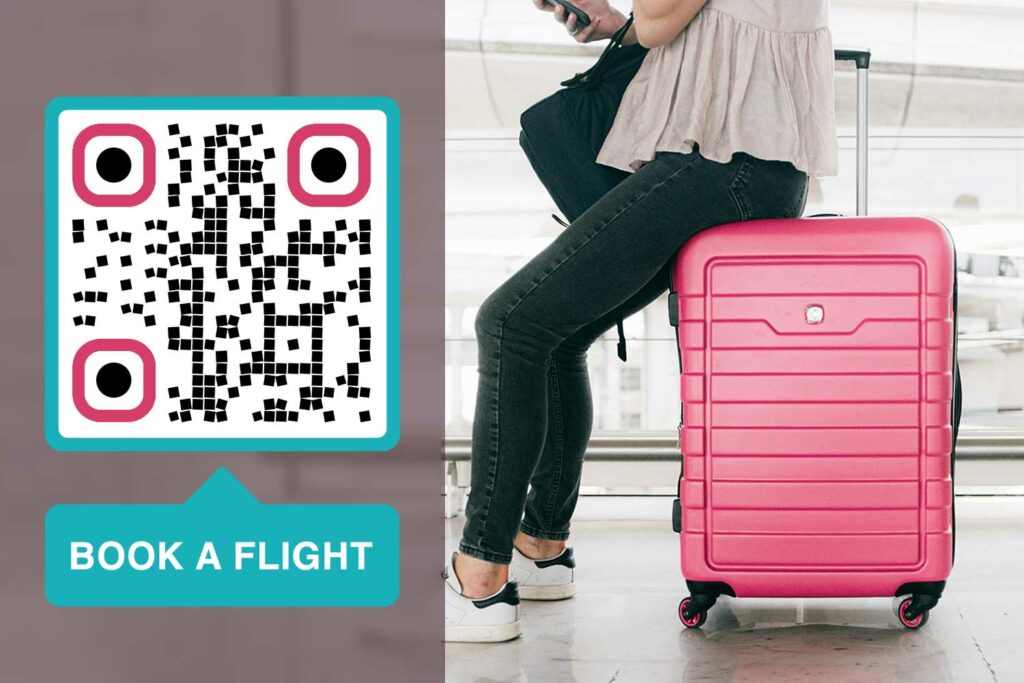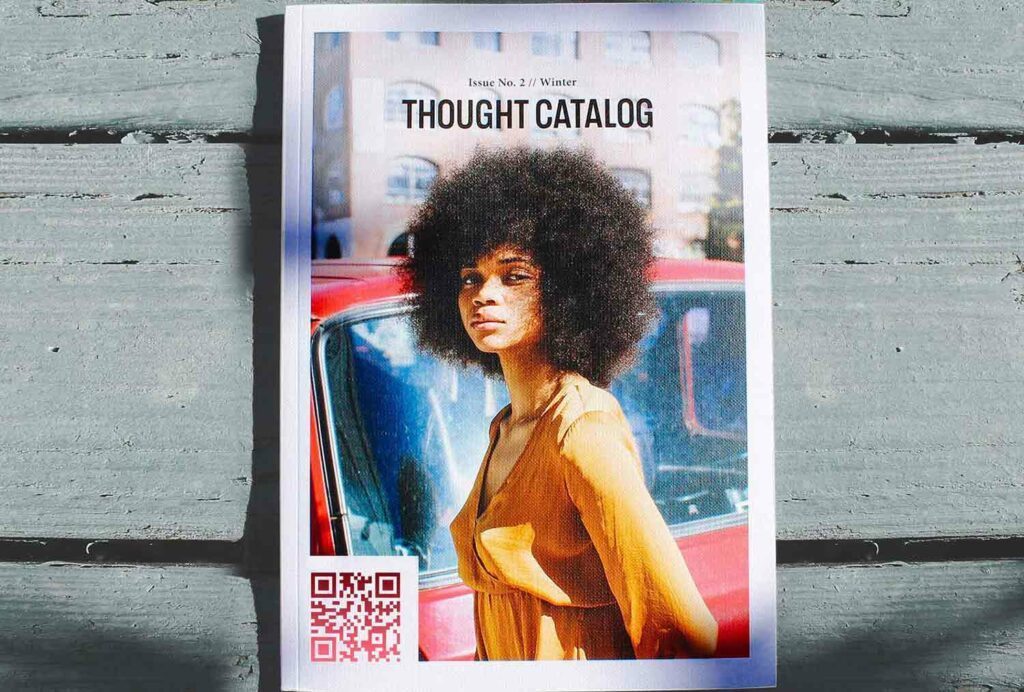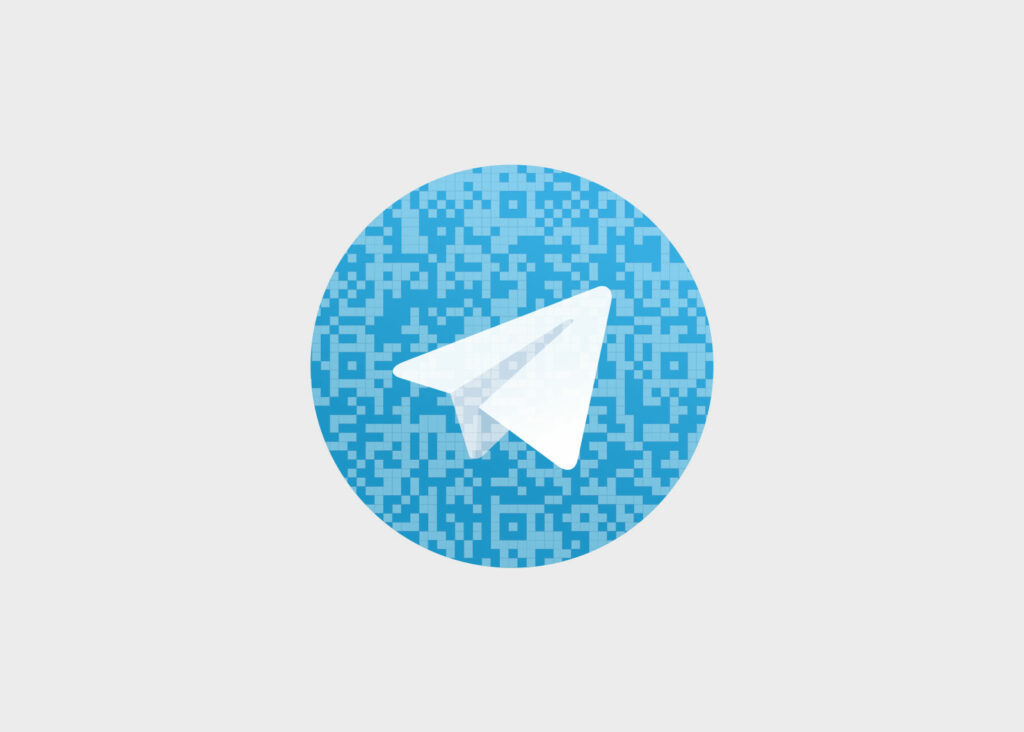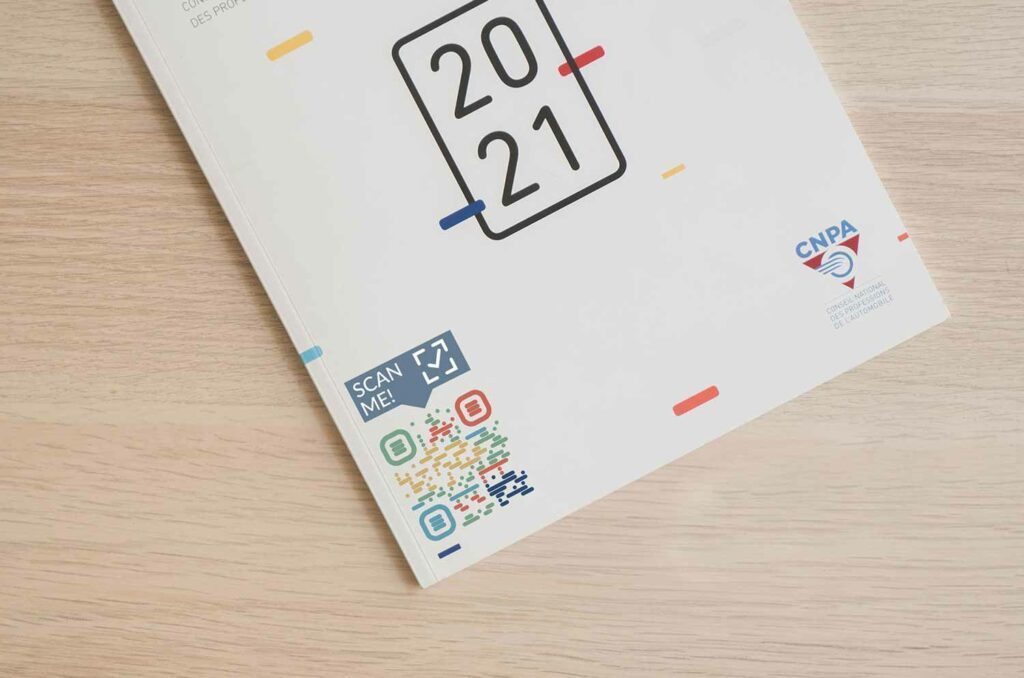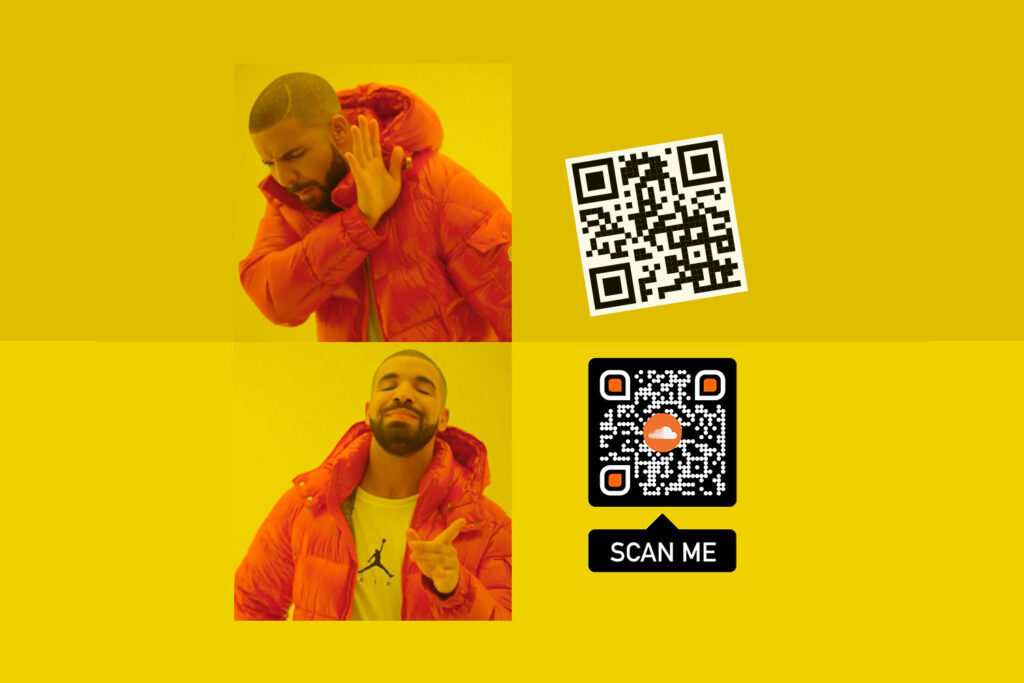In today’s digital age, sharing documents is easier than ever. But sometimes, you need a quick and efficient way to distribute them, especially in printed form or during presentations.
Whether it’s for sharing a PDF brochure, an Excel sheet, or a Word document, creating a QR code can make the process incredibly seamless. This complete guide shows how to create a QR code for any document, giving your audience instant access to your files.
Why Make a QR Code for a Document
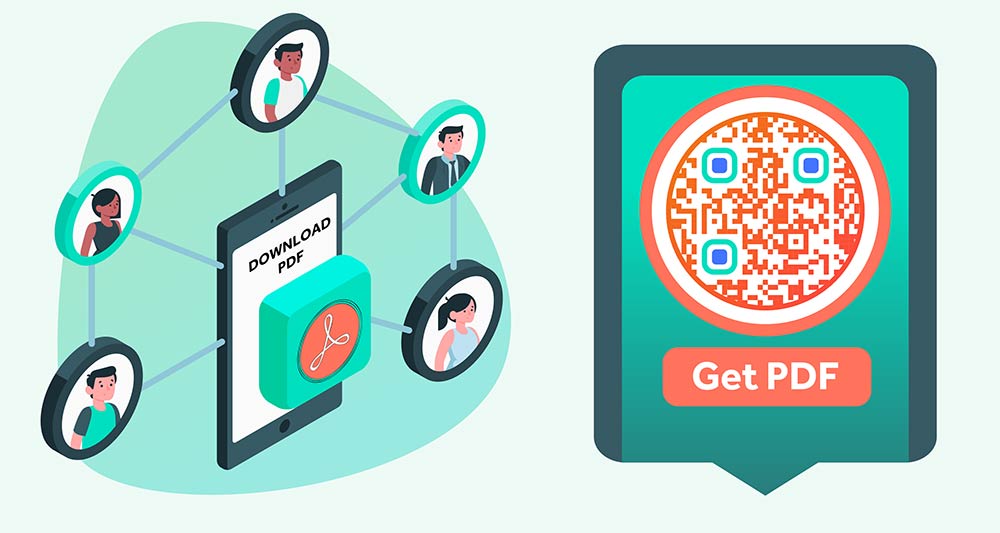
Creating a QR code for a document has several advantages:
🔄 Easy to share
Document QR codes allow for quick and hassle-free sharing. Instead of going through several steps to share a link, a simple scan can give users immediate access to a document.
⚡ Quick Access
QR codes for documents connect users directly to the document, eliminating the need for intermediary steps like logging in or searching through a website.
💰 Low-cost
Document QR codes are relatively inexpensive to generate and distribute, making them a cost-effective method for both businesses and individuals.
Tip: Use Pageloot’s free QR Code Generator to create a QR code for your documents in a few simple steps.
How to Make a QR Code for a Document
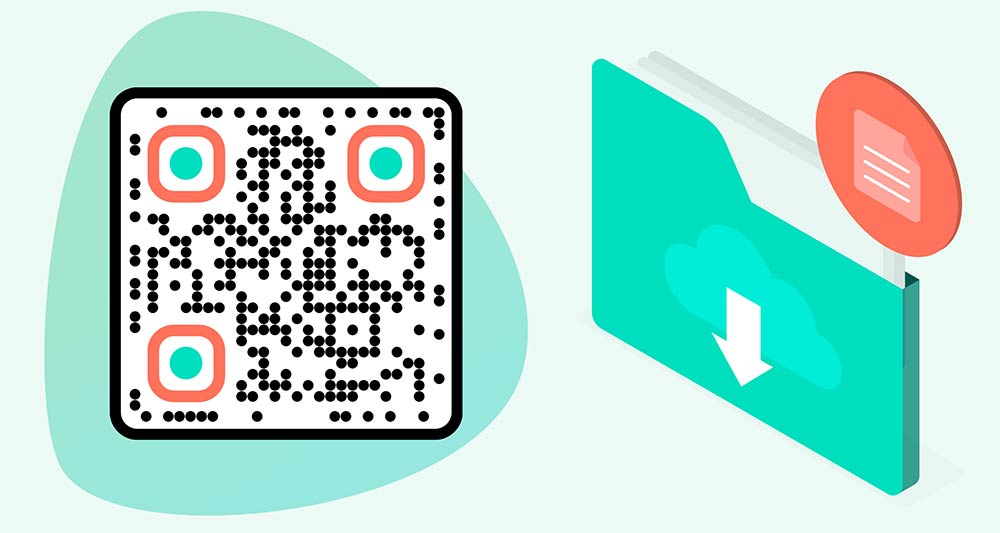
Upload your document
The best generators allow you to upload files directly. Once your document is uploaded, the generator will create a unique URL for it.
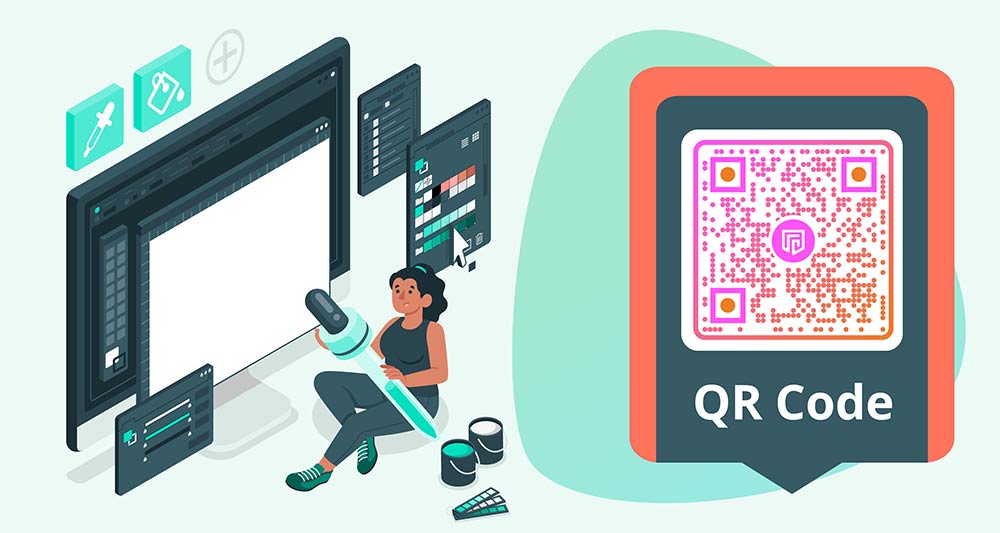
Customize your QR code
Some generators allow you to customize your QR code by adding colors, text, or logos to make it more engaging.
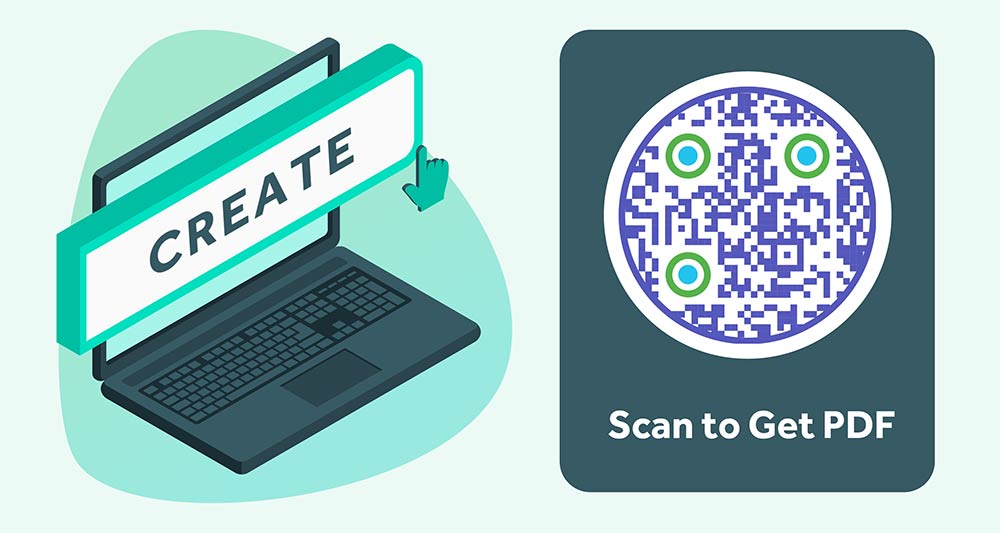
Generate the QR code
After uploading, click on the ‘Generate’ button. Your QR code will be created, usually within seconds.
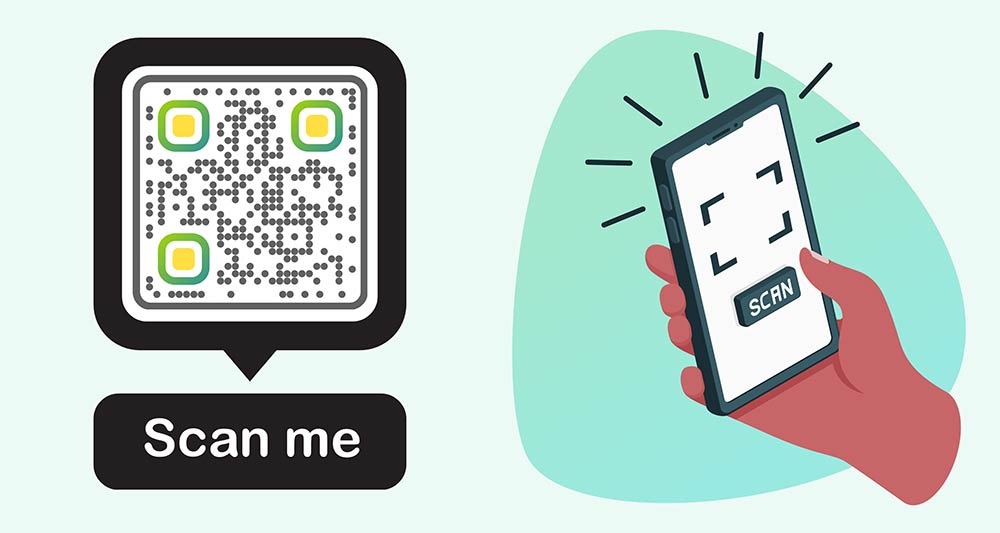
Test the QR code
Before distributing, ensure that the QR code directs to the correct document by scanning it with a QR code reader.
Note: With Pageloot, you can also update the document linked to the QR code at a later date without changing the QR code itself.
Document Formats Suitable for QR Codes
| System | Format | File Extension | Special Features | QR Tool |
|---|---|---|---|---|
| Universal | Embedded links, multimedia | PDF QR generator | ||
| Windows | Word | .doc, .docx | Easy to edit | File upload QR generator |
| Windows | PowerPoint | .ppt, .pptx | Slides, animations | File upload QR generator |
| Windows | Excel | .xls, .xlsx | Spreadsheets | File upload QR generator |
| Windows | Plain Text | .txt | Simple, no formatting | File upload QR generator |
| Windows | Rich Text | .rtf | Text formatting | File upload QR generator |
| Online | Google Docs | .gdoc | Real-time collaboration | Google QR generator |
| Online | Google Slides | .gslides | Real-time collaboration, slides | Google QR generator |
| Online | Google Sheets | .gsheet | Real-time collaboration, formulas | Google QR generator |
| Online | Google Forms | .gform | Real-time collaboration, surveys | Google QR generator |
| Mac | Pages | .pages | Easy to edit, Apple ecosystem | File upload QR generator |
| Mac | Keynote | .key | Slides, Apple ecosystem | File upload QR generator |
| Mac | Numbers | .numbers | Spreadsheets, Apple ecosystem | File upload QR generator |
See Adobe’s security guidelines for more details on how to keep files your files safe.
Where to Use Document QR Codes

Show menus & price-lists
- Keep content up-to-date without frequent printing.
- Ideal for restaurants, retail stores, and service providers.
- Enhance customer experience through easy QR Code scans.
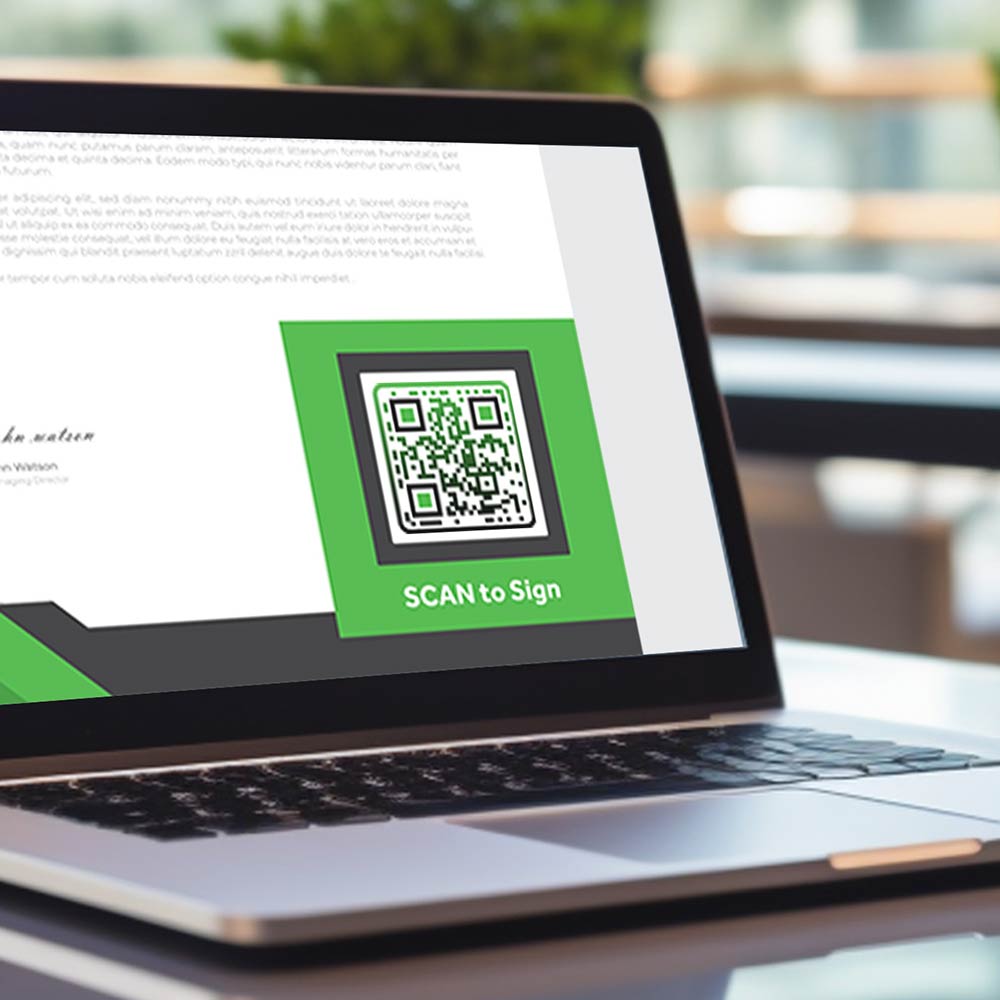
Sign contracts
- Streamline the contract-signing process.
- Enable digital signatures and quick access to contracts.
- Eliminate the need for hard copies, saving paper and time.

Share manuals
- Provide instant access to digital manuals.
- Reduce printing costs and environmental impact.
- Make navigation and search features more user-friendly.

Collect feedback
- Simplify the feedback collection process.
- Encourage immediate and candid customer responses.
- Help businesses make timely improvements based on feedback.
Summary
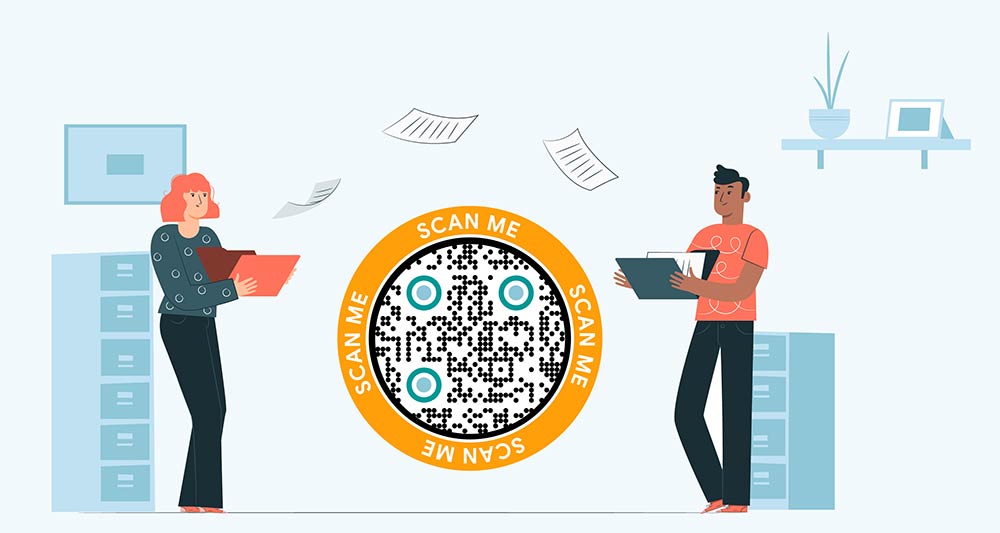
Generating a QR code, for your document is not just easy but an efficient method to share information. By following the instructions provided in this guide you can quickly create a QR code, for any document. Are you ready to simplify your life? Begin the process of generating your document’s QR code today!
Frequently asked questions
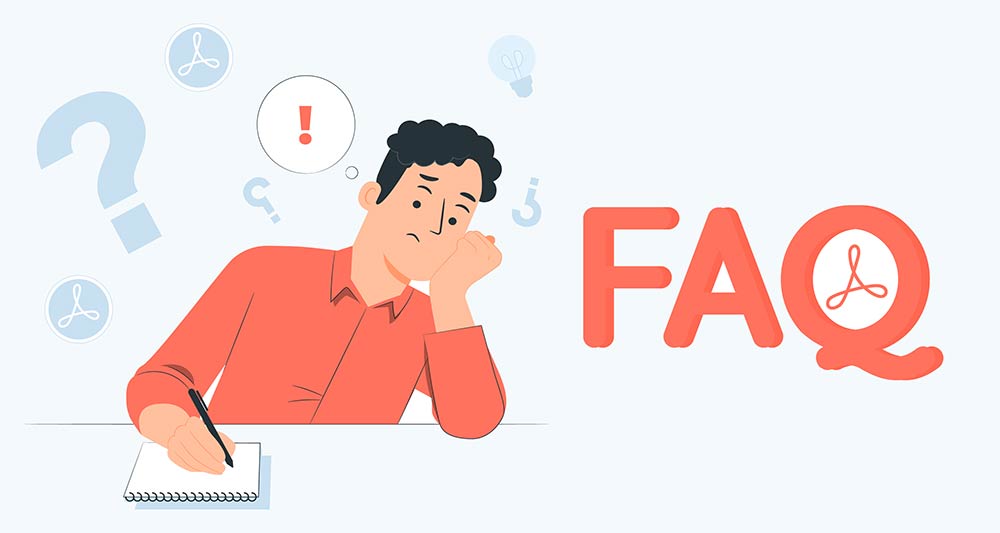
QR code generators offer dynamic QR codes, allowing you to update the document without changing the QR code. These are generally more useful for business or professional settings where the content might need to be updated frequently.
To make a QR code for a document, use a reliable QR code generator like Pageloot. Upload your document, customize the QR code design, and then generate and download it. Now, your QR code is ready for sharing in print or digitally.
People can access your document by scanning the QR code using a QR code reader, typically found on smartphones. Once scanned, they’ll be directed to view or download the document.
The cost of a document QR code can vary. Some QR code generators, like Pageloot, offer free options for basic features. For advanced features like tracking analytics or increased security, there may be a fee. It’s best to review pricing plans to determine what suits your needs.
The security of a document QR code depends on your QR code generator and distribution methods. Reputable generators like Pageloot offer features like encryption to enhance security.
Using QR codes for documents offers convenience in sharing, quick access without download links, and increased user engagement. It’s particularly useful for business proposals, academic papers, and event flyers.
Most QR code generators support PDF, DOC, DOCX, PPT, and many other commonly used file formats. It is also possible to link to different Google Docs files both via links and physical files.
Scanning a document QR code is simple. Open the QR code reader app on your smartphone or tablet. Point the device’s camera at the QR code until it is recognized. You’ll then be prompted to view or download the linked document.