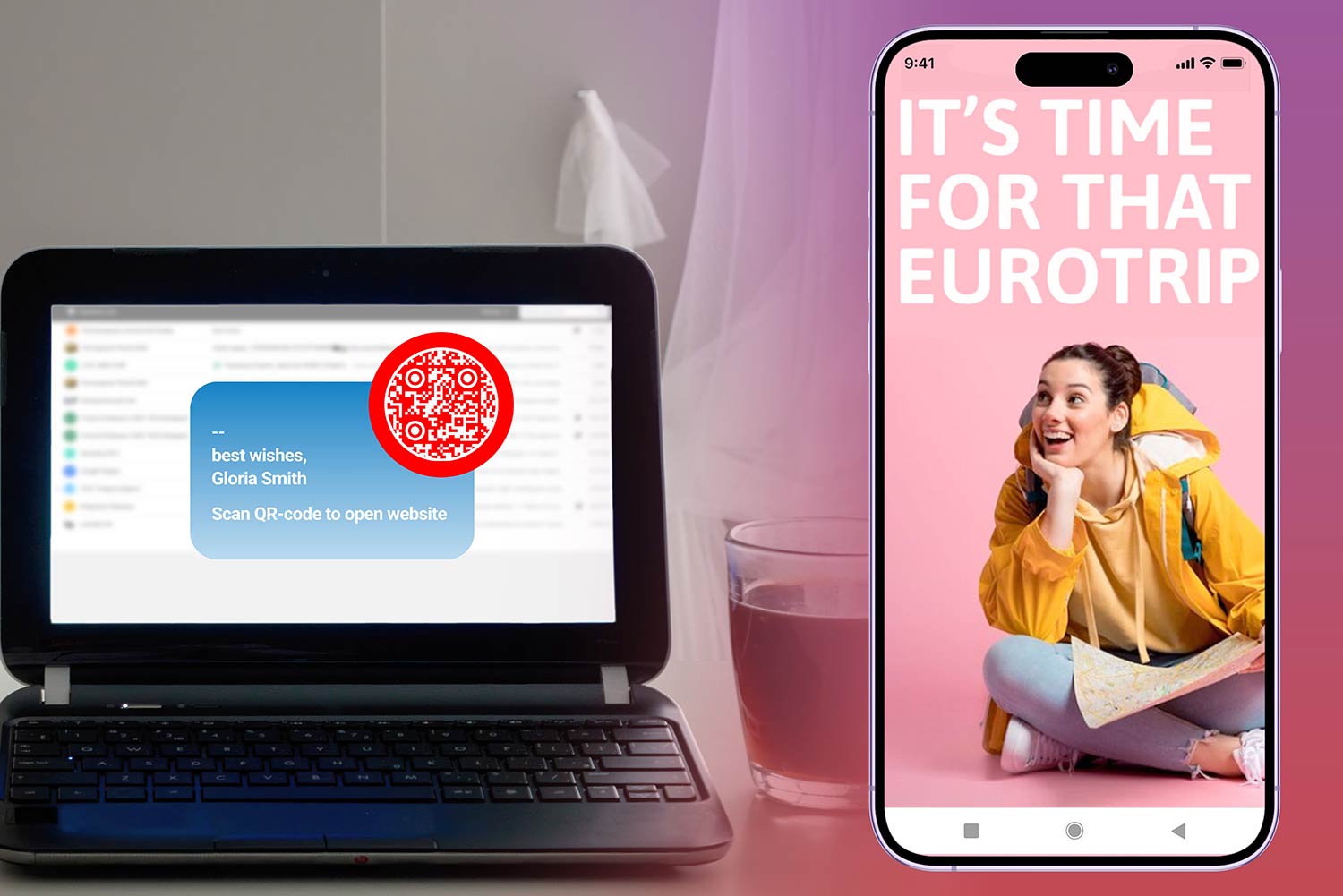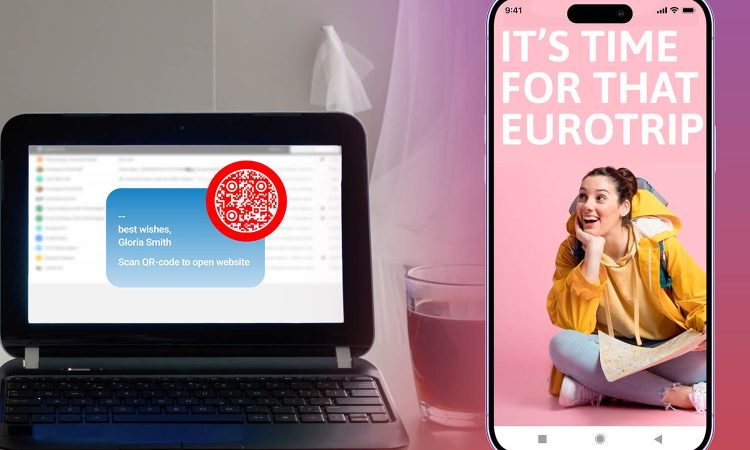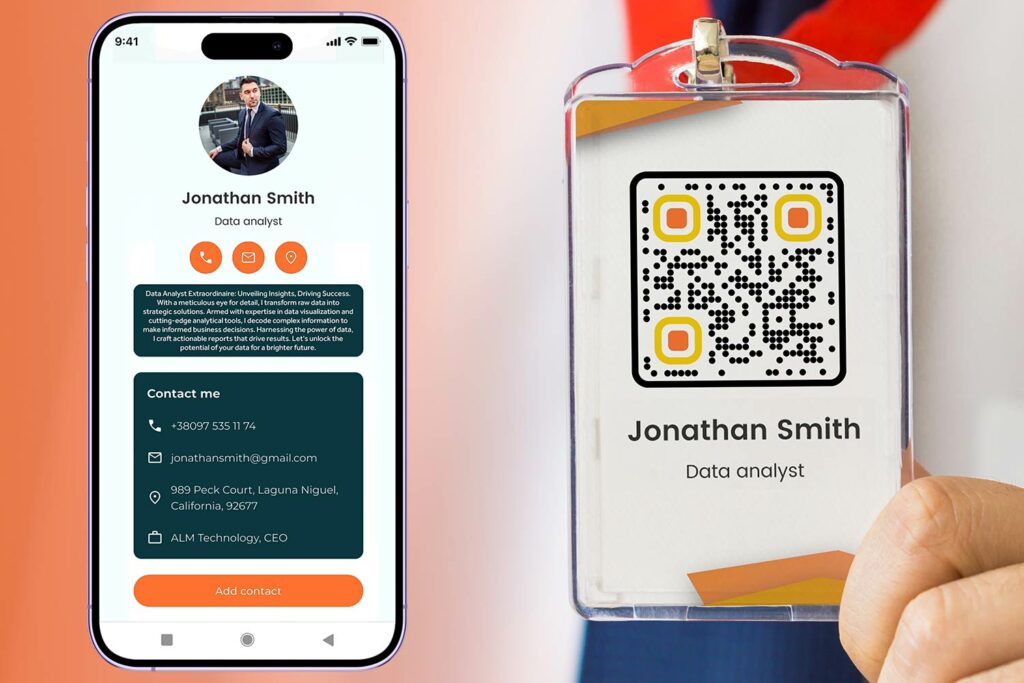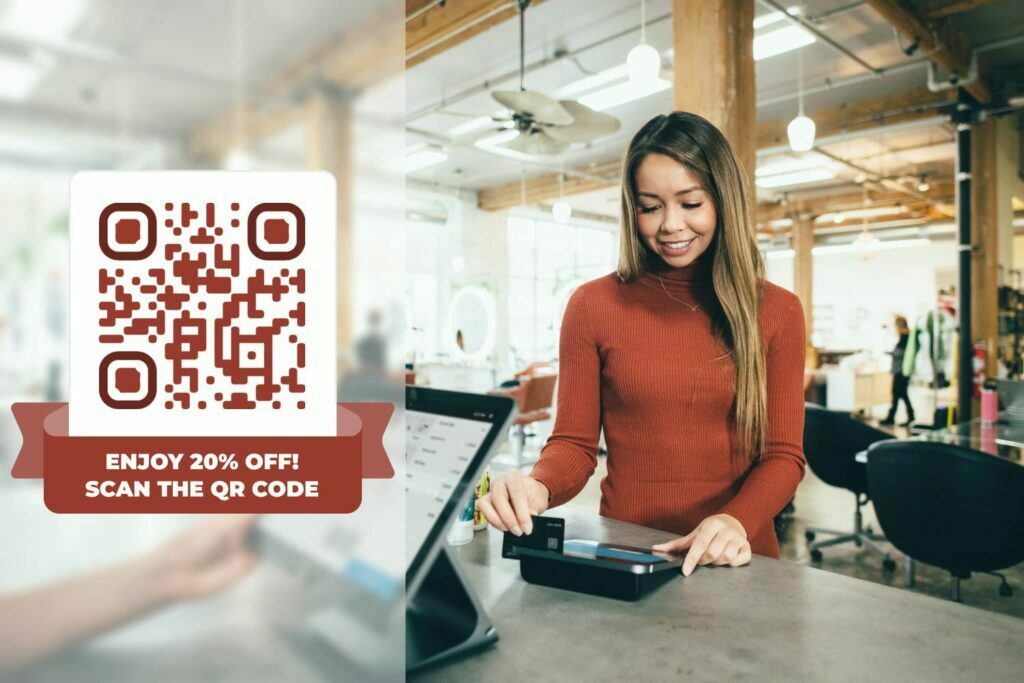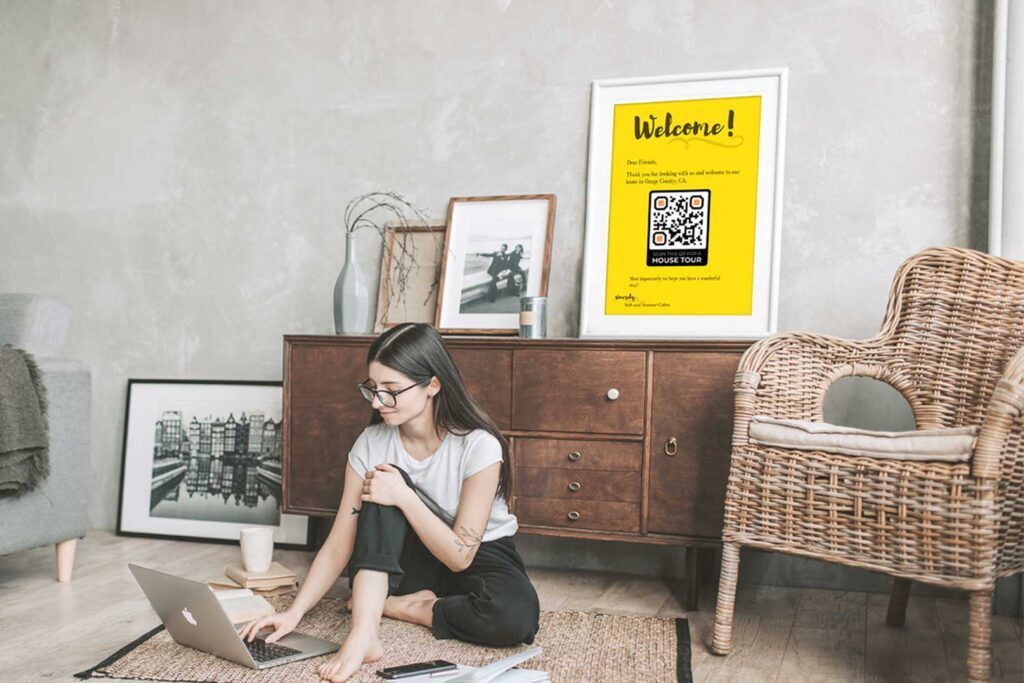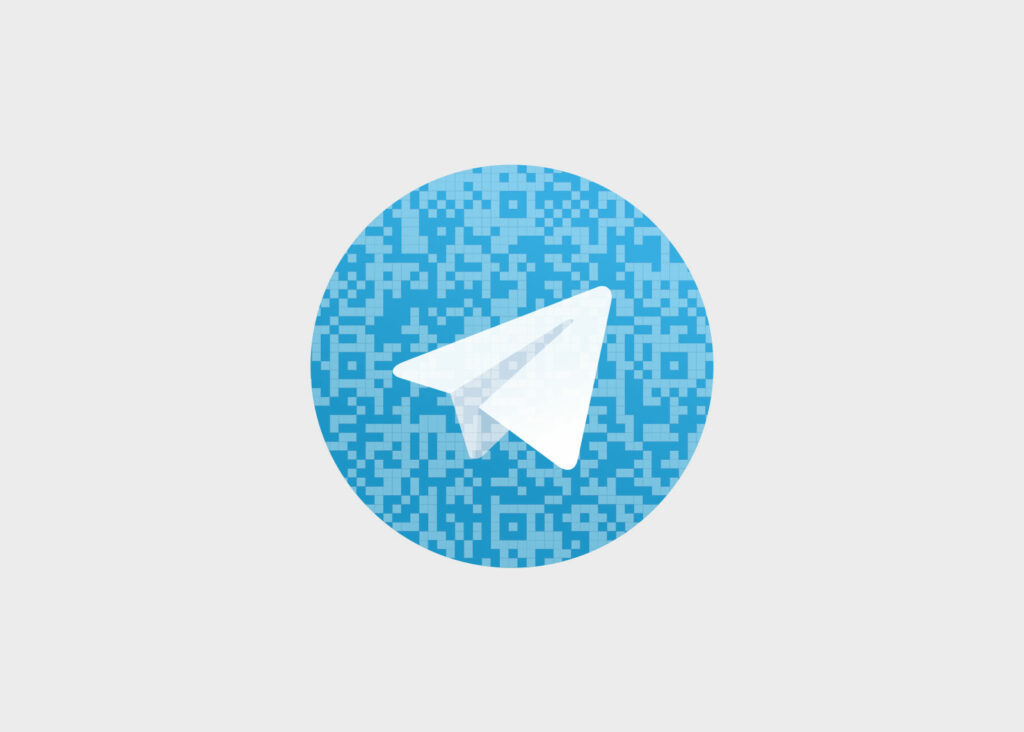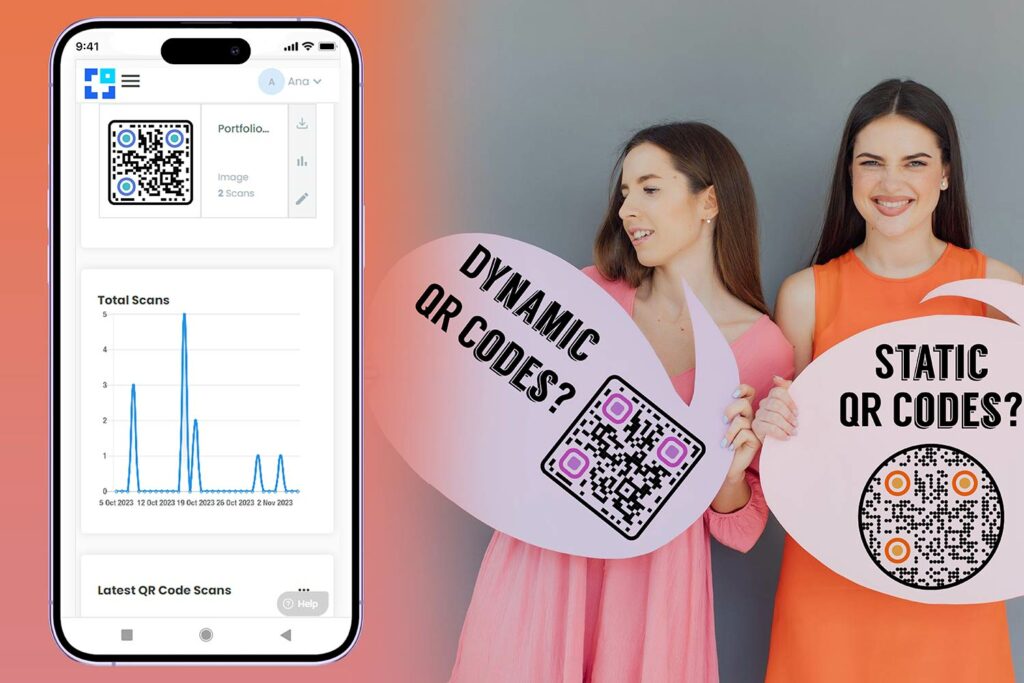In today’s digital age, an email signature is more than just your name and contact information; it’s a branding opportunity. One way to make your email signature stand out and enhance its functionality is by adding a QR code. This QR code can link to your website, portfolio, or any other online destination you want to promote. In this guide, we’ll show you how to create a QR code for your email signature to leave a lasting impression on your recipients.
Why Add a QR Code to Your Email Signature?
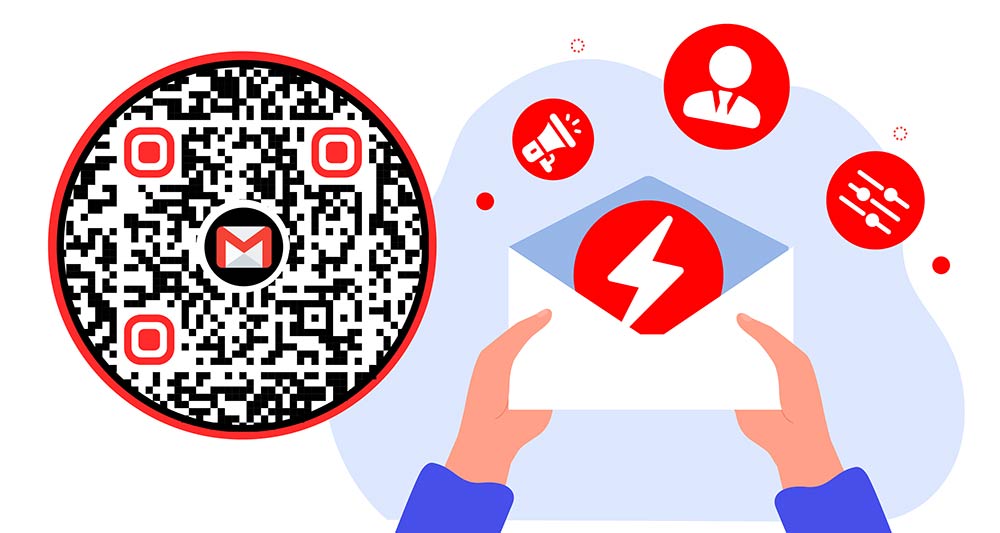
Before we dive into the “how,” let’s explore the “why.” Incorporating a QR code into your email signature offers several benefits:
1. Quick Access to Your Information
A QR code acts as a shortcut for your recipients. Instead of manually typing your website URL or scanning through your contact details, they can scan the QR code and access the information instantly.
2. Professionalism
A QR code can add a touch of professionalism to your email signature. It shows that you are tech-savvy and committed to making interactions with your recipients more convenient.
3. Enhanced Marketing
Use your email signature QR code as a marketing tool. Link the QR code to your latest blog post, promotional video, or landing page. This can drive traffic to your website or help promote your latest offerings.
4. Personalization
A QR code allows you to personalize your email signature further. Whether you’re an entrepreneur, freelancer, or corporate professional, you can tailor the code to showcase your brand identity.
Use Cases in Email Signatures
| Use Case | Description | Potential Benefits |
|---|---|---|
| Portfolio Linking | Directs the recipient to a portfolio or personal website. | Showcases your work, projects, or accomplishments. |
| Appointment Scheduling | Links to an online booking or calendar system. | Simplifies the appointment booking process. |
| Feedback/Review System | Leads the recipient to a feedback or review form. | Encourages recipients to give feedback or testimonials. |
| Digital Business Card | Provides an electronic version of a business card. | Environmentally friendly and easy to update. |
| Promotional Campaigns | Connects to a special offer or limited-time promotion. | Drives sales or awareness of a particular product or service. |
Creating Your QR Code for Email Signature
Now, let’s get to the practical steps. Follow these guidelines to create a QR code for your email signature:
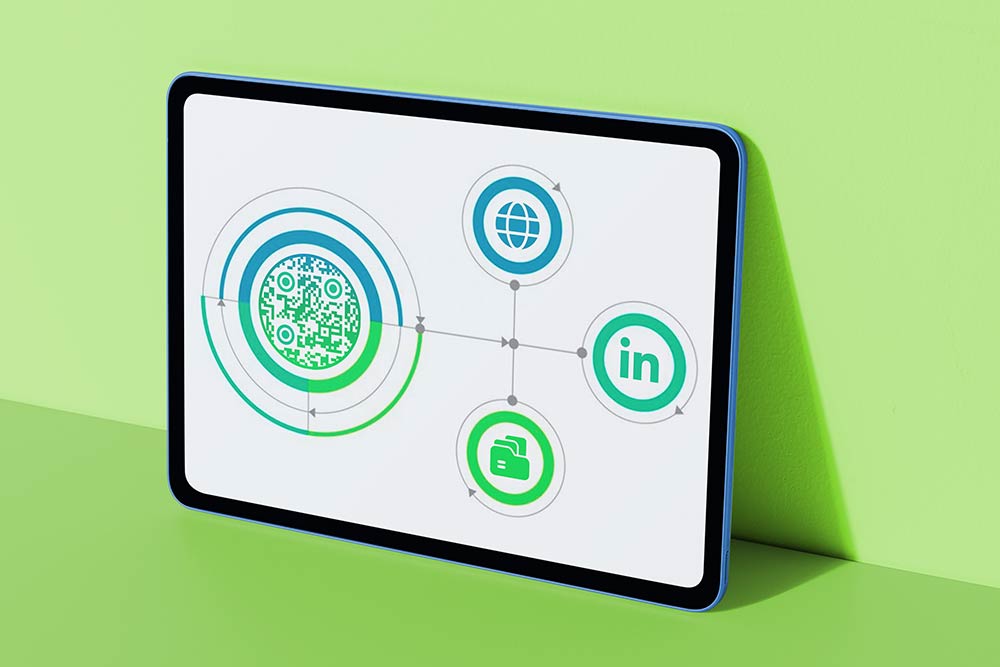
Step 1: Decide on Your Destination
Determine what you want your QR code to link to. It could be your website, LinkedIn profile, a specific portfolio page, or any URL of your choice.
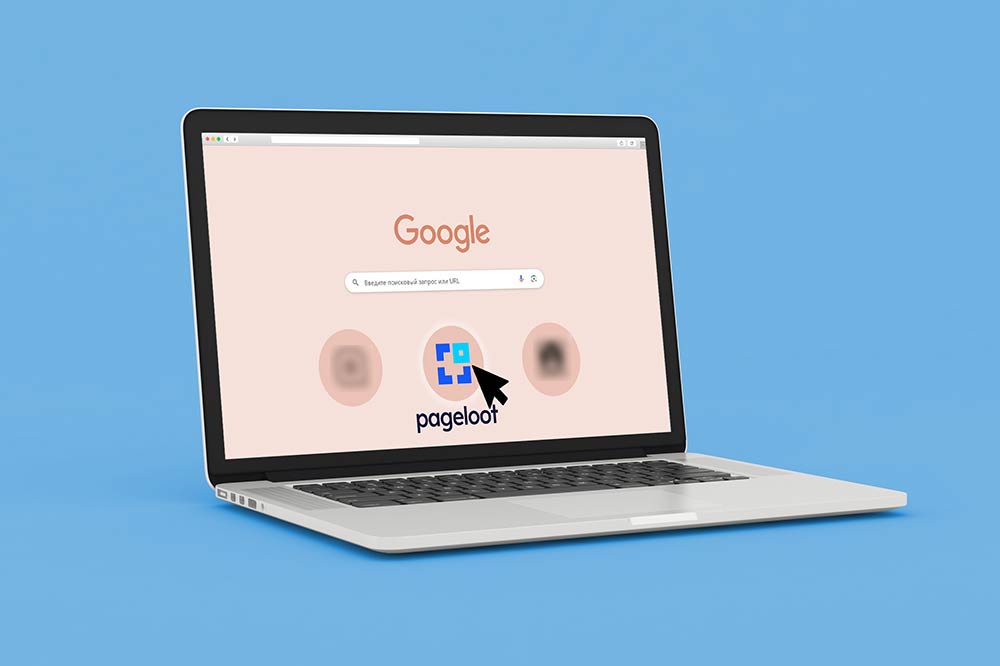
Step 2: Find a QR Code Generator
There are different free QR code generators available online. You can use one of ours depending on your use case and needs:
- Link QR code generator (link to any page)
- vCard QR code generator (add your contact details)
- PDF QR code generator (add any PDF file)
- Email QR code generator (to send emails)
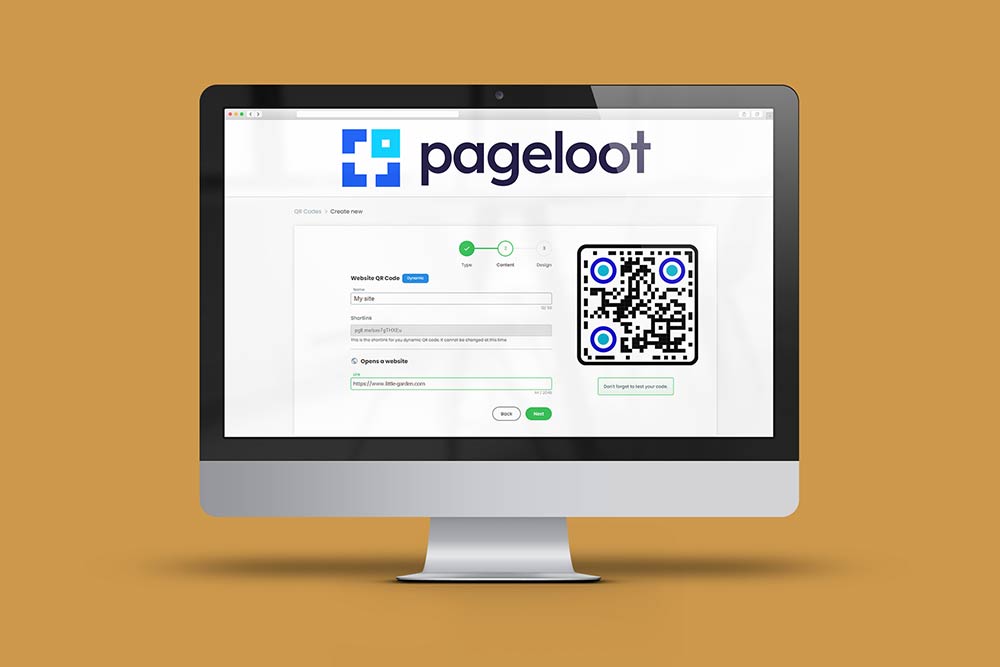
Step 3: Generate Your QR Code
- Enter the URL or content you want the QR code to link to.
- Customize the design of your QR code, such as color and style.
- Generate and download the QR code image.
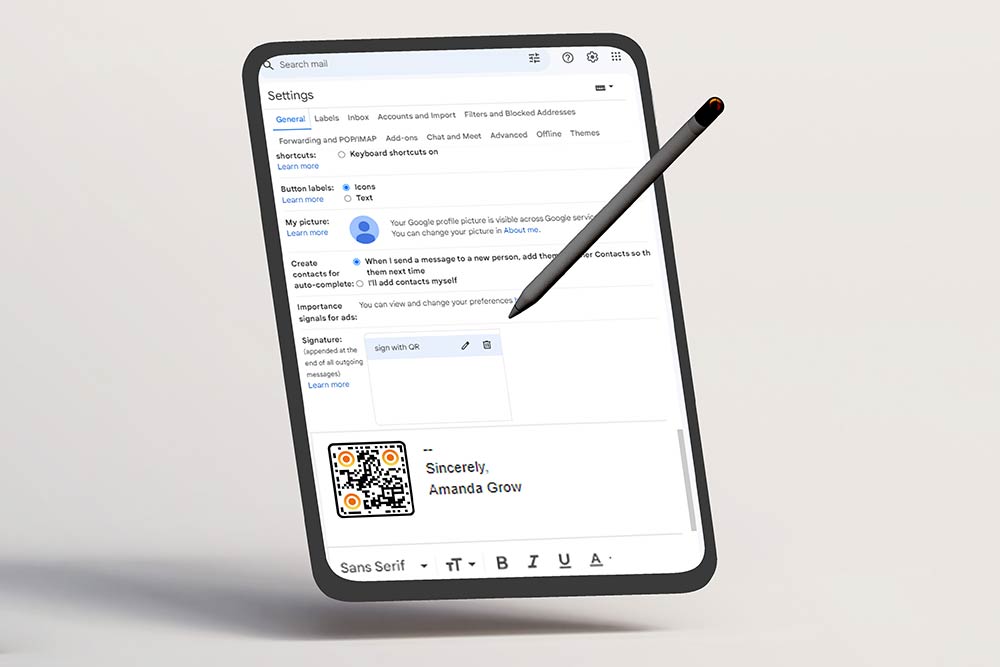
Step 4: Update Your Email Signature
Now that you have your QR code, it’s time to update your email signature:
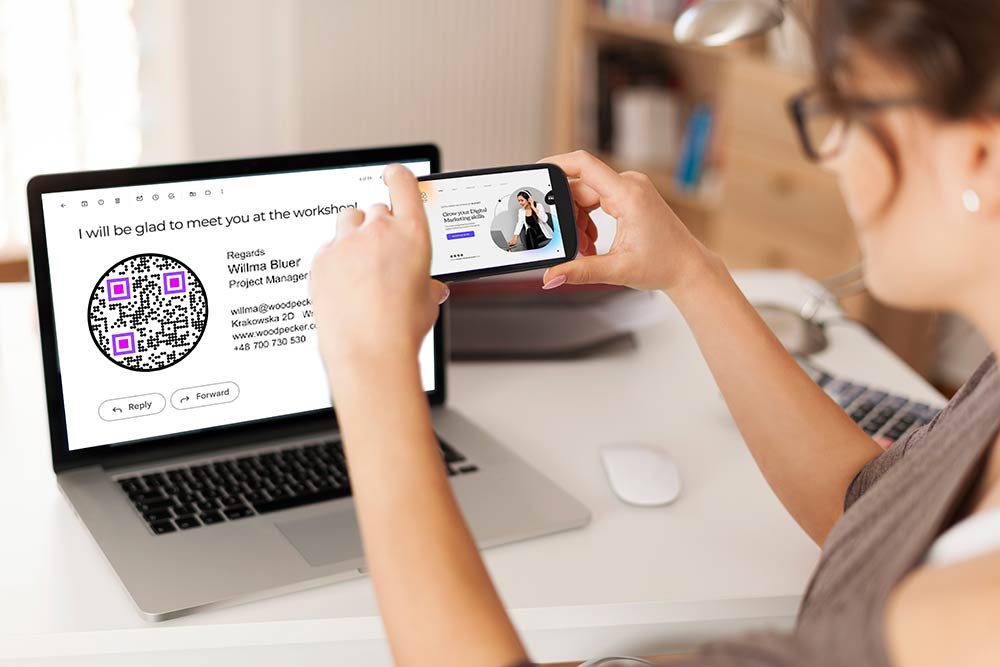
Step 5: Test Your QR Code
Before sending out emails, test your QR code to ensure it works flawlessly. Use the camera app or a QR code scanning app on your smartphone to verify that it directs recipients to the correct destination.
Note: Not all email clients display images by default. Ensure your email signature is still functional and conveys essential information even if the recipient’s settings block the QR code image.
QR Code Sizing in Email Signatures
| Device | Recommended Size (Pixels) | Description |
|---|---|---|
| Desktop Email Clients | 100×100 – 150×150 | Visible and scannable without overpowering the signature. |
| Mobile Email Clients | 200×200 – 250×250 | Larger to accommodate mobile screens and touch navigation. |
| Tablet Email Clients | 150×150 – 200×200 | Intermediate size for clarity and usability on larger screens. |
Email Signature Best Practices
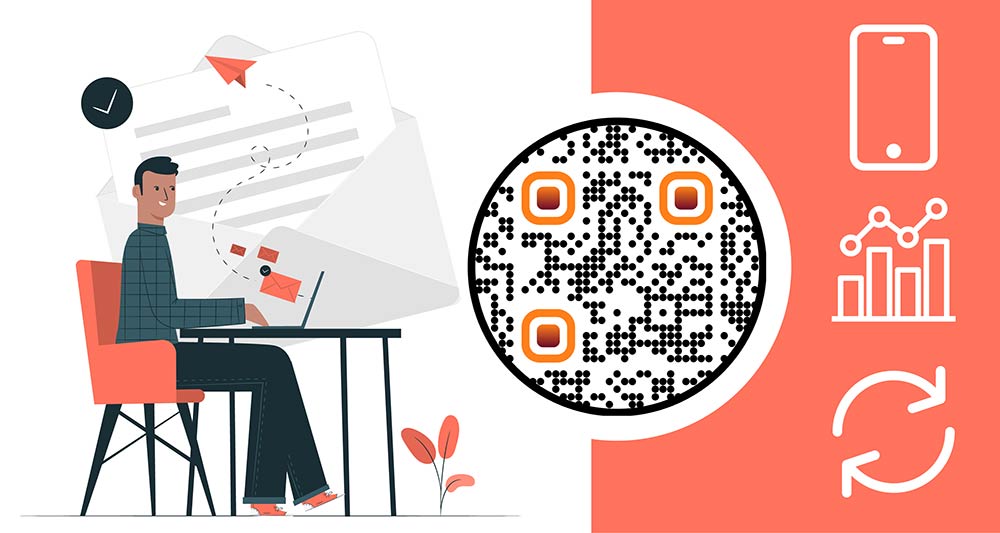
Here are some tips to consider when incorporating a QR code into your email signature:
- Keep It Simple: Your email signature should remain clean and uncluttered. Don’t overload it with too much information.
- Optimize for Mobile: Ensure your QR code and email signature look good on both desktop and mobile devices.
- Track Analytics: Some QR code generators offer tracking options. Use these to monitor how often your QR code is scanned.
- Update Regularly: If the destination of your QR code changes (e.g., you have a new website or portfolio), remember to update your email signature accordingly.
Summary
Adding a QR code to your email signature is a savvy move in the digital world. It’s a simple yet effective way to enhance your professionalism, provide quick access to your information, and even promote your brand or content. With this guide, you’re well-equipped to create a QR code for your email signature and make your emails more engaging and efficient. Give it a try and see the positive impact it can have on your email communications.
Frequently asked questions
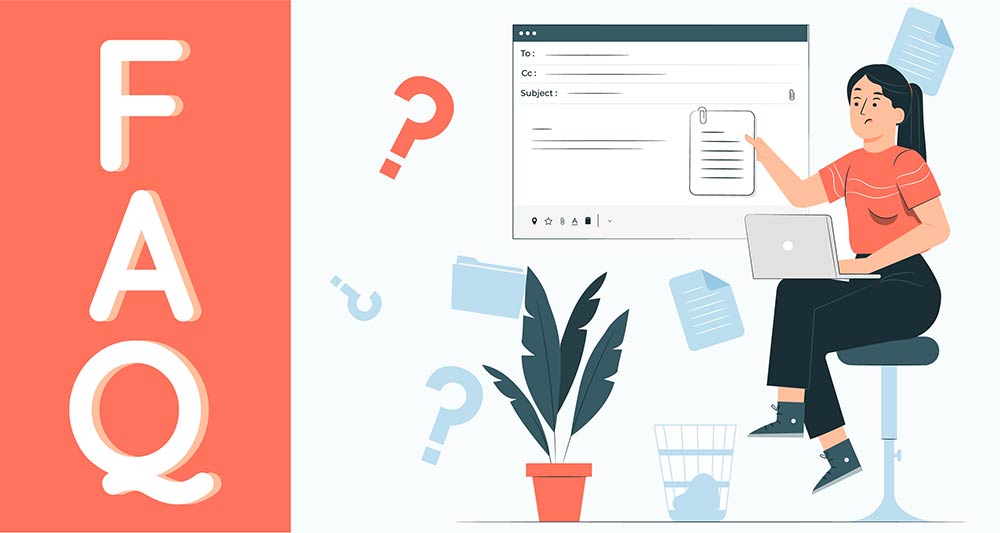
QR codes in email signatures are digital codes that link to online content. They’re often used for contact details, websites, or promotional links.
To add a QR code to your email signature, use a QR code generator. Add your desired information or link, and then embed it into your signature.
Email signature QR codes can be generated for free or at a low cost using online QR code generators. Customized or advanced features may incur charges.
To scan an email signature QR code, use a QR code scanning app on your smartphone. Point your camera at the code to access the linked content.
QR codes in email signatures can encode various information, such as contact details, social media links, or website URLs.
Consider privacy when using QR codes. Ensure that linked content is safe and doesn’t share sensitive information without consent.
QR codes in email signatures typically don’t impact email deliverability or security. They’re static links that don’t affect email functionality.
Yes, you can use dynamic QR codes for this purpose. This allows you to always change the contents, even after printing. It is great for real-time updates on websites or promotions.